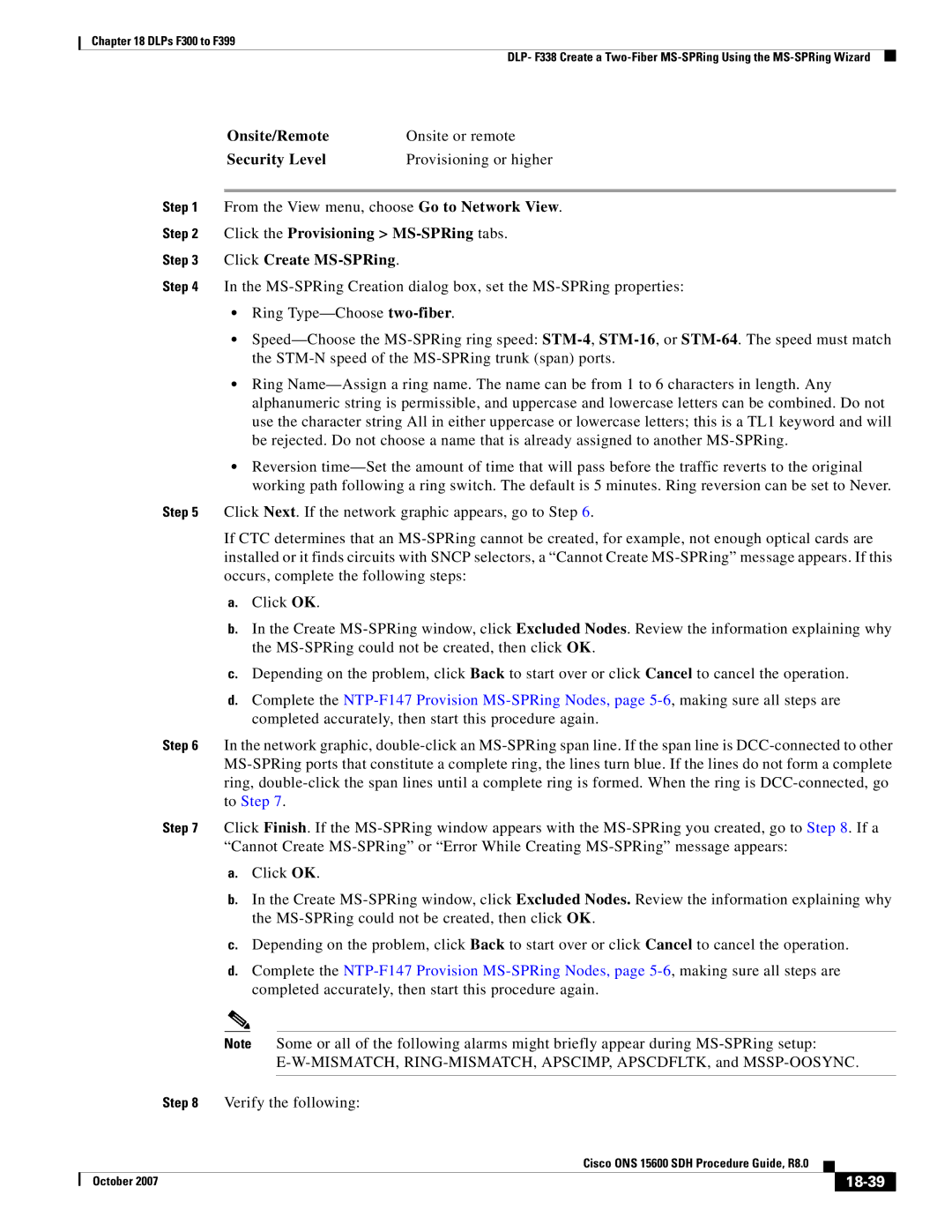Chapter 18 DLPs F300 to F399
DLP- F338 Create a
| Onsite/Remote | Onsite or remote |
| Security Level | Provisioning or higher |
|
| |
Step 1 | From the View menu, choose Go to Network View. | |
Step 2 | Click the Provisioning > | |
Step 3 | Click Create |
|
Step 4 | In the | |
•Ring
•
•Ring
•Reversion
Step 5 Click Next. If the network graphic appears, go to Step 6.
If CTC determines that an
a.Click OK.
b.In the Create
c.Depending on the problem, click Back to start over or click Cancel to cancel the operation.
d.Complete the
Step 6 In the network graphic,
Step 7 Click Finish. If the
a.Click OK.
b.In the Create
c.Depending on the problem, click Back to start over or click Cancel to cancel the operation.
d.Complete the
Note Some or all of the following alarms might briefly appear during
Step 8 Verify the following:
|
| Cisco ONS 15600 SDH Procedure Guide, R8.0 |
|
| |
|
|
| |||
| October 2007 |
|
|
|
|
|
|
|
| ||