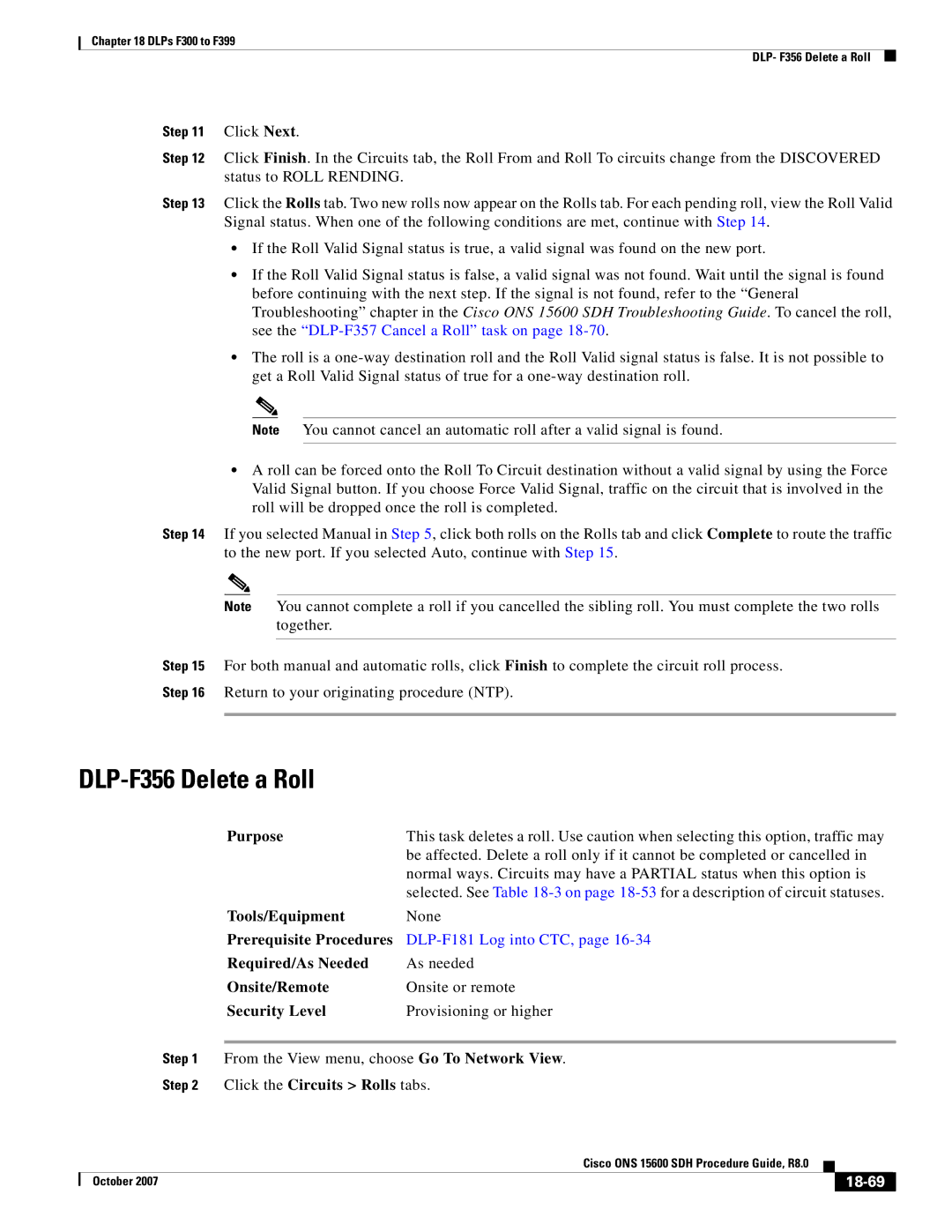Chapter 18 DLPs F300 to F399
DLP- F356 Delete a Roll
Step 11 Click Next.
Step 12 Click Finish. In the Circuits tab, the Roll From and Roll To circuits change from the DISCOVERED status to ROLL RENDING.
Step 13 Click the Rolls tab. Two new rolls now appear on the Rolls tab. For each pending roll, view the Roll Valid Signal status. When one of the following conditions are met, continue with Step 14.
•If the Roll Valid Signal status is true, a valid signal was found on the new port.
•If the Roll Valid Signal status is false, a valid signal was not found. Wait until the signal is found before continuing with the next step. If the signal is not found, refer to the “General Troubleshooting” chapter in the Cisco ONS 15600 SDH Troubleshooting Guide. To cancel the roll, see the
•The roll is a
Note You cannot cancel an automatic roll after a valid signal is found.
•A roll can be forced onto the Roll To Circuit destination without a valid signal by using the Force Valid Signal button. If you choose Force Valid Signal, traffic on the circuit that is involved in the roll will be dropped once the roll is completed.
Step 14 If you selected Manual in Step 5, click both rolls on the Rolls tab and click Complete to route the traffic to the new port. If you selected Auto, continue with Step 15.
Note You cannot complete a roll if you cancelled the sibling roll. You must complete the two rolls together.
Step 15 For both manual and automatic rolls, click Finish to complete the circuit roll process. Step 16 Return to your originating procedure (NTP).
DLP-F356 Delete a Roll
Purpose | This task deletes a roll. Use caution when selecting this option, traffic may |
| be affected. Delete a roll only if it cannot be completed or cancelled in |
| normal ways. Circuits may have a PARTIAL status when this option is |
| selected. See Table |
Tools/Equipment | None |
Prerequisite Procedures | |
Required/As Needed | As needed |
Onsite/Remote | Onsite or remote |
Security Level | Provisioning or higher |
Step 1 From the View menu, choose Go To Network View.
Step 2 Click the Circuits > Rolls tabs.
|
| Cisco ONS 15600 SDH Procedure Guide, R8.0 |
|
| |
|
|
| |||
| October 2007 |
|
|
|
|
|
|
|
| ||