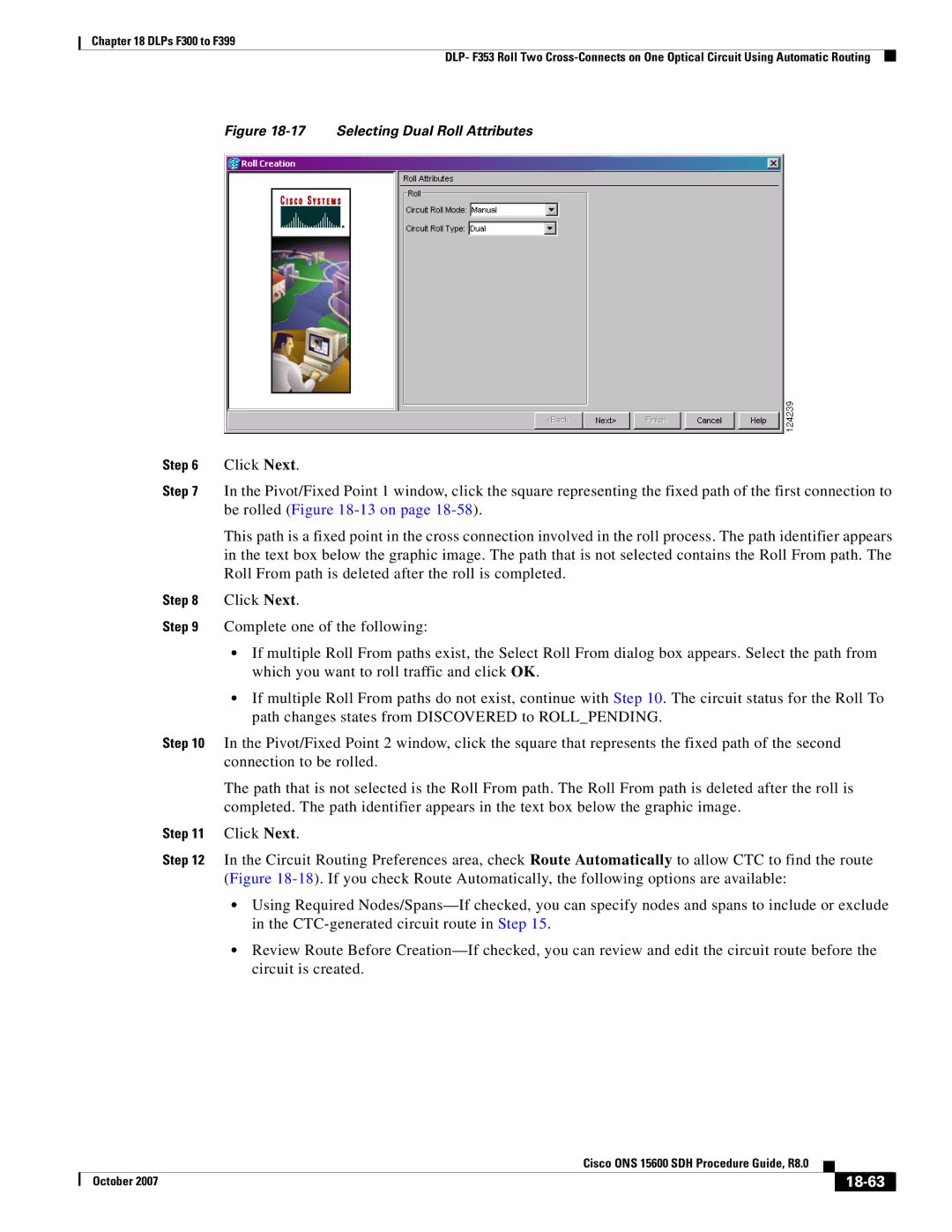Chapter 18 DLPs F300 to F399
DLP- F353 Roll Two
Figure 18-17 Selecting Dual Roll Attributes
Step 6 Click Next.
Step 7 In the Pivot/Fixed Point 1 window, click the square representing the fixed path of the first connection to be rolled (Figure
This path is a fixed point in the cross connection involved in the roll process. The path identifier appears in the text box below the graphic image. The path that is not selected contains the Roll From path. The Roll From path is deleted after the roll is completed.
Step 8 Click Next.
Step 9 Complete one of the following:
•If multiple Roll From paths exist, the Select Roll From dialog box appears. Select the path from which you want to roll traffic and click OK.
•If multiple Roll From paths do not exist, continue with Step 10. The circuit status for the Roll To path changes states from DISCOVERED to ROLL_PENDING.
Step 10 In the Pivot/Fixed Point 2 window, click the square that represents the fixed path of the second connection to be rolled.
The path that is not selected is the Roll From path. The Roll From path is deleted after the roll is completed. The path identifier appears in the text box below the graphic image.
Step 11 Click Next.
Step 12 In the Circuit Routing Preferences area, check Route Automatically to allow CTC to find the route (Figure
•Using Required
•Review Route Before
|
| Cisco ONS 15600 SDH Procedure Guide, R8.0 |
|
| |
|
|
| |||
| October 2007 |
|
|
|
|
|
|
|
| ||