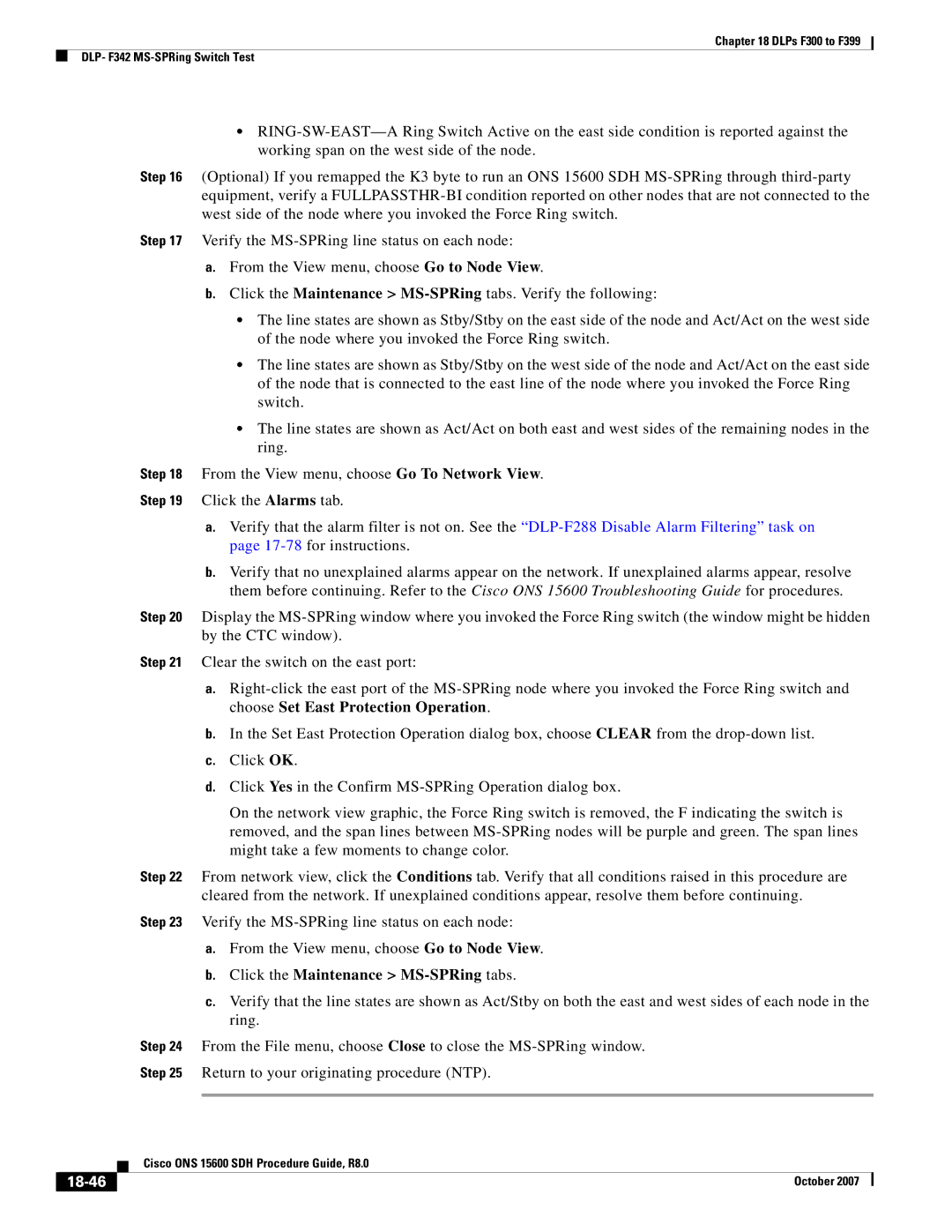Chapter 18 DLPs F300 to F399
DLP- F342
•
Step 16 (Optional) If you remapped the K3 byte to run an ONS 15600 SDH
Step 17 Verify the
a.From the View menu, choose Go to Node View.
b.Click the Maintenance >
•The line states are shown as Stby/Stby on the east side of the node and Act/Act on the west side of the node where you invoked the Force Ring switch.
•The line states are shown as Stby/Stby on the west side of the node and Act/Act on the east side of the node that is connected to the east line of the node where you invoked the Force Ring switch.
•The line states are shown as Act/Act on both east and west sides of the remaining nodes in the ring.
Step 18 From the View menu, choose Go To Network View.
Step 19 Click the Alarms tab.
a.Verify that the alarm filter is not on. See the
b.Verify that no unexplained alarms appear on the network. If unexplained alarms appear, resolve them before continuing. Refer to the Cisco ONS 15600 Troubleshooting Guide for procedures.
Step 20 Display the
Step 21 Clear the switch on the east port:
a.
b.In the Set East Protection Operation dialog box, choose CLEAR from the
c.Click OK.
d.Click Yes in the Confirm
On the network view graphic, the Force Ring switch is removed, the F indicating the switch is removed, and the span lines between
Step 22 From network view, click the Conditions tab. Verify that all conditions raised in this procedure are cleared from the network. If unexplained conditions appear, resolve them before continuing.
Step 23 Verify the
a.From the View menu, choose Go to Node View.
b.Click the Maintenance > MS-SPRing tabs.
c.Verify that the line states are shown as Act/Stby on both the east and west sides of each node in the ring.
Step 24 From the File menu, choose Close to close the
Step 25 Return to your originating procedure (NTP).
| Cisco ONS 15600 SDH Procedure Guide, R8.0 |
| October 2007 |