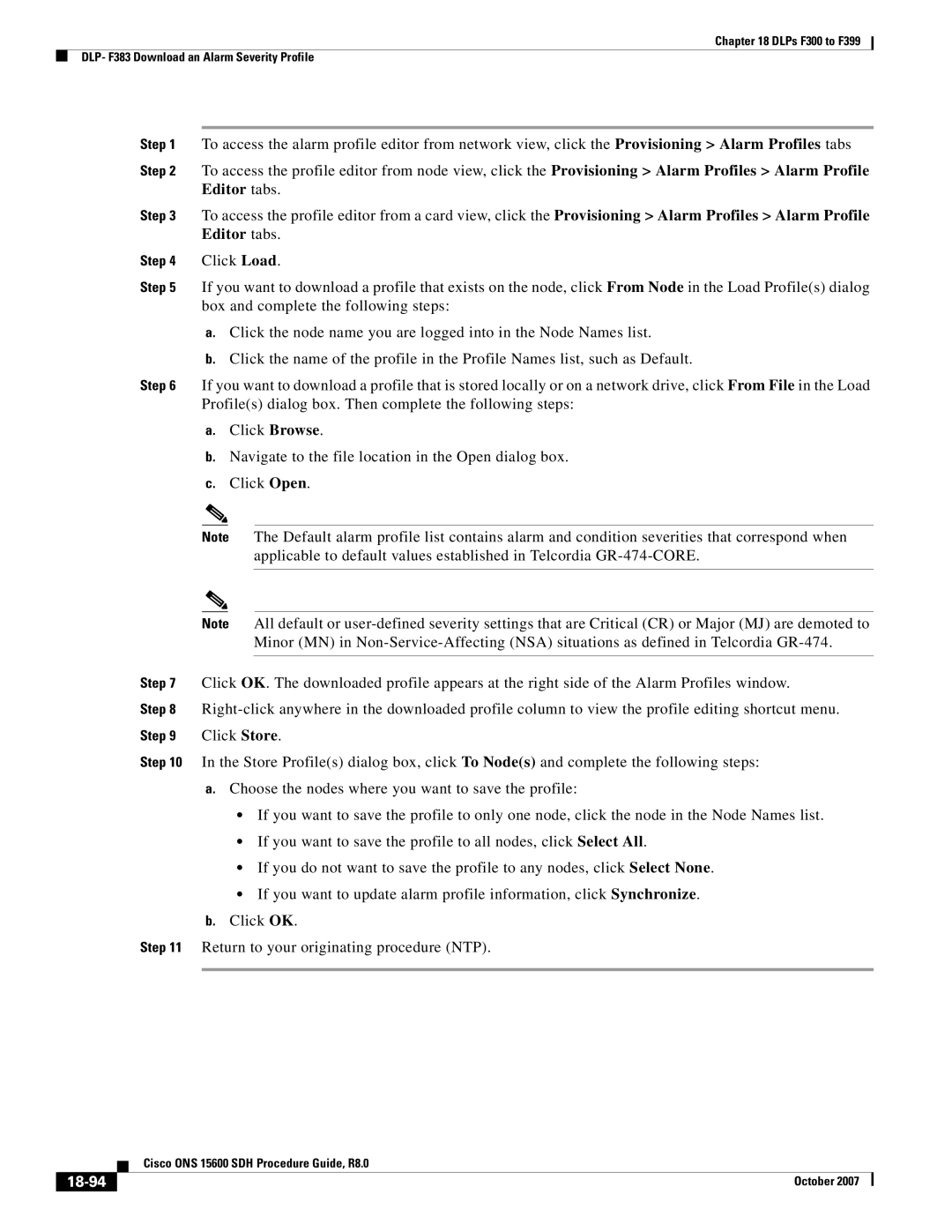Chapter 18 DLPs F300 to F399
DLP- F383 Download an Alarm Severity Profile
Step 1 To access the alarm profile editor from network view, click the Provisioning > Alarm Profiles tabs
Step 2 To access the profile editor from node view, click the Provisioning > Alarm Profiles > Alarm Profile Editor tabs.
Step 3 To access the profile editor from a card view, click the Provisioning > Alarm Profiles > Alarm Profile Editor tabs.
Step 4 Click Load.
Step 5 If you want to download a profile that exists on the node, click From Node in the Load Profile(s) dialog box and complete the following steps:
a.Click the node name you are logged into in the Node Names list.
b.Click the name of the profile in the Profile Names list, such as Default.
Step 6 If you want to download a profile that is stored locally or on a network drive, click From File in the Load Profile(s) dialog box. Then complete the following steps:
a.Click Browse.
b.Navigate to the file location in the Open dialog box.
c.Click Open.
Note The Default alarm profile list contains alarm and condition severities that correspond when applicable to default values established in Telcordia
Note All default or
Step 7 Click OK. The downloaded profile appears at the right side of the Alarm Profiles window.
Step 8
Step 10 In the Store Profile(s) dialog box, click To Node(s) and complete the following steps:
a.Choose the nodes where you want to save the profile:
•If you want to save the profile to only one node, click the node in the Node Names list.
•If you want to save the profile to all nodes, click Select All.
•If you do not want to save the profile to any nodes, click Select None.
•If you want to update alarm profile information, click Synchronize.
b.Click OK.
Step 11 Return to your originating procedure (NTP).
| Cisco ONS 15600 SDH Procedure Guide, R8.0 |
| October 2007 |