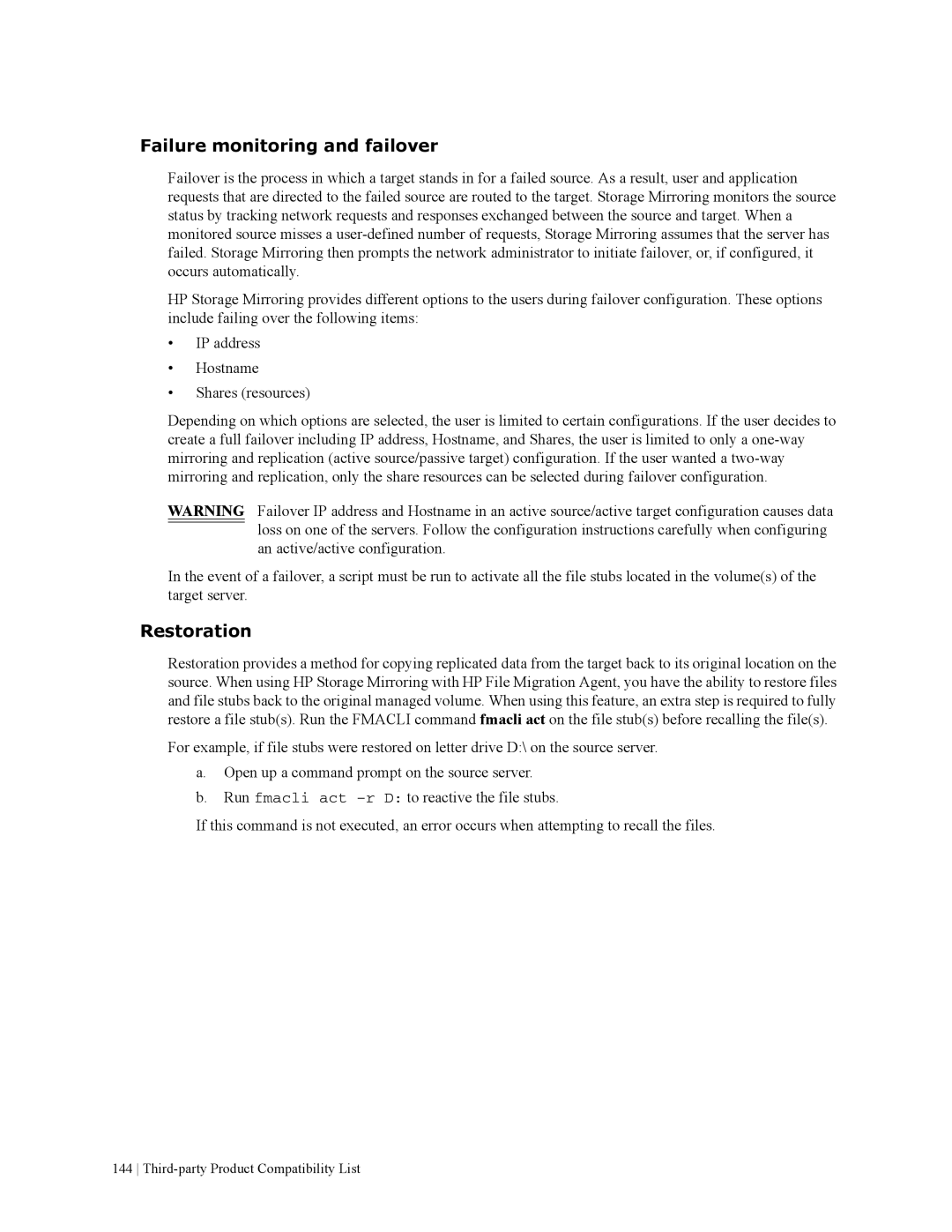Failure monitoring and failover
Failover is the process in which a target stands in for a failed source. As a result, user and application requests that are directed to the failed source are routed to the target. Storage Mirroring monitors the source status by tracking network requests and responses exchanged between the source and target. When a monitored source misses a
HP Storage Mirroring provides different options to the users during failover configuration. These options include failing over the following items:
•IP address
•Hostname
•Shares (resources)
Depending on which options are selected, the user is limited to certain configurations. If the user decides to create a full failover including IP address, Hostname, and Shares, the user is limited to only a
WARNING Failover IP address and Hostname in an active source/active target configuration causes data loss on one of the servers. Follow the configuration instructions carefully when configuring an active/active configuration.
In the event of a failover, a script must be run to activate all the file stubs located in the volume(s) of the target server.
Restoration
Restoration provides a method for copying replicated data from the target back to its original location on the source. When using HP Storage Mirroring with HP File Migration Agent, you have the ability to restore files and file stubs back to the original managed volume. When using this feature, an extra step is required to fully restore a file stub(s). Run the FMACLI command fmacli act on the file stub(s) before recalling the file(s).
For example, if file stubs were restored on letter drive D:\ on the source server.
a.Open up a command prompt on the source server.
b.Run fmacli act
If this command is not executed, an error occurs when attempting to recall the files.
144