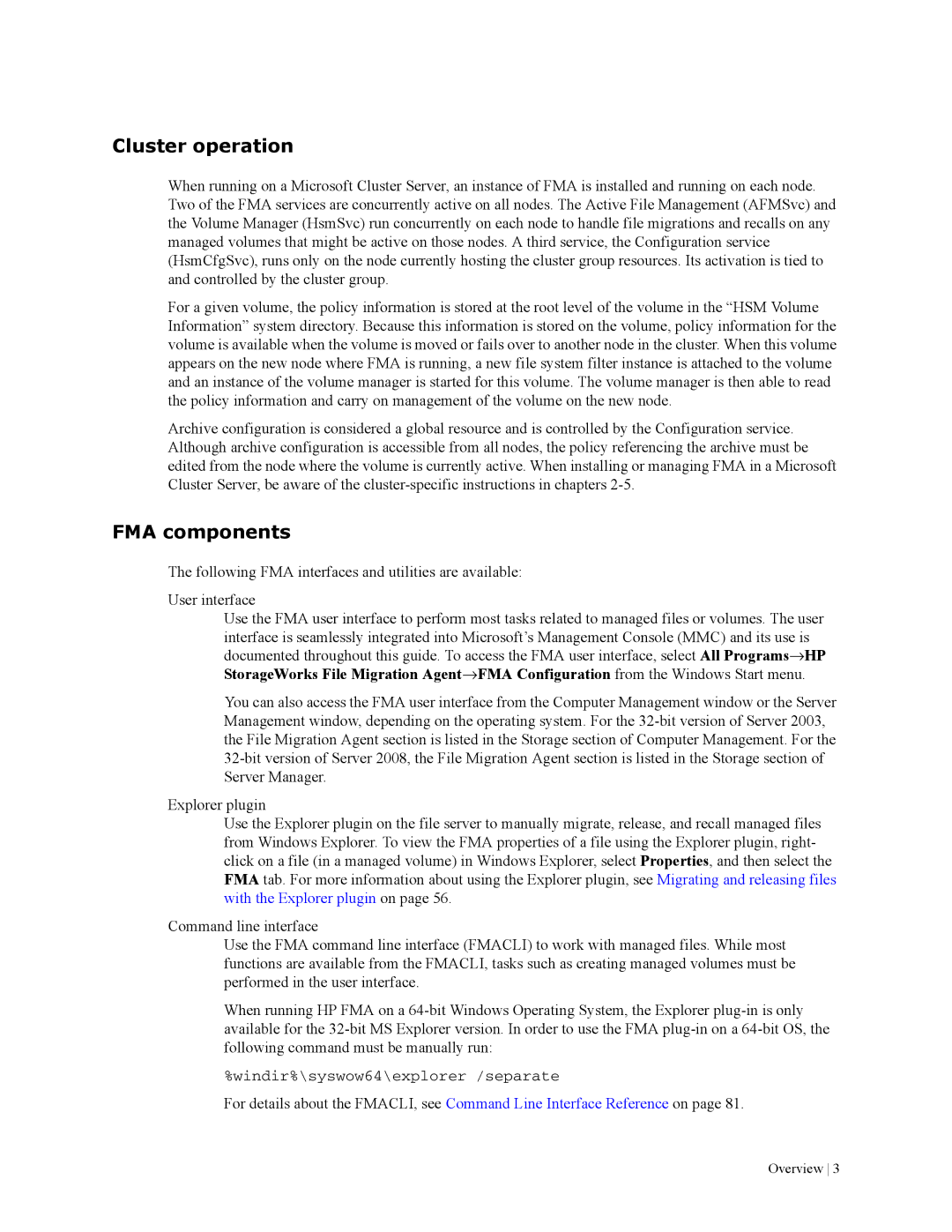Cluster operation
When running on a Microsoft Cluster Server, an instance of FMA is installed and running on each node. Two of the FMA services are concurrently active on all nodes. The Active File Management (AFMSvc) and the Volume Manager (HsmSvc) run concurrently on each node to handle file migrations and recalls on any managed volumes that might be active on those nodes. A third service, the Configuration service (HsmCfgSvc), runs only on the node currently hosting the cluster group resources. Its activation is tied to and controlled by the cluster group.
For a given volume, the policy information is stored at the root level of the volume in the “HSM Volume Information” system directory. Because this information is stored on the volume, policy information for the volume is available when the volume is moved or fails over to another node in the cluster. When this volume appears on the new node where FMA is running, a new file system filter instance is attached to the volume and an instance of the volume manager is started for this volume. The volume manager is then able to read the policy information and carry on management of the volume on the new node.
Archive configuration is considered a global resource and is controlled by the Configuration service. Although archive configuration is accessible from all nodes, the policy referencing the archive must be edited from the node where the volume is currently active. When installing or managing FMA in a Microsoft Cluster Server, be aware of the
FMA components
The following FMA interfaces and utilities are available:
User interface
Use the FMA user interface to perform most tasks related to managed files or volumes. The user interface is seamlessly integrated into Microsoft’s Management Console (MMC) and its use is documented throughout this guide. To access the FMA user interface, select All Programs→HP StorageWorks File Migration Agent→FMA Configuration from the Windows Start menu.
You can also access the FMA user interface from the Computer Management window or the Server Management window, depending on the operating system. For the
Explorer plugin
Use the Explorer plugin on the file server to manually migrate, release, and recall managed files from Windows Explorer. To view the FMA properties of a file using the Explorer plugin, right- click on a file (in a managed volume) in Windows Explorer, select Properties, and then select the FMA tab. For more information about using the Explorer plugin, see Migrating and releasing files with the Explorer plugin on page 56.
Command line interface
Use the FMA command line interface (FMACLI) to work with managed files. While most functions are available from the FMACLI, tasks such as creating managed volumes must be performed in the user interface.
When running HP FMA on a
%windir%\syswow64\explorer /separate
For details about the FMACLI, see Command Line Interface Reference on page 81.
Overview 3