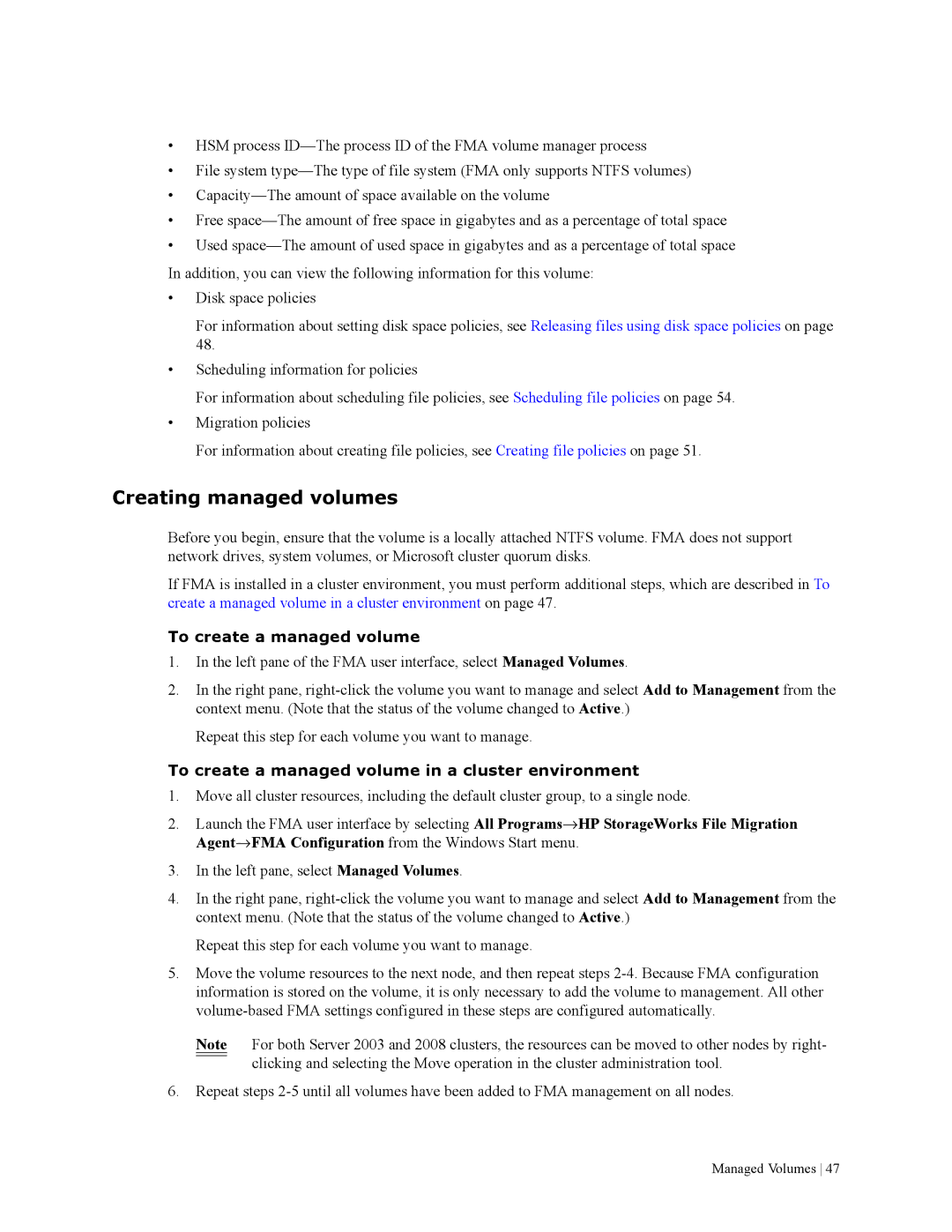•HSM process
•File system
•
•Free
•Used
In addition, you can view the following information for this volume:
•Disk space policies
For information about setting disk space policies, see Releasing files using disk space policies on page 48.
•Scheduling information for policies
For information about scheduling file policies, see Scheduling file policies on page 54.
•Migration policies
For information about creating file policies, see Creating file policies on page 51.
Creating managed volumes
Before you begin, ensure that the volume is a locally attached NTFS volume. FMA does not support network drives, system volumes, or Microsoft cluster quorum disks.
If FMA is installed in a cluster environment, you must perform additional steps, which are described in To create a managed volume in a cluster environment on page 47.
To create a managed volume
1.In the left pane of the FMA user interface, select Managed Volumes.
2.In the right pane,
Repeat this step for each volume you want to manage.
To create a managed volume in a cluster environment
1.Move all cluster resources, including the default cluster group, to a single node.
2.Launch the FMA user interface by selecting All Programs→HP StorageWorks File Migration Agent→FMA Configuration from the Windows Start menu.
3.In the left pane, select Managed Volumes.
4.In the right pane,
Repeat this step for each volume you want to manage.
5.Move the volume resources to the next node, and then repeat steps
Note For both Server 2003 and 2008 clusters, the resources can be moved to other nodes by right- clicking and selecting the Move operation in the cluster administration tool.
6.Repeat steps
Managed Volumes 47