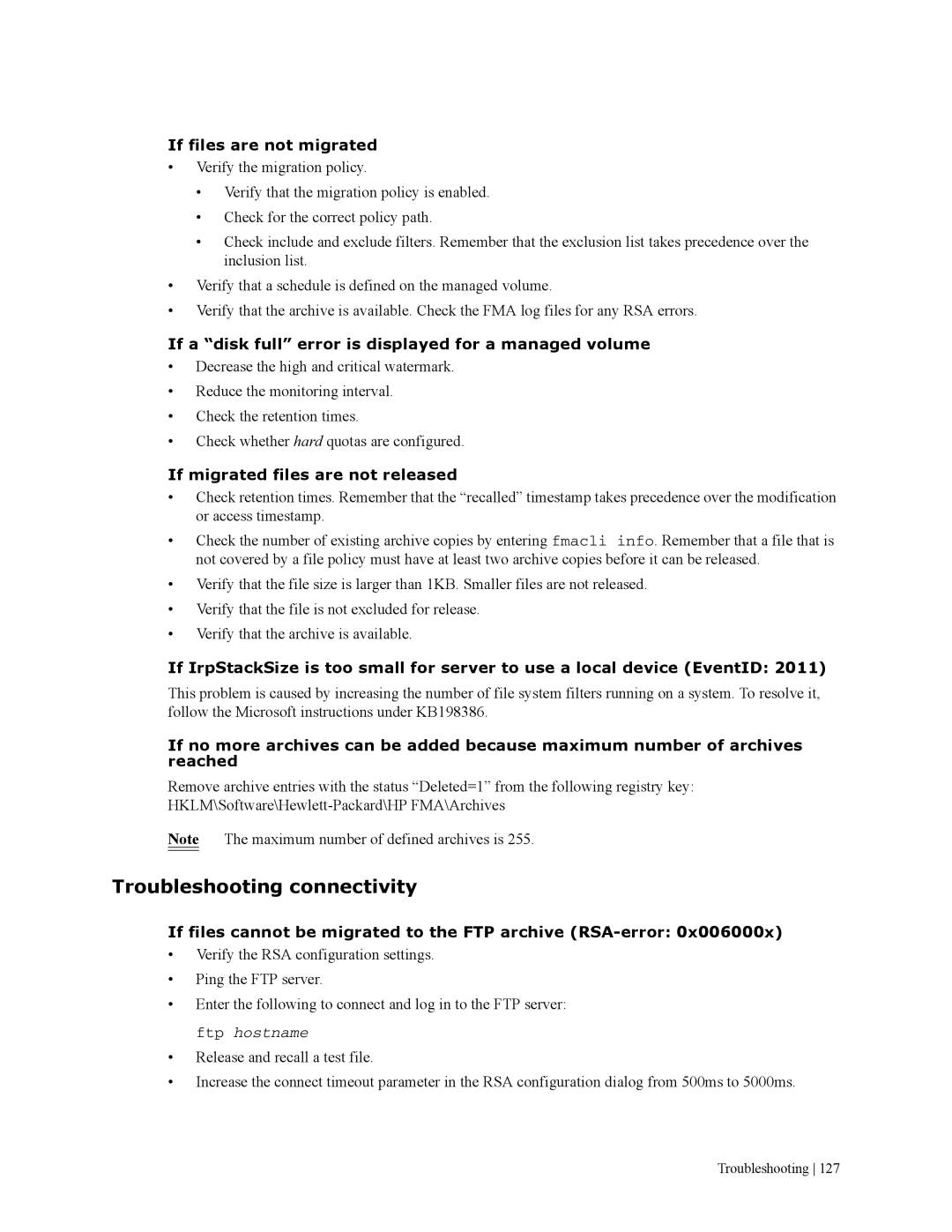If files are not migrated
•Verify the migration policy.
•Verify that the migration policy is enabled.
•Check for the correct policy path.
•Check include and exclude filters. Remember that the exclusion list takes precedence over the inclusion list.
•Verify that a schedule is defined on the managed volume.
•Verify that the archive is available. Check the FMA log files for any RSA errors.
If a “disk full” error is displayed for a managed volume
•Decrease the high and critical watermark.
•Reduce the monitoring interval.
•Check the retention times.
•Check whether hard quotas are configured.
If migrated files are not released
•Check retention times. Remember that the “recalled” timestamp takes precedence over the modification or access timestamp.
•Check the number of existing archive copies by entering fmacli info. Remember that a file that is not covered by a file policy must have at least two archive copies before it can be released.
•Verify that the file size is larger than 1KB. Smaller files are not released.
•Verify that the file is not excluded for release.
•Verify that the archive is available.
If IrpStackSize is too small for server to use a local device (EventID: 2011)
This problem is caused by increasing the number of file system filters running on a system. To resolve it, follow the Microsoft instructions under KB198386.
If no more archives can be added because maximum number of archives reached
Remove archive entries with the status “Deleted=1” from the following registry key:
Note The maximum number of defined archives is 255.
Troubleshooting connectivity
If files cannot be migrated to the FTP archive (RSA-error: 0x006000x)
•Verify the RSA configuration settings.
•Ping the FTP server.
•Enter the following to connect and log in to the FTP server: ftp hostname
•Release and recall a test file.
•Increase the connect timeout parameter in the RSA configuration dialog from 500ms to 5000ms.
Troubleshooting 127