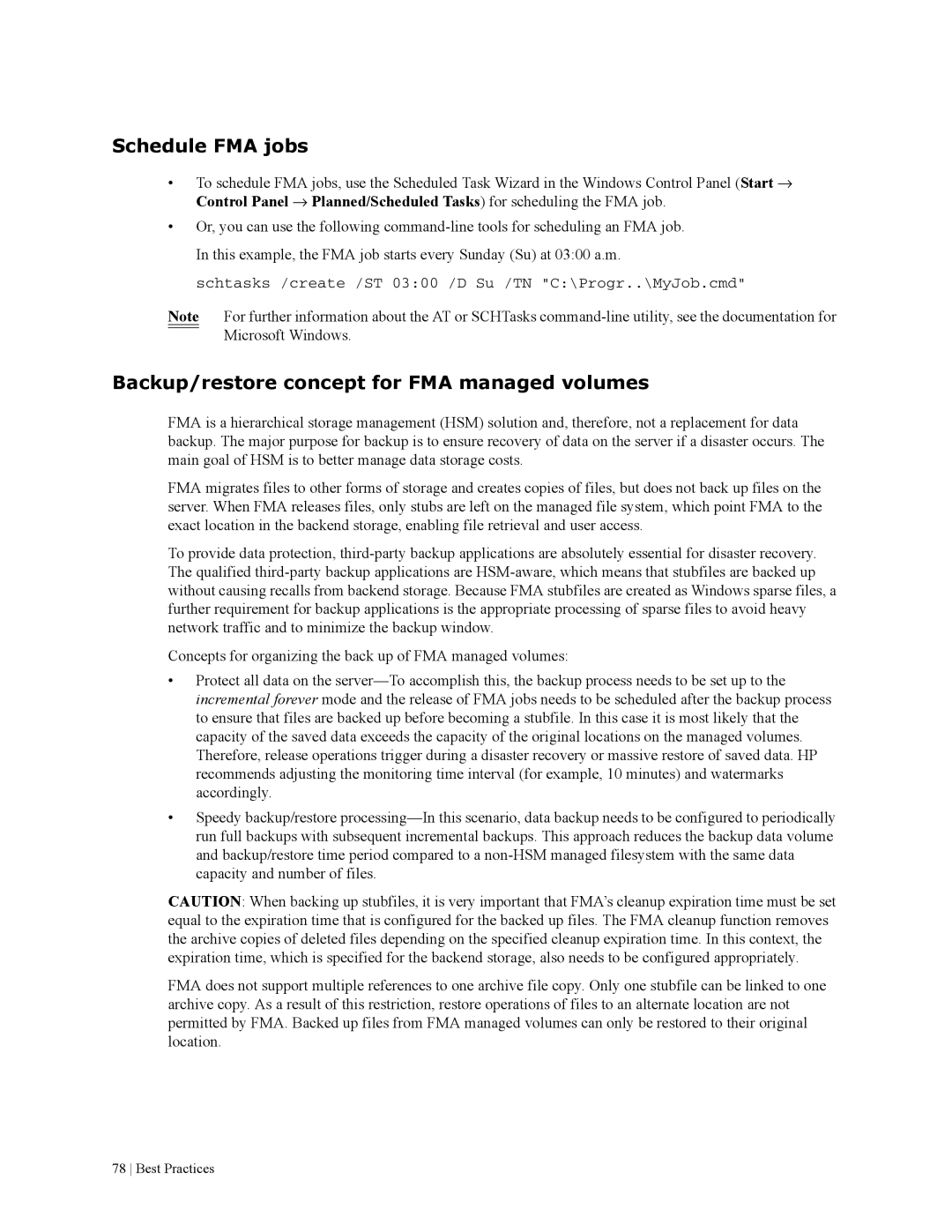Schedule FMA jobs
•To schedule FMA jobs, use the Scheduled Task Wizard in the Windows Control Panel (Start → Control Panel → Planned/Scheduled Tasks) for scheduling the FMA job.
•Or, you can use the following
schtasks /create /ST 03:00 /D Su /TN "C:\Progr..\MyJob.cmd"
Note For further information about the AT or SCHTasks
Backup/restore concept for FMA managed volumes
FMA is a hierarchical storage management (HSM) solution and, therefore, not a replacement for data backup. The major purpose for backup is to ensure recovery of data on the server if a disaster occurs. The main goal of HSM is to better manage data storage costs.
FMA migrates files to other forms of storage and creates copies of files, but does not back up files on the server. When FMA releases files, only stubs are left on the managed file system, which point FMA to the exact location in the backend storage, enabling file retrieval and user access.
To provide data protection,
Concepts for organizing the back up of FMA managed volumes:
•Protect all data on the
•Speedy backup/restore
CAUTION: When backing up stubfiles, it is very important that FMA’s cleanup expiration time must be set equal to the expiration time that is configured for the backed up files. The FMA cleanup function removes the archive copies of deleted files depending on the specified cleanup expiration time. In this context, the expiration time, which is specified for the backend storage, also needs to be configured appropriately.
FMA does not support multiple references to one archive file copy. Only one stubfile can be linked to one archive copy. As a result of this restriction, restore operations of files to an alternate location are not permitted by FMA. Backed up files from FMA managed volumes can only be restored to their original location.