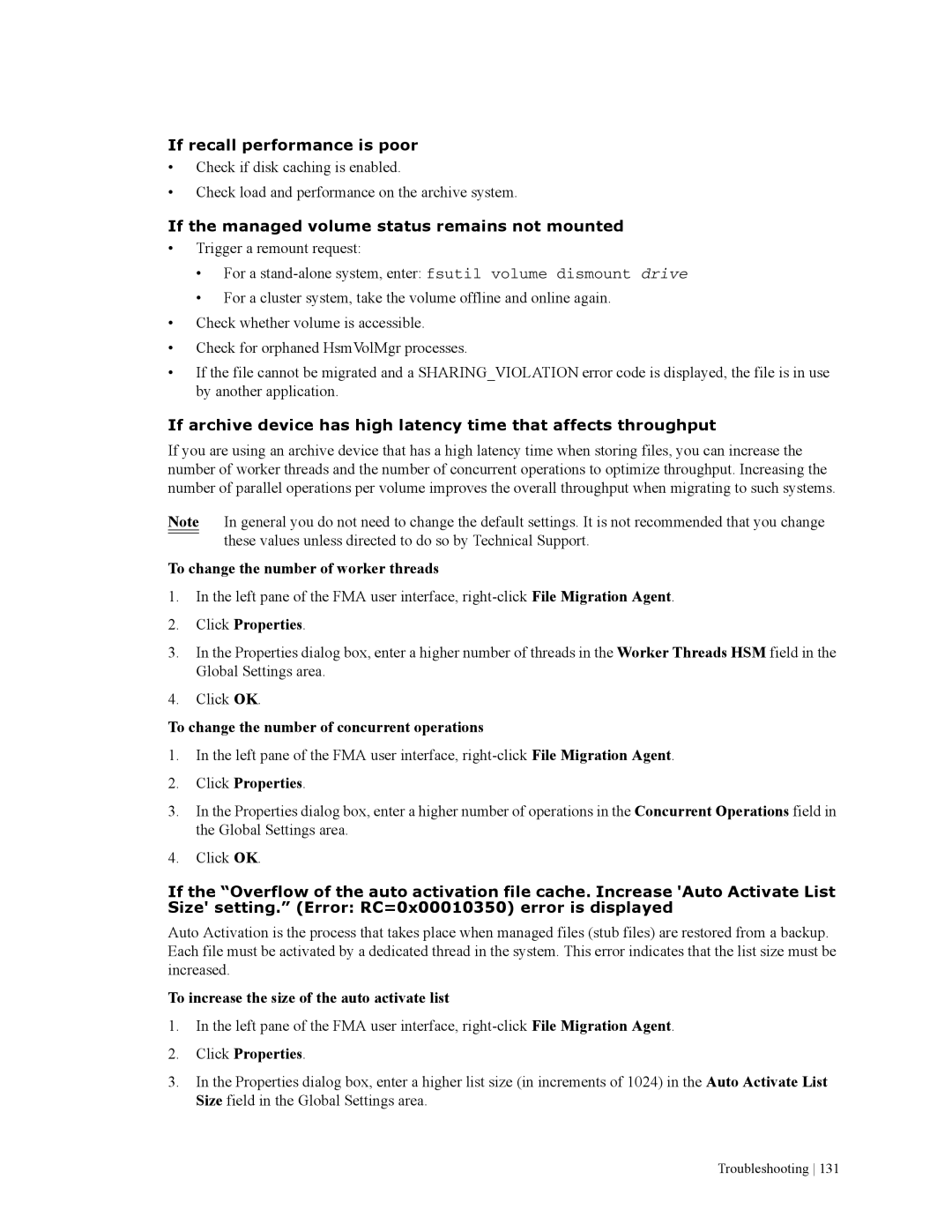If recall performance is poor
•Check if disk caching is enabled.
•Check load and performance on the archive system.
If the managed volume status remains not mounted
•Trigger a remount request:
• For a
• For a cluster system, take the volume offline and online again.
•Check whether volume is accessible.
•Check for orphaned HsmVolMgr processes.
•If the file cannot be migrated and a SHARING_VIOLATION error code is displayed, the file is in use by another application.
If archive device has high latency time that affects throughput
If you are using an archive device that has a high latency time when storing files, you can increase the number of worker threads and the number of concurrent operations to optimize throughput. Increasing the number of parallel operations per volume improves the overall throughput when migrating to such systems.
Note In general you do not need to change the default settings. It is not recommended that you change these values unless directed to do so by Technical Support.
To change the number of worker threads
1.In the left pane of the FMA user interface,
2.Click Properties.
3.In the Properties dialog box, enter a higher number of threads in the Worker Threads HSM field in the Global Settings area.
4.Click OK.
To change the number of concurrent operations
1.In the left pane of the FMA user interface,
2.Click Properties.
3.In the Properties dialog box, enter a higher number of operations in the Concurrent Operations field in the Global Settings area.
4.Click OK.
If the “Overflow of the auto activation file cache. Increase 'Auto Activate List Size' setting.” (Error: RC=0x00010350) error is displayed
Auto Activation is the process that takes place when managed files (stub files) are restored from a backup. Each file must be activated by a dedicated thread in the system. This error indicates that the list size must be increased.
To increase the size of the auto activate list
1.In the left pane of the FMA user interface,
2.Click Properties.
3.In the Properties dialog box, enter a higher list size (in increments of 1024) in the Auto Activate List Size field in the Global Settings area.
Troubleshooting 131