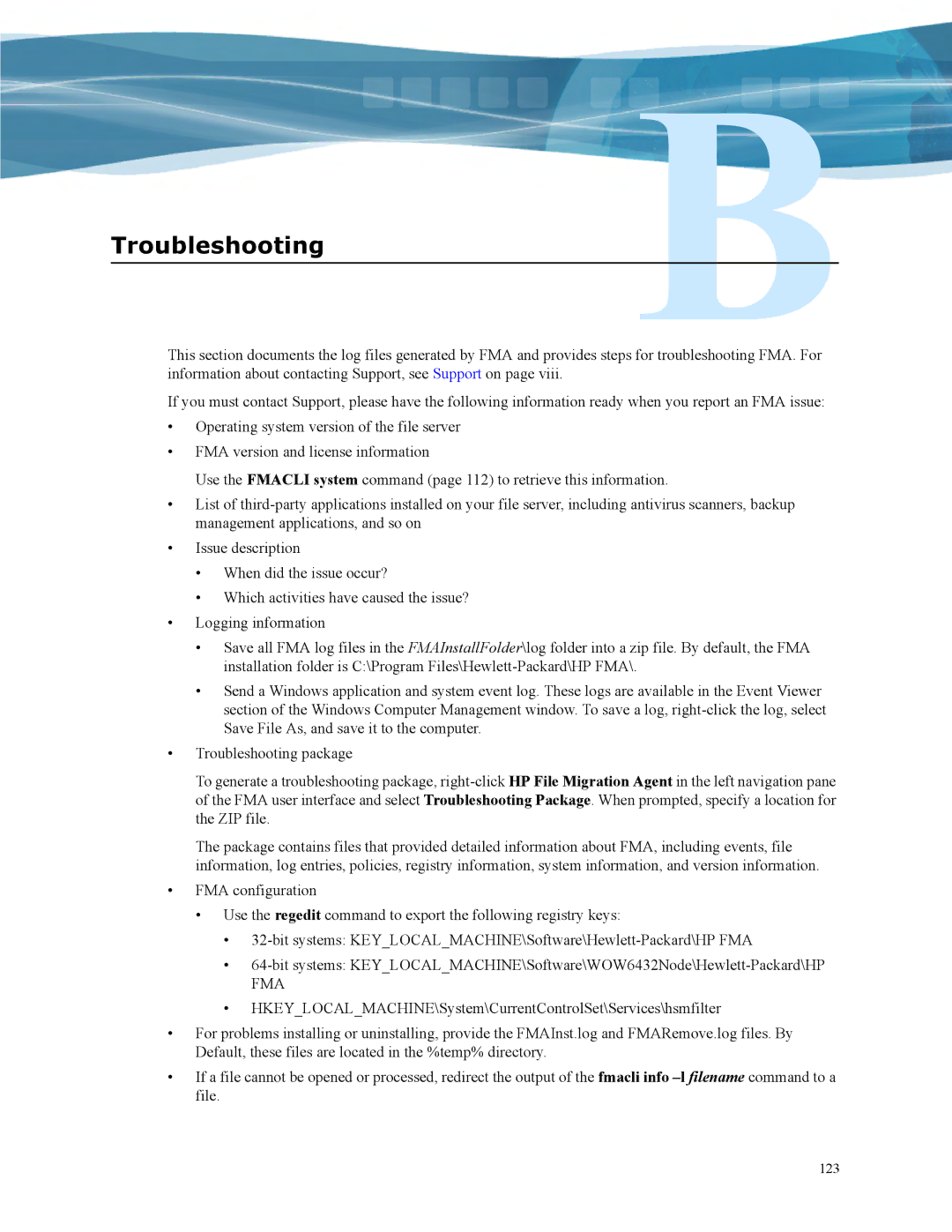Troubleshooting
This section documents the log files generated by FMA and provides steps for troubleshooting FMA. For information about contacting Support, see Support on page viii.
If you must contact Support, please have the following information ready when you report an FMA issue:
•Operating system version of the file server
•FMA version and license information
Use the FMACLI system command (page 112) to retrieve this information.
•List of
•Issue description
•When did the issue occur?
•Which activities have caused the issue?
•Logging information
•Save all FMA log files in the FMAInstallFolder\log folder into a zip file. By default, the FMA installation folder is C:\Program
•Send a Windows application and system event log. These logs are available in the Event Viewer section of the Windows Computer Management window. To save a log,
•Troubleshooting package
To generate a troubleshooting package,
The package contains files that provided detailed information about FMA, including events, file information, log entries, policies, registry information, system information, and version information.
•FMA configuration
•Use the regedit command to export the following registry keys:
•
•
FMA
•HKEY_LOCAL_MACHINE\System\CurrentControlSet\Services\hsmfilter
•For problems installing or uninstalling, provide the FMAInst.log and FMARemove.log files. By Default, these files are located in the %temp% directory.
•If a file cannot be opened or processed, redirect the output of the fmacli info
123