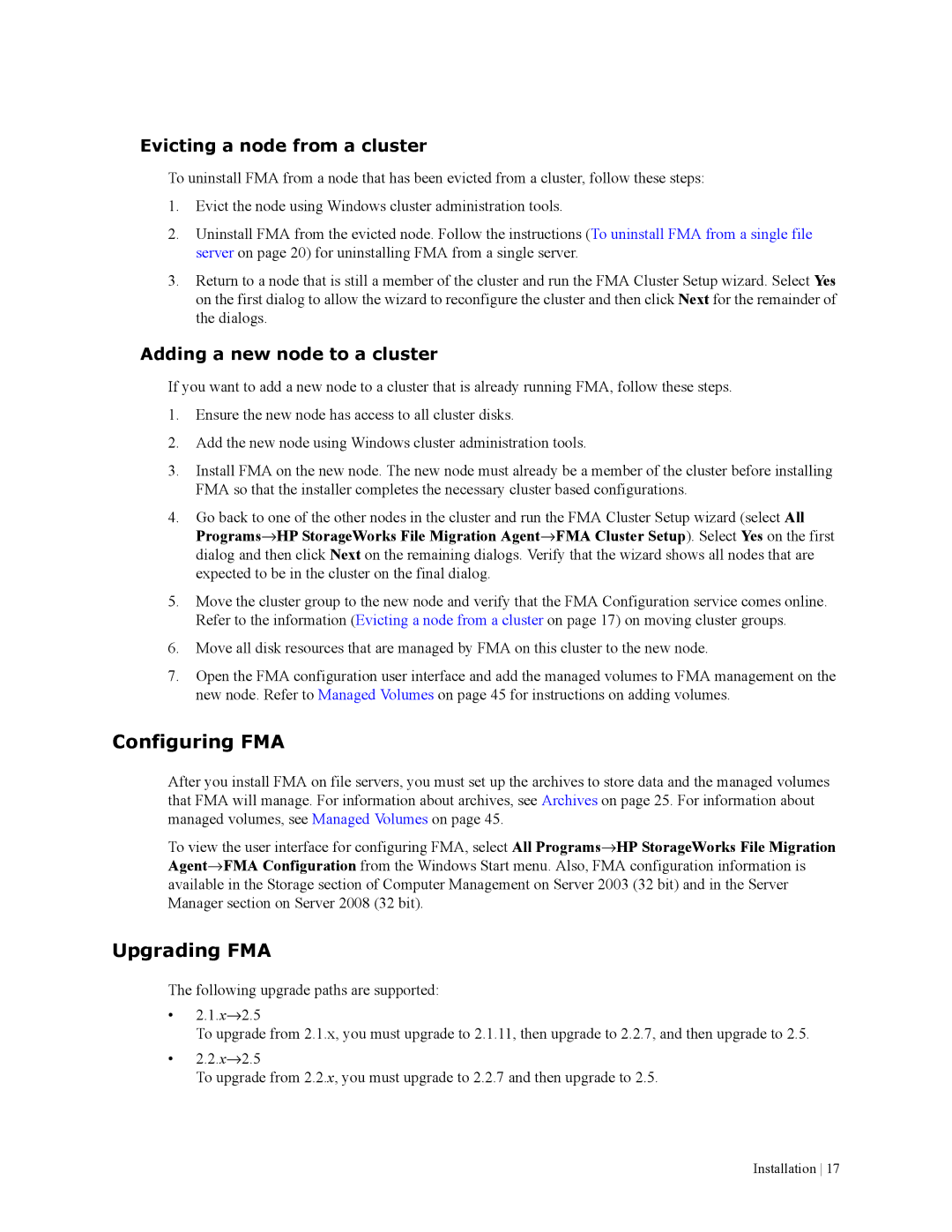Evicting a node from a cluster
To uninstall FMA from a node that has been evicted from a cluster, follow these steps:
1.Evict the node using Windows cluster administration tools.
2.Uninstall FMA from the evicted node. Follow the instructions (To uninstall FMA from a single file server on page 20) for uninstalling FMA from a single server.
3.Return to a node that is still a member of the cluster and run the FMA Cluster Setup wizard. Select Yes on the first dialog to allow the wizard to reconfigure the cluster and then click Next for the remainder of the dialogs.
Adding a new node to a cluster
If you want to add a new node to a cluster that is already running FMA, follow these steps.
1.Ensure the new node has access to all cluster disks.
2.Add the new node using Windows cluster administration tools.
3.Install FMA on the new node. The new node must already be a member of the cluster before installing FMA so that the installer completes the necessary cluster based configurations.
4.Go back to one of the other nodes in the cluster and run the FMA Cluster Setup wizard (select All Programs→HP StorageWorks File Migration Agent→FMA Cluster Setup). Select Yes on the first dialog and then click Next on the remaining dialogs. Verify that the wizard shows all nodes that are expected to be in the cluster on the final dialog.
5.Move the cluster group to the new node and verify that the FMA Configuration service comes online. Refer to the information (Evicting a node from a cluster on page 17) on moving cluster groups.
6.Move all disk resources that are managed by FMA on this cluster to the new node.
7.Open the FMA configuration user interface and add the managed volumes to FMA management on the new node. Refer to Managed Volumes on page 45 for instructions on adding volumes.
Configuring FMA
After you install FMA on file servers, you must set up the archives to store data and the managed volumes that FMA will manage. For information about archives, see Archives on page 25. For information about managed volumes, see Managed Volumes on page 45.
To view the user interface for configuring FMA, select All Programs→HP StorageWorks File Migration Agent→FMA Configuration from the Windows Start menu. Also, FMA configuration information is available in the Storage section of Computer Management on Server 2003 (32 bit) and in the Server Manager section on Server 2008 (32 bit).
Upgrading FMA
The following upgrade paths are supported:
•2.1.x→2.5
To upgrade from 2.1.x, you must upgrade to 2.1.11, then upgrade to 2.2.7, and then upgrade to 2.5.
•2.2.x→2.5
To upgrade from 2.2.x, you must upgrade to 2.2.7 and then upgrade to 2.5.