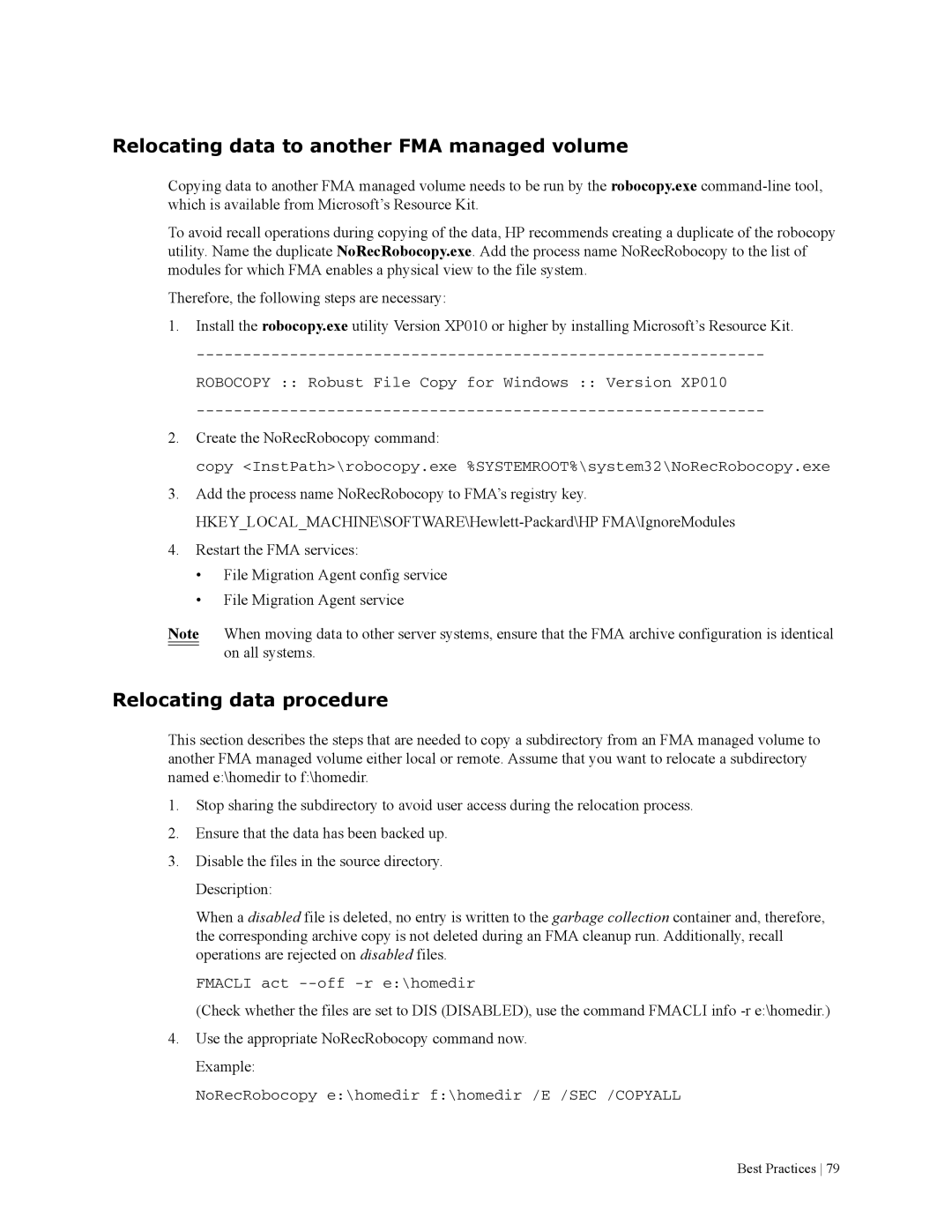Relocating data to another FMA managed volume
Copying data to another FMA managed volume needs to be run by the robocopy.exe
To avoid recall operations during copying of the data, HP recommends creating a duplicate of the robocopy utility. Name the duplicate NoRecRobocopy.exe. Add the process name NoRecRobocopy to the list of modules for which FMA enables a physical view to the file system.
Therefore, the following steps are necessary:
1.Install the robocopy.exe utility Version XP010 or higher by installing Microsoft’s Resource Kit.
ROBOCOPY :: Robust File Copy for Windows :: Version XP010
2.Create the NoRecRobocopy command:
copy <InstPath>\robocopy.exe %SYSTEMROOT%\system32\NoRecRobocopy.exe
3.Add the process name NoRecRobocopy to FMA’s registry key.
4.Restart the FMA services:
•File Migration Agent config service
•File Migration Agent service
Note When moving data to other server systems, ensure that the FMA archive configuration is identical on all systems.
Relocating data procedure
This section describes the steps that are needed to copy a subdirectory from an FMA managed volume to another FMA managed volume either local or remote. Assume that you want to relocate a subdirectory named e:\homedir to f:\homedir.
1.Stop sharing the subdirectory to avoid user access during the relocation process.
2.Ensure that the data has been backed up.
3.Disable the files in the source directory. Description:
When a disabled file is deleted, no entry is written to the garbage collection container and, therefore, the corresponding archive copy is not deleted during an FMA cleanup run. Additionally, recall operations are rejected on disabled files.
FMACLI act
(Check whether the files are set to DIS (DISABLED), use the command FMACLI info
4.Use the appropriate NoRecRobocopy command now. Example:
NoRecRobocopy e:\homedir f:\homedir /E /SEC /COPYALL