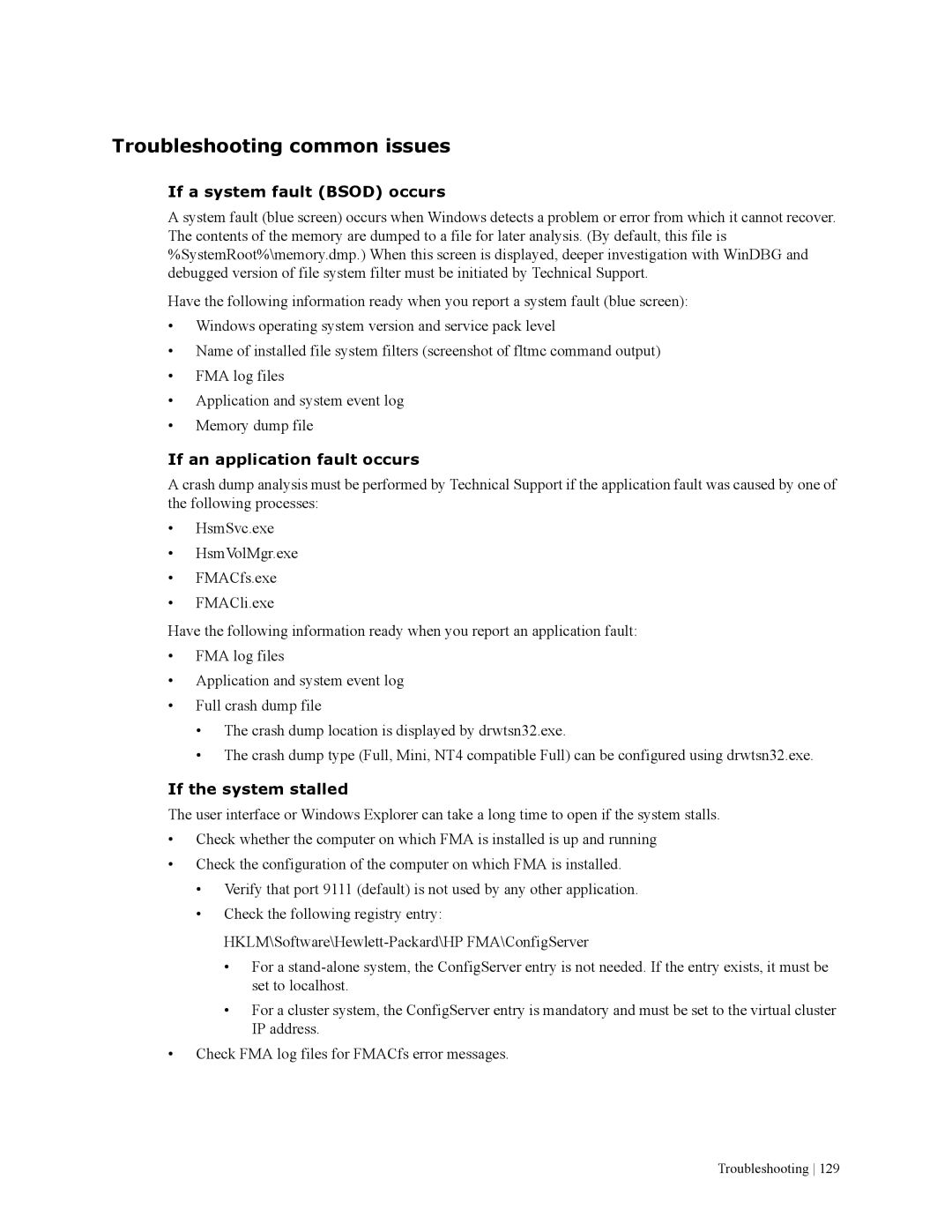Troubleshooting common issues
If a system fault (BSOD) occurs
A system fault (blue screen) occurs when Windows detects a problem or error from which it cannot recover. The contents of the memory are dumped to a file for later analysis. (By default, this file is %SystemRoot%\memory.dmp.) When this screen is displayed, deeper investigation with WinDBG and debugged version of file system filter must be initiated by Technical Support.
Have the following information ready when you report a system fault (blue screen):
•Windows operating system version and service pack level
•Name of installed file system filters (screenshot of fltmc command output)
•FMA log files
•Application and system event log
•Memory dump file
If an application fault occurs
A crash dump analysis must be performed by Technical Support if the application fault was caused by one of the following processes:
•HsmSvc.exe
•HsmVolMgr.exe
•FMACfs.exe
•FMACli.exe
Have the following information ready when you report an application fault:
•FMA log files
•Application and system event log
•Full crash dump file
•The crash dump location is displayed by drwtsn32.exe.
•The crash dump type (Full, Mini, NT4 compatible Full) can be configured using drwtsn32.exe.
If the system stalled
The user interface or Windows Explorer can take a long time to open if the system stalls.
•Check whether the computer on which FMA is installed is up and running
•Check the configuration of the computer on which FMA is installed.
•Verify that port 9111 (default) is not used by any other application.
•Check the following registry entry:
•For a
•For a cluster system, the ConfigServer entry is mandatory and must be set to the virtual cluster IP address.
•Check FMA log files for FMACfs error messages.
Troubleshooting 129