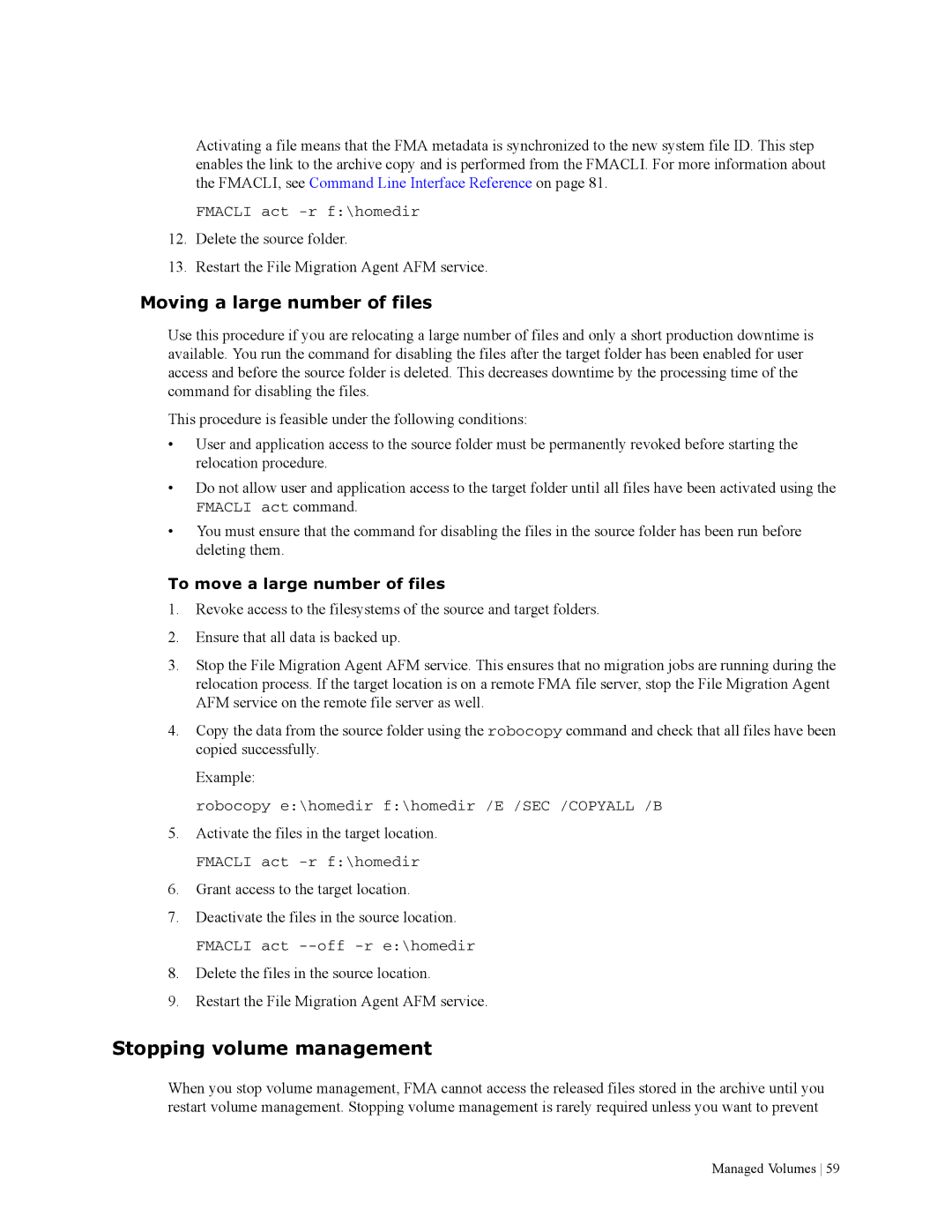Activating a file means that the FMA metadata is synchronized to the new system file ID. This step enables the link to the archive copy and is performed from the FMACLI. For more information about the FMACLI, see Command Line Interface Reference on page 81.
FMACLI act
12.Delete the source folder.
13.Restart the File Migration Agent AFM service.
Moving a large number of files
Use this procedure if you are relocating a large number of files and only a short production downtime is available. You run the command for disabling the files after the target folder has been enabled for user access and before the source folder is deleted. This decreases downtime by the processing time of the command for disabling the files.
This procedure is feasible under the following conditions:
•User and application access to the source folder must be permanently revoked before starting the relocation procedure.
•Do not allow user and application access to the target folder until all files have been activated using the
FMACLI act command.
•You must ensure that the command for disabling the files in the source folder has been run before deleting them.
To move a large number of files
1.Revoke access to the filesystems of the source and target folders.
2.Ensure that all data is backed up.
3.Stop the File Migration Agent AFM service. This ensures that no migration jobs are running during the relocation process. If the target location is on a remote FMA file server, stop the File Migration Agent AFM service on the remote file server as well.
4.Copy the data from the source folder using the robocopy command and check that all files have been copied successfully.
Example:
robocopy e:\homedir f:\homedir /E /SEC /COPYALL /B
5.Activate the files in the target location.
FMACLI act
6.Grant access to the target location.
7.Deactivate the files in the source location.
FMACLI act
8.Delete the files in the source location.
9.Restart the File Migration Agent AFM service.
Stopping volume management
When you stop volume management, FMA cannot access the released files stored in the archive until you restart volume management. Stopping volume management is rarely required unless you want to prevent