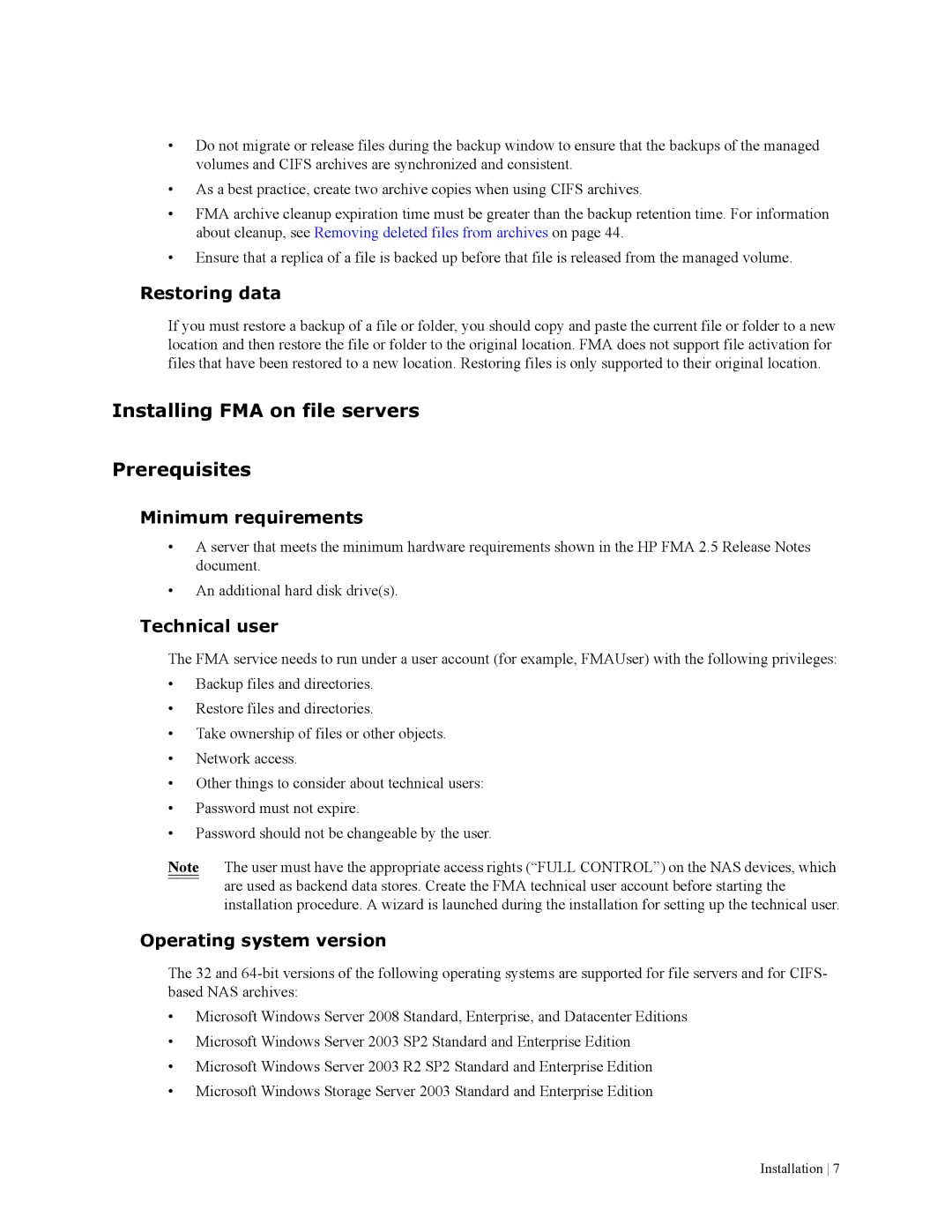•Do not migrate or release files during the backup window to ensure that the backups of the managed volumes and CIFS archives are synchronized and consistent.
•As a best practice, create two archive copies when using CIFS archives.
•FMA archive cleanup expiration time must be greater than the backup retention time. For information about cleanup, see Removing deleted files from archives on page 44.
•Ensure that a replica of a file is backed up before that file is released from the managed volume.
Restoring data
If you must restore a backup of a file or folder, you should copy and paste the current file or folder to a new location and then restore the file or folder to the original location. FMA does not support file activation for files that have been restored to a new location. Restoring files is only supported to their original location.
Installing FMA on file servers
Prerequisites
Minimum requirements
•A server that meets the minimum hardware requirements shown in the HP FMA 2.5 Release Notes document.
•An additional hard disk drive(s).
Technical user
The FMA service needs to run under a user account (for example, FMAUser) with the following privileges:
•Backup files and directories.
•Restore files and directories.
•Take ownership of files or other objects.
•Network access.
•Other things to consider about technical users:
•Password must not expire.
•Password should not be changeable by the user.
Note The user must have the appropriate access rights (“FULL CONTROL”) on the NAS devices, which are used as backend data stores. Create the FMA technical user account before starting the installation procedure. A wizard is launched during the installation for setting up the technical user.
Operating system version
The 32 and
•Microsoft Windows Server 2008 Standard, Enterprise, and Datacenter Editions
•Microsoft Windows Server 2003 SP2 Standard and Enterprise Edition
•Microsoft Windows Server 2003 R2 SP2 Standard and Enterprise Edition
•Microsoft Windows Storage Server 2003 Standard and Enterprise Edition
Installation 7