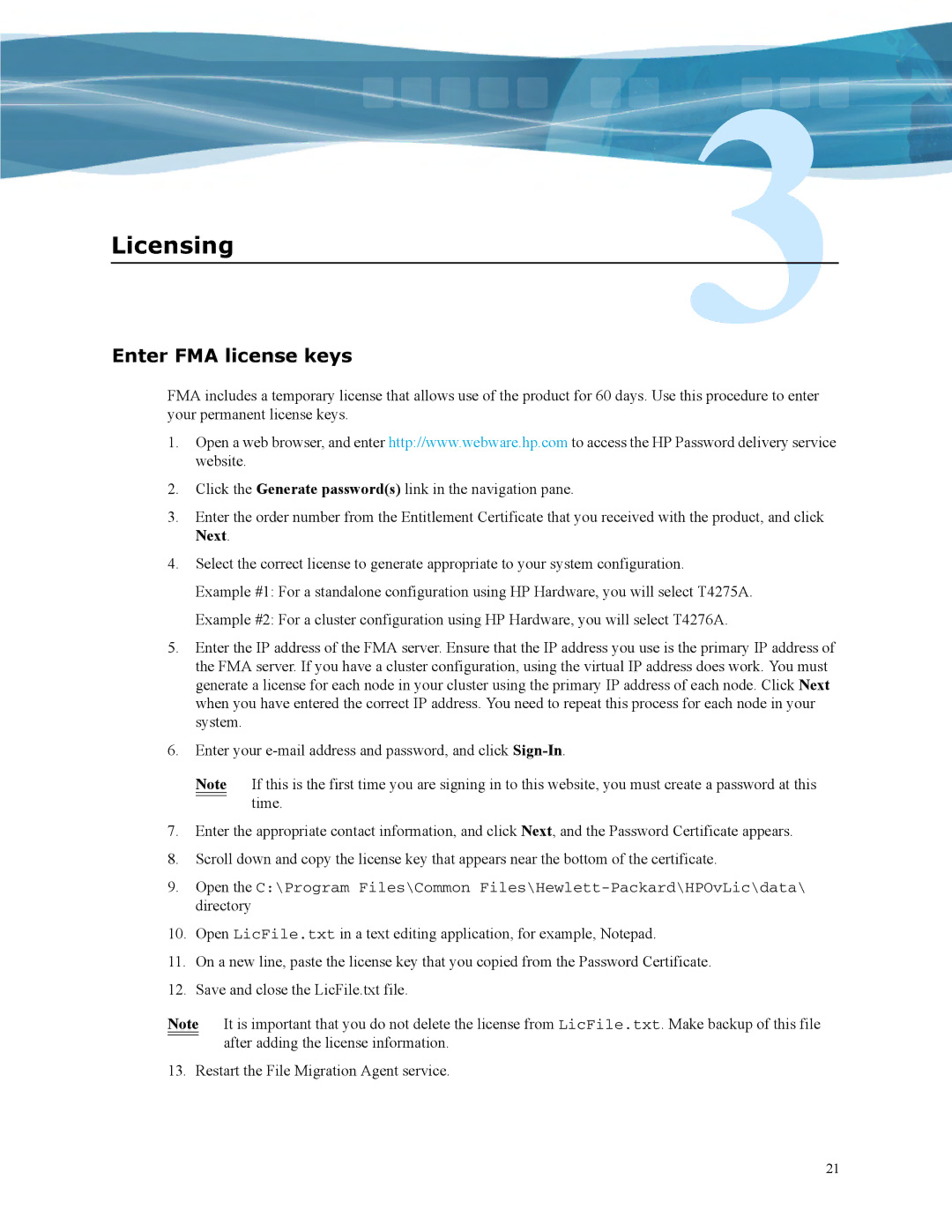Licensing
Enter FMA license keys
FMA includes a temporary license that allows use of the product for 60 days. Use this procedure to enter your permanent license keys.
1.Open a web browser, and enter http://www.webware.hp.com to access the HP Password delivery service website.
2.Click the Generate password(s) link in the navigation pane.
3.Enter the order number from the Entitlement Certificate that you received with the product, and click Next.
4.Select the correct license to generate appropriate to your system configuration.
Example #1: For a standalone configuration using HP Hardware, you will select T4275A.
Example #2: For a cluster configuration using HP Hardware, you will select T4276A.
5.Enter the IP address of the FMA server. Ensure that the IP address you use is the primary IP address of the FMA server. If you have a cluster configuration, using the virtual IP address does work. You must generate a license for each node in your cluster using the primary IP address of each node. Click Next when you have entered the correct IP address. You need to repeat this process for each node in your system.
6.Enter your
Note If this is the first time you are signing in to this website, you must create a password at this time.
7.Enter the appropriate contact information, and click Next, and the Password Certificate appears.
8.Scroll down and copy the license key that appears near the bottom of the certificate.
9.Open the C:\Program Files\Common
10.Open LicFile.txt in a text editing application, for example, Notepad.
11.On a new line, paste the license key that you copied from the Password Certificate.
12.Save and close the LicFile.txt file.
Note It is important that you do not delete the license from LicFile.txt. Make backup of this file after adding the license information.
13. Restart the File Migration Agent service.
21