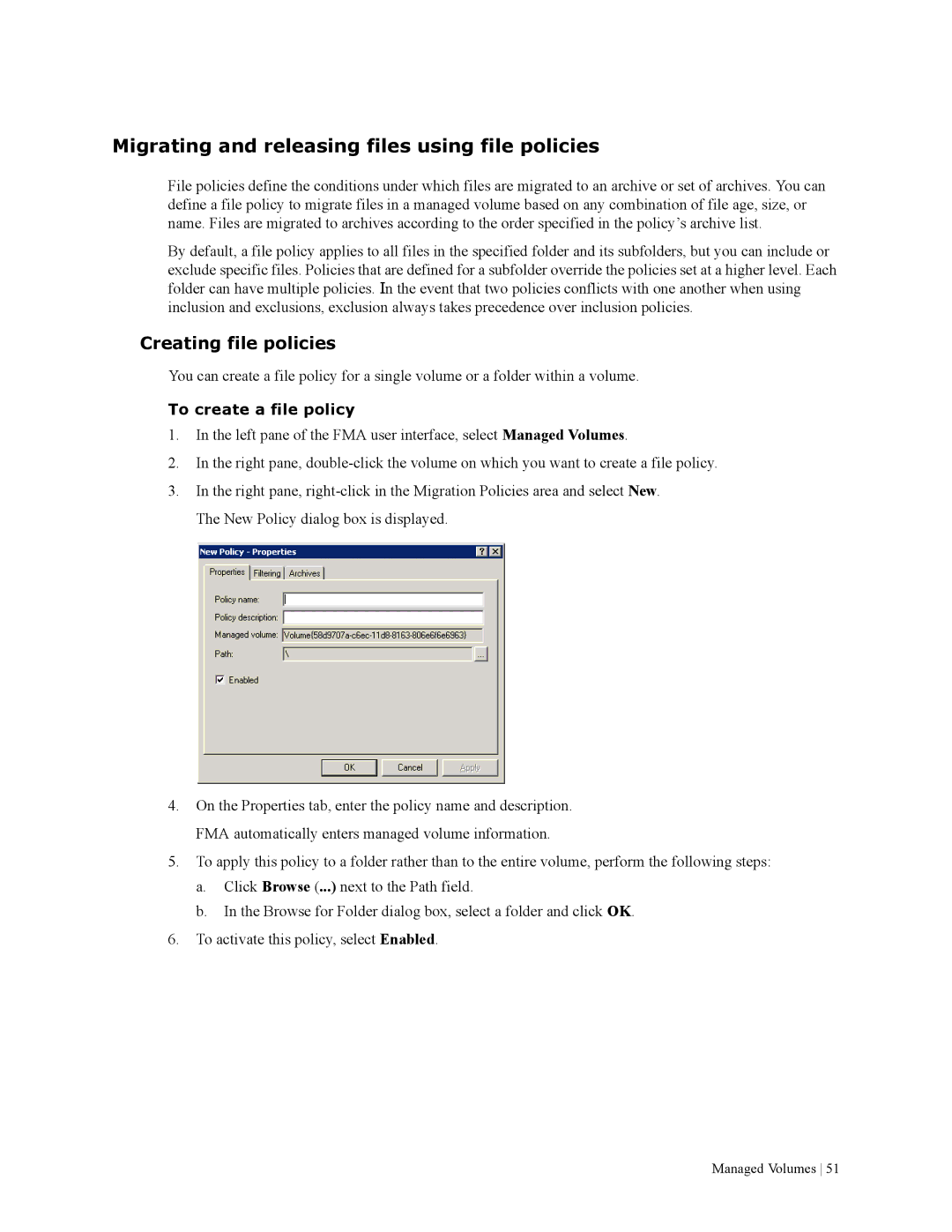Migrating and releasing files using file policies
File policies define the conditions under which files are migrated to an archive or set of archives. You can define a file policy to migrate files in a managed volume based on any combination of file age, size, or name. Files are migrated to archives according to the order specified in the policy’s archive list.
By default, a file policy applies to all files in the specified folder and its subfolders, but you can include or exclude specific files. Policies that are defined for a subfolder override the policies set at a higher level. Each folder can have multiple policies. In the event that two policies conflicts with one another when using inclusion and exclusions, exclusion always takes precedence over inclusion policies.
Creating file policies
You can create a file policy for a single volume or a folder within a volume.
To create a file policy
1.In the left pane of the FMA user interface, select Managed Volumes.
2.In the right pane,
3.In the right pane,
4.On the Properties tab, enter the policy name and description. FMA automatically enters managed volume information.
5.To apply this policy to a folder rather than to the entire volume, perform the following steps:
a.Click Browse (...) next to the Path field.
b.In the Browse for Folder dialog box, select a folder and click OK.
6.To activate this policy, select Enabled.
Managed Volumes 51