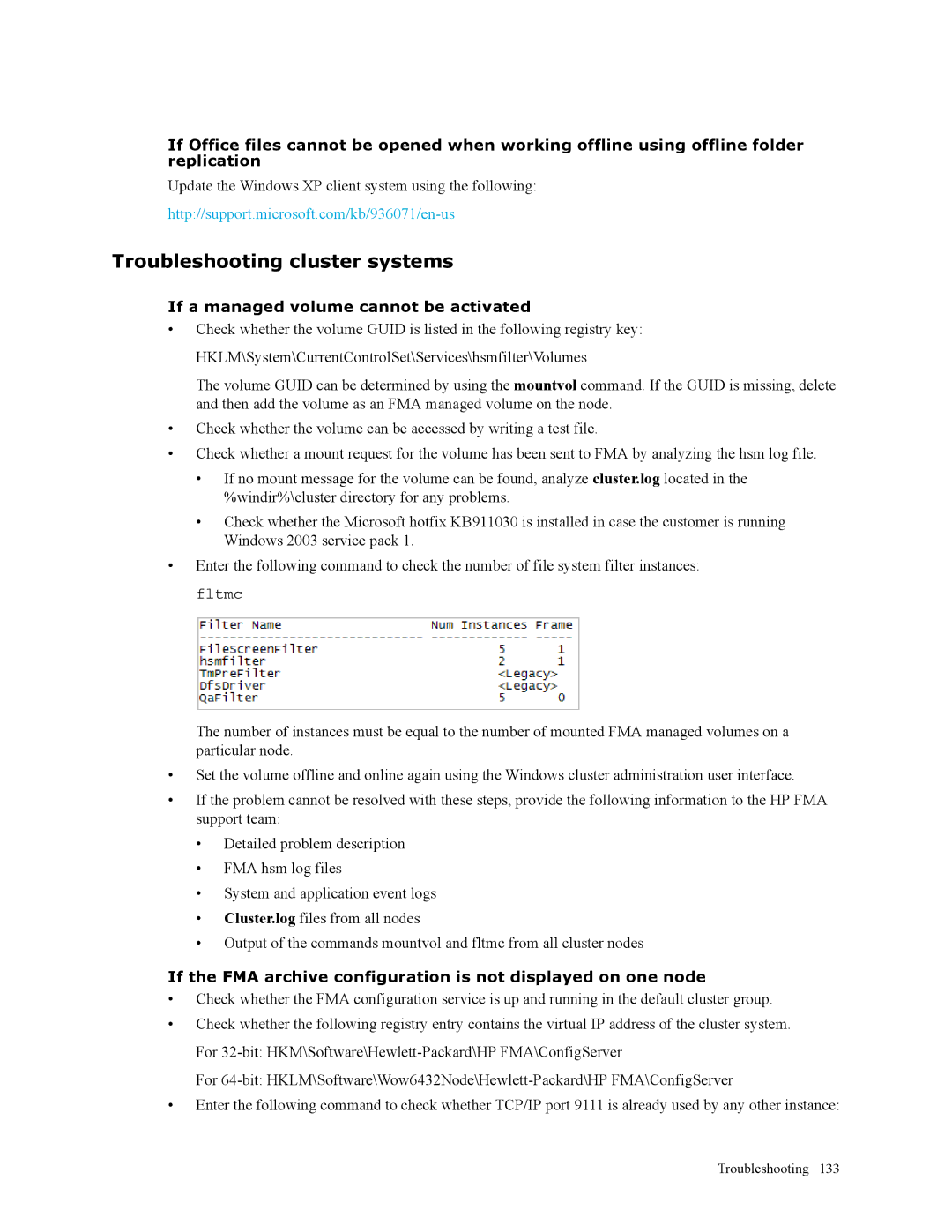If Office files cannot be opened when working offline using offline folder replication
Update the Windows XP client system using the following:
Troubleshooting cluster systems
If a managed volume cannot be activated
•Check whether the volume GUID is listed in the following registry key: HKLM\System\CurrentControlSet\Services\hsmfilter\Volumes
The volume GUID can be determined by using the mountvol command. If the GUID is missing, delete and then add the volume as an FMA managed volume on the node.
•Check whether the volume can be accessed by writing a test file.
•Check whether a mount request for the volume has been sent to FMA by analyzing the hsm log file.
•If no mount message for the volume can be found, analyze cluster.log located in the %windir%\cluster directory for any problems.
•Check whether the Microsoft hotfix KB911030 is installed in case the customer is running Windows 2003 service pack 1.
•Enter the following command to check the number of file system filter instances: fltmc
The number of instances must be equal to the number of mounted FMA managed volumes on a particular node.
•Set the volume offline and online again using the Windows cluster administration user interface.
•If the problem cannot be resolved with these steps, provide the following information to the HP FMA support team:
•Detailed problem description
•FMA hsm log files
•System and application event logs
•Cluster.log files from all nodes
•Output of the commands mountvol and fltmc from all cluster nodes
If the FMA archive configuration is not displayed on one node
•Check whether the FMA configuration service is up and running in the default cluster group.
•Check whether the following registry entry contains the virtual IP address of the cluster system. For
For
•Enter the following command to check whether TCP/IP port 9111 is already used by any other instance:
Troubleshooting 133