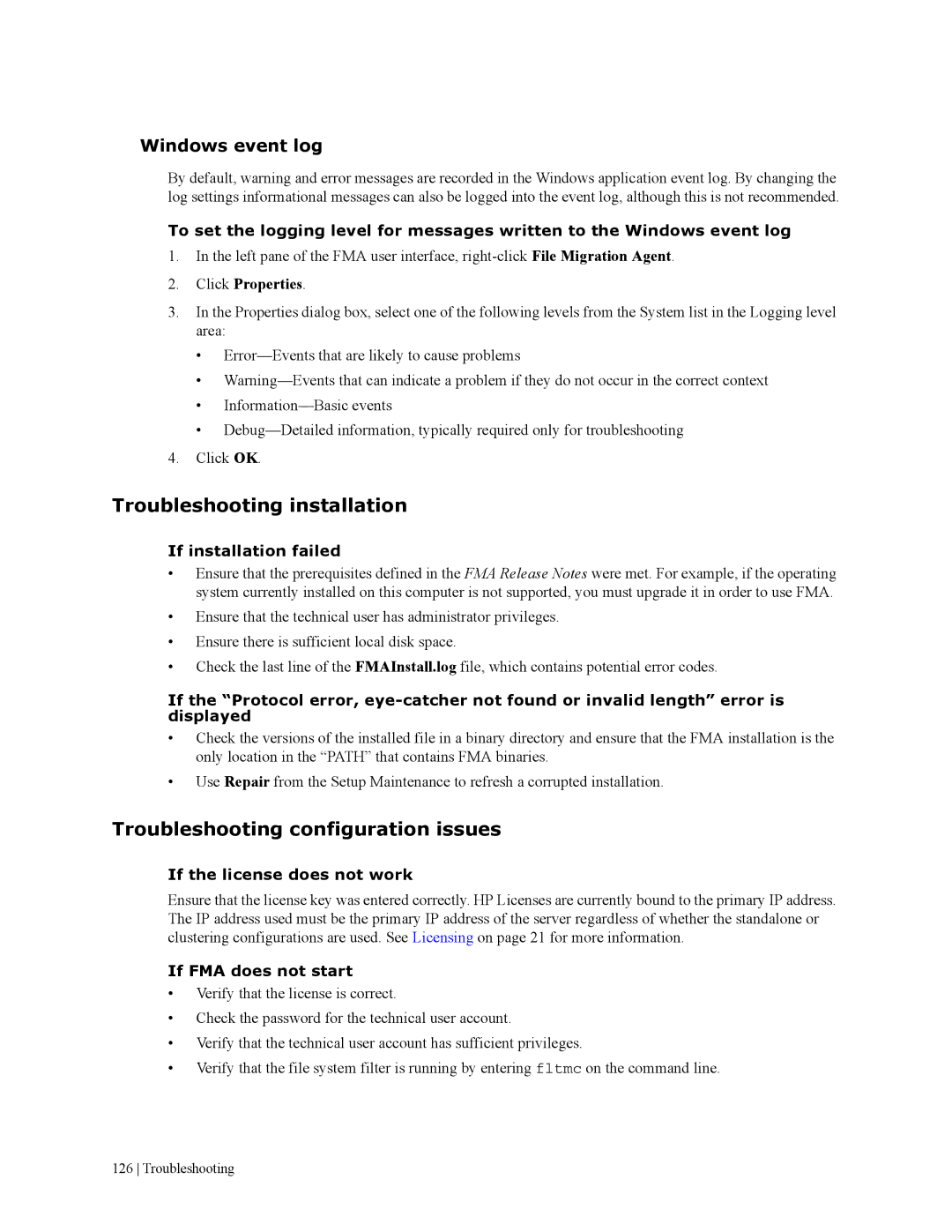Windows event log
By default, warning and error messages are recorded in the Windows application event log. By changing the log settings informational messages can also be logged into the event log, although this is not recommended.
To set the logging level for messages written to the Windows event log
1.In the left pane of the FMA user interface,
2.Click Properties.
3.In the Properties dialog box, select one of the following levels from the System list in the Logging level area:
•
•
•
•
4.Click OK.
Troubleshooting installation
If installation failed
•Ensure that the prerequisites defined in the FMA Release Notes were met. For example, if the operating system currently installed on this computer is not supported, you must upgrade it in order to use FMA.
•Ensure that the technical user has administrator privileges.
•Ensure there is sufficient local disk space.
•Check the last line of the FMAInstall.log file, which contains potential error codes.
If the “Protocol error,
•Check the versions of the installed file in a binary directory and ensure that the FMA installation is the only location in the “PATH” that contains FMA binaries.
•Use Repair from the Setup Maintenance to refresh a corrupted installation.
Troubleshooting configuration issues
If the license does not work
Ensure that the license key was entered correctly. HP Licenses are currently bound to the primary IP address. The IP address used must be the primary IP address of the server regardless of whether the standalone or clustering configurations are used. See Licensing on page 21 for more information.
If FMA does not start
•Verify that the license is correct.
•Check the password for the technical user account.
•Verify that the technical user account has sufficient privileges.
•Verify that the file system filter is running by entering fltmc on the command line.
126 Troubleshooting