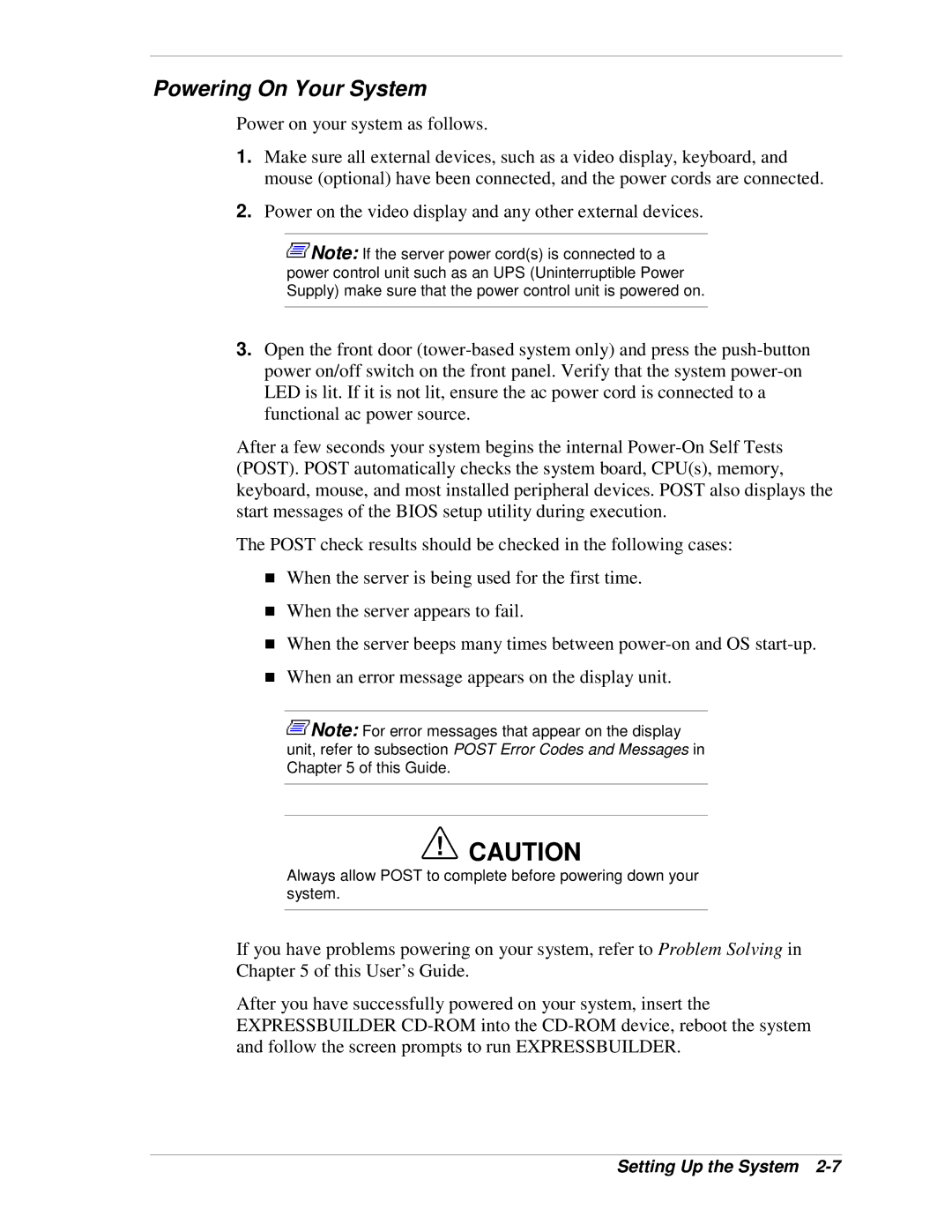Powering On Your System
Power on your system as follows.
1.Make sure all external devices, such as a video display, keyboard, and mouse (optional) have been connected, and the power cords are connected.
2.Power on the video display and any other external devices.
![]() Note: If the server power cord(s) is connected to a power control unit such as an UPS (Uninterruptible Power Supply) make sure that the power control unit is powered on.
Note: If the server power cord(s) is connected to a power control unit such as an UPS (Uninterruptible Power Supply) make sure that the power control unit is powered on.
3.Open the front door
After a few seconds your system begins the internal
The POST check results should be checked in the following cases:
!When the server is being used for the first time.
!When the server appears to fail.
!When the server beeps many times between
!When an error message appears on the display unit.
![]() Note: For error messages that appear on the display unit, refer to subsection POST Error Codes and Messages in Chapter 5 of this Guide.
Note: For error messages that appear on the display unit, refer to subsection POST Error Codes and Messages in Chapter 5 of this Guide.
!CAUTION
Always allow POST to complete before powering down your system.
If you have problems powering on your system, refer to Problem Solving in Chapter 5 of this User’s Guide.
After you have successfully powered on your system, insert the EXPRESSBUILDER