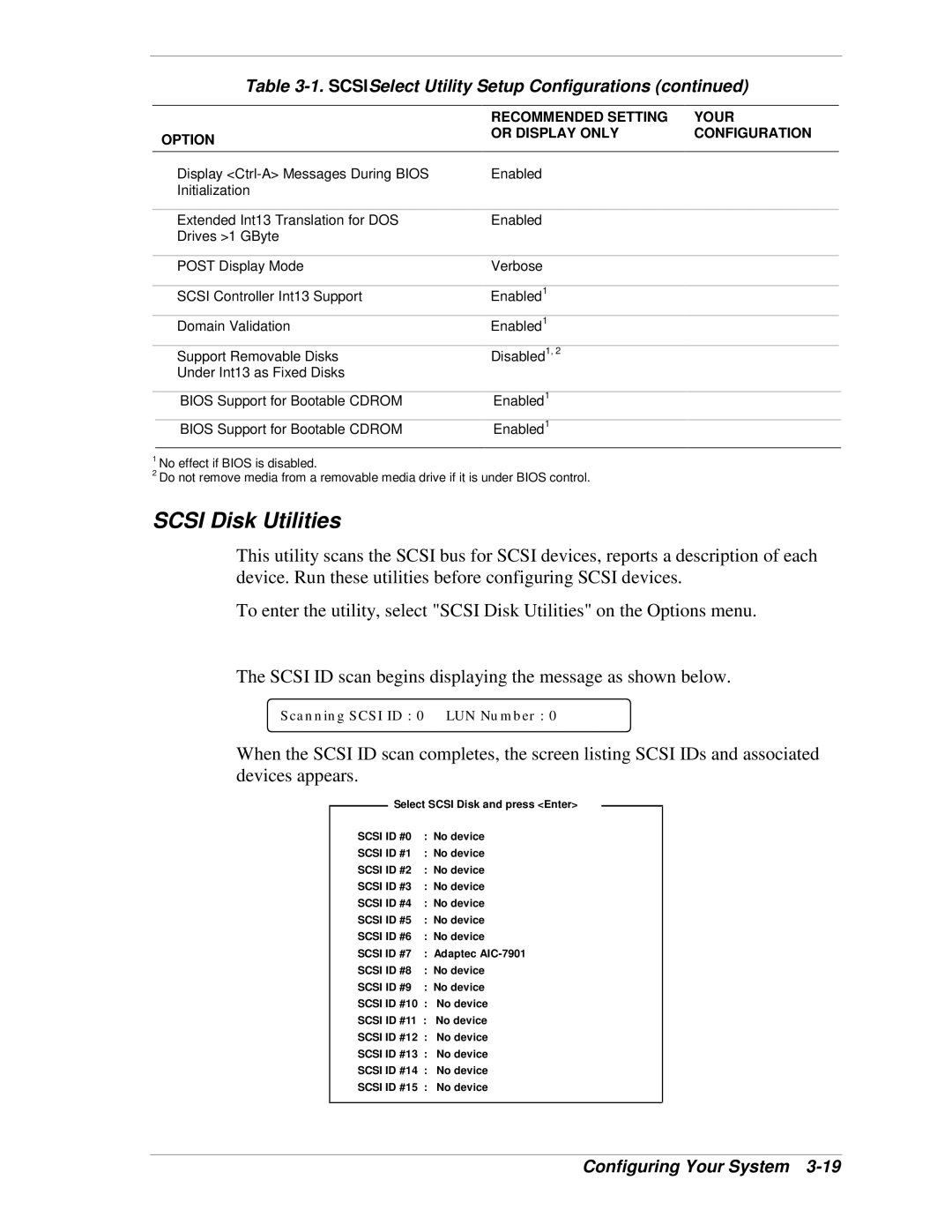Table 3-1. SCSISelect Utility Setup Configurations (continued)
|
| RECOMMENDED SETTING | YOUR |
|
| OPTION | OR DISPLAY ONLY | CONFIGURATION |
|
|
|
|
| |
|
|
|
|
|
| Display | Enabled |
|
|
| Initialization |
|
|
|
|
|
|
|
|
| Extended Int13 Translation for DOS | Enabled |
|
|
| Drives >1 GByte |
|
|
|
|
|
|
|
|
| POST Display Mode | Verbose |
|
|
|
|
|
|
|
| SCSI Controller Int13 Support | Enabled1 |
|
|
|
|
|
|
|
| Domain Validation | Enabled1 |
|
|
|
|
|
|
|
| Support Removable Disks | Disabled1, 2 |
|
|
| Under Int13 as Fixed Disks |
|
|
|
|
|
|
|
|
| BIOS Support for Bootable CDROM | Enabled1 |
|
|
| BIOS Support for Bootable CDROM | Enabled1 |
|
|
1No effect if BIOS is disabled.
2Do not remove media from a removable media drive if it is under BIOS control.
SCSI Disk Utilities
This utility scans the SCSI bus for SCSI devices, reports a description of each device. Run these utilities before configuring SCSI devices.
To enter the utility, select "SCSI Disk Utilities" on the Options menu.
The SCSI ID scan begins displaying the message as shown below.
Scanning SCSI ID : 0 LUN Number : 0
When the SCSI ID scan completes, the screen listing SCSI IDs and associated devices appears.
Select SCSI Disk and press <Enter>
SCSI ID #0 | : No device | |
SCSI ID #1 | : No device | |
SCSI ID #2 | : No device | |
SCSI ID #3 | : No device | |
SCSI ID #4 | : No device | |
SCSI ID #5 | : No device | |
SCSI ID #6 | : No device | |
SCSI ID #7 | : Adaptec | |
SCSI ID #8 | : No device | |
SCSI ID #9 | : No device | |
SCSI ID #10 | : | No device |
SCSI ID #11 : | No device | |
SCSI ID #12 | : | No device |
SCSI ID #13 | : | No device |
SCSI ID #14 | : | No device |
SCSI ID #15 | : | No device |