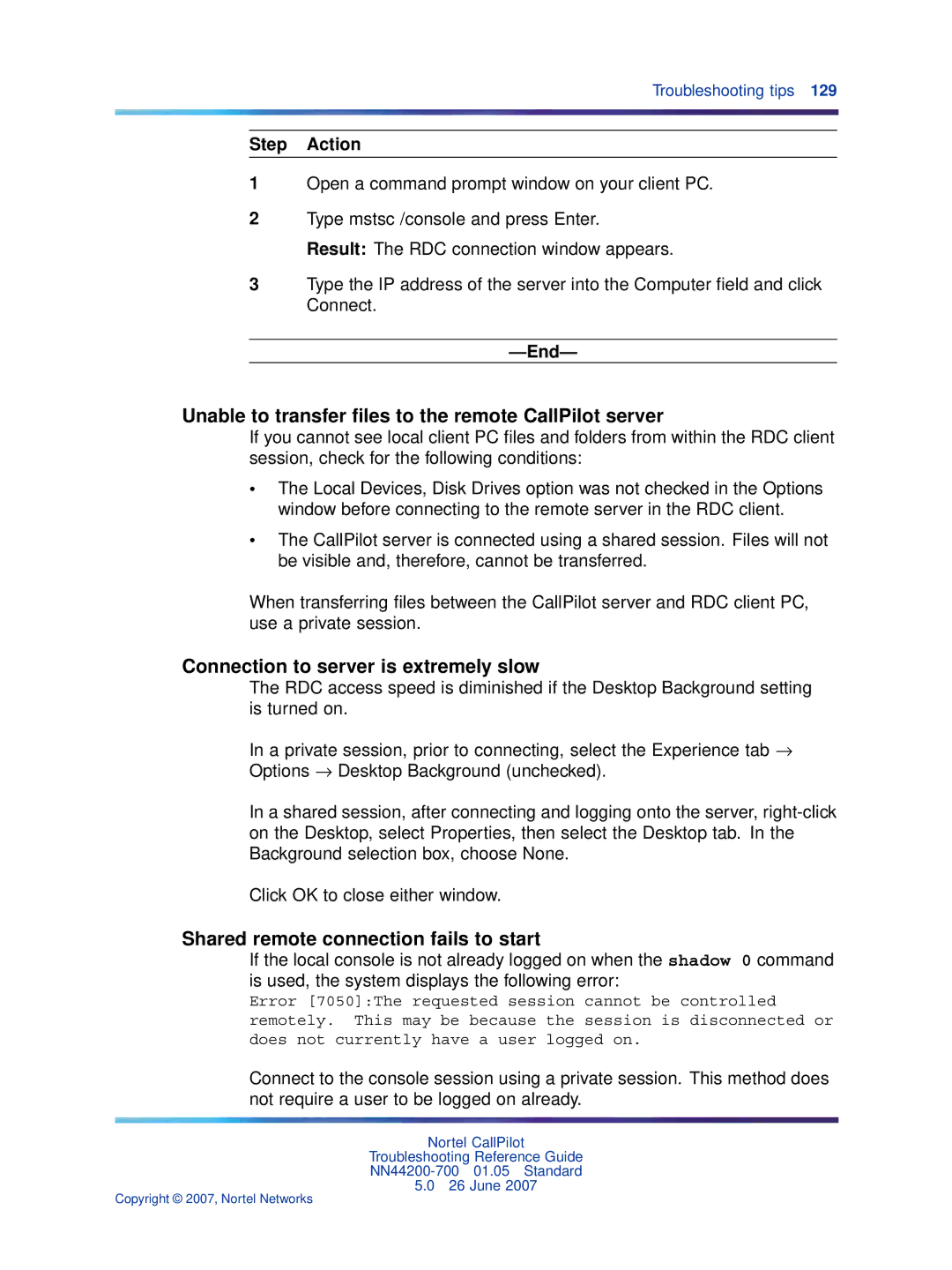Troubleshooting tips 129
Step Action
1Open a command prompt window on your client PC.
2Type mstsc /console and press Enter.
Result: The RDC connection window appears.
3Type the IP address of the server into the Computer field and click Connect.
—End—
Unable to transfer files to the remote CallPilot server
If you cannot see local client PC files and folders from within the RDC client session, check for the following conditions:
•The Local Devices, Disk Drives option was not checked in the Options window before connecting to the remote server in the RDC client.
•The CallPilot server is connected using a shared session. Files will not be visible and, therefore, cannot be transferred.
When transferring files between the CallPilot server and RDC client PC, use a private session.
Connection to server is extremely slow
The RDC access speed is diminished if the Desktop Background setting is turned on.
In a private session, prior to connecting, select the Experience tab → Options → Desktop Background (unchecked).
In a shared session, after connecting and logging onto the server,
Click OK to close either window.
Shared remote connection fails to start
If the local console is not already logged on when the shadow 0 command is used, the system displays the following error:
Error [7050]:The requested session cannot be controlled remotely. This may be because the session is disconnected or does not currently have a user logged on.
Connect to the console session using a private session. This method does not require a user to be logged on already.
Nortel CallPilot
Troubleshooting Reference Guide
5.026 June 2007