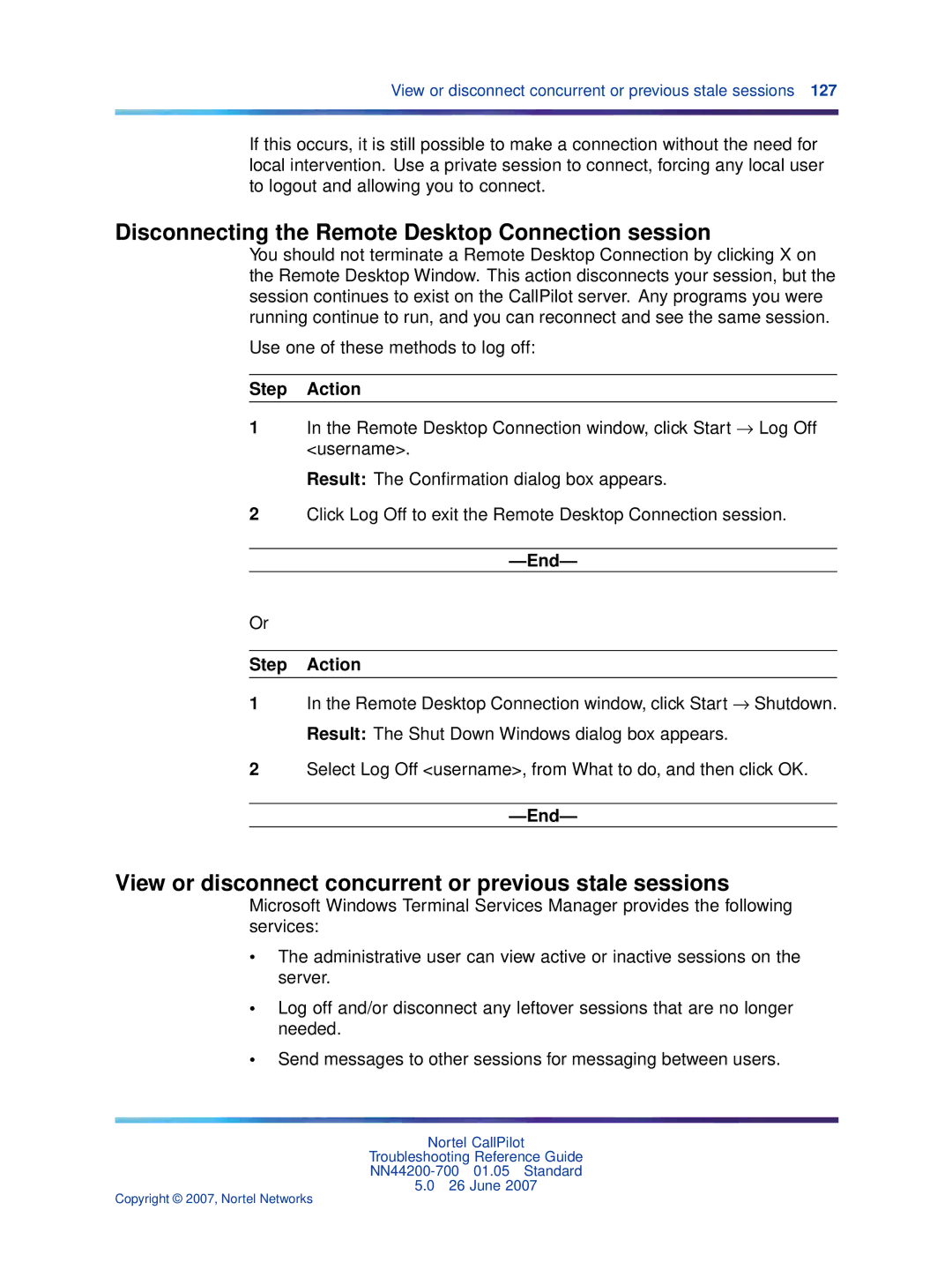View or disconnect concurrent or previous stale sessions 127
If this occurs, it is still possible to make a connection without the need for local intervention. Use a private session to connect, forcing any local user to logout and allowing you to connect.
Disconnecting the Remote Desktop Connection session
You should not terminate a Remote Desktop Connection by clicking X on the Remote Desktop Window. This action disconnects your session, but the session continues to exist on the CallPilot server. Any programs you were running continue to run, and you can reconnect and see the same session.
Use one of these methods to log off:
Step Action
1In the Remote Desktop Connection window, click Start → Log Off <username>.
Result: The Confirmation dialog box appears.
2Click Log Off to exit the Remote Desktop Connection session.
—End—
Or
Step Action
1In the Remote Desktop Connection window, click Start → Shutdown. Result: The Shut Down Windows dialog box appears.
2Select Log Off <username>, from What to do, and then click OK.
—End—
View or disconnect concurrent or previous stale sessions
Microsoft Windows Terminal Services Manager provides the following services:
•The administrative user can view active or inactive sessions on the server.
•Log off and/or disconnect any leftover sessions that are no longer needed.
•Send messages to other sessions for messaging between users.
Nortel CallPilot
Troubleshooting Reference Guide
5.026 June 2007