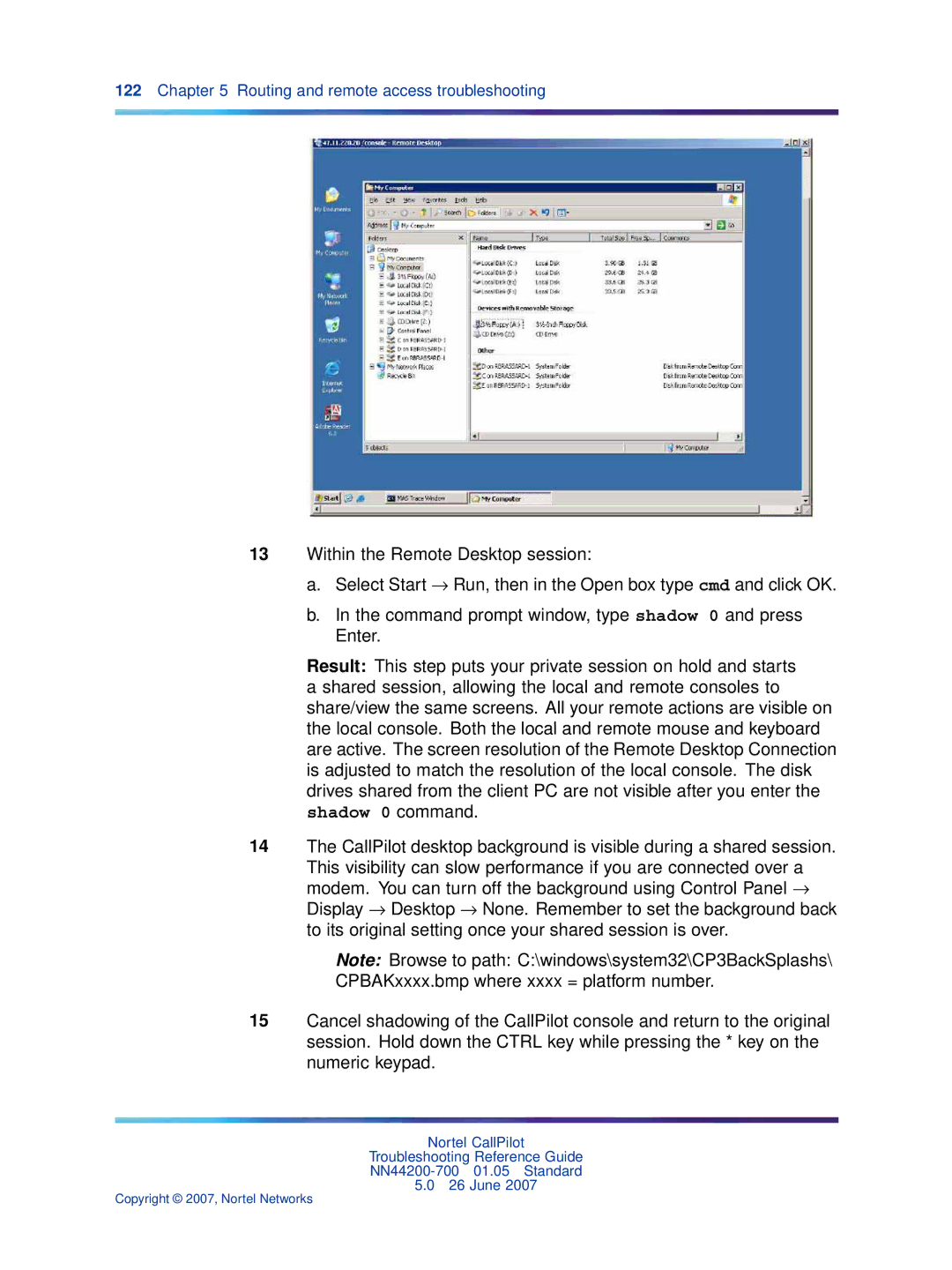122Chapter 5 Routing and remote access troubleshooting
13Within the Remote Desktop session:
a.Select Start → Run, then in the Open box type cmd and click OK.
b.In the command prompt window, type shadow 0 and press Enter.
Result: This step puts your private session on hold and starts a shared session, allowing the local and remote consoles to share/view the same screens. All your remote actions are visible on the local console. Both the local and remote mouse and keyboard are active. The screen resolution of the Remote Desktop Connection is adjusted to match the resolution of the local console. The disk drives shared from the client PC are not visible after you enter the shadow 0 command.
14The CallPilot desktop background is visible during a shared session.
This visibility can slow performance if you are connected over a modem. You can turn off the background using Control Panel → Display → Desktop → None. Remember to set the background back to its original setting once your shared session is over.
Note: Browse to path: C:\windows\system32\CP3BackSplashs\
CPBAKxxxx.bmp where xxxx = platform number.
15Cancel shadowing of the CallPilot console and return to the original session. Hold down the CTRL key while pressing the * key on the numeric keypad.
Nortel CallPilot
Troubleshooting Reference Guide
5.026 June 2007