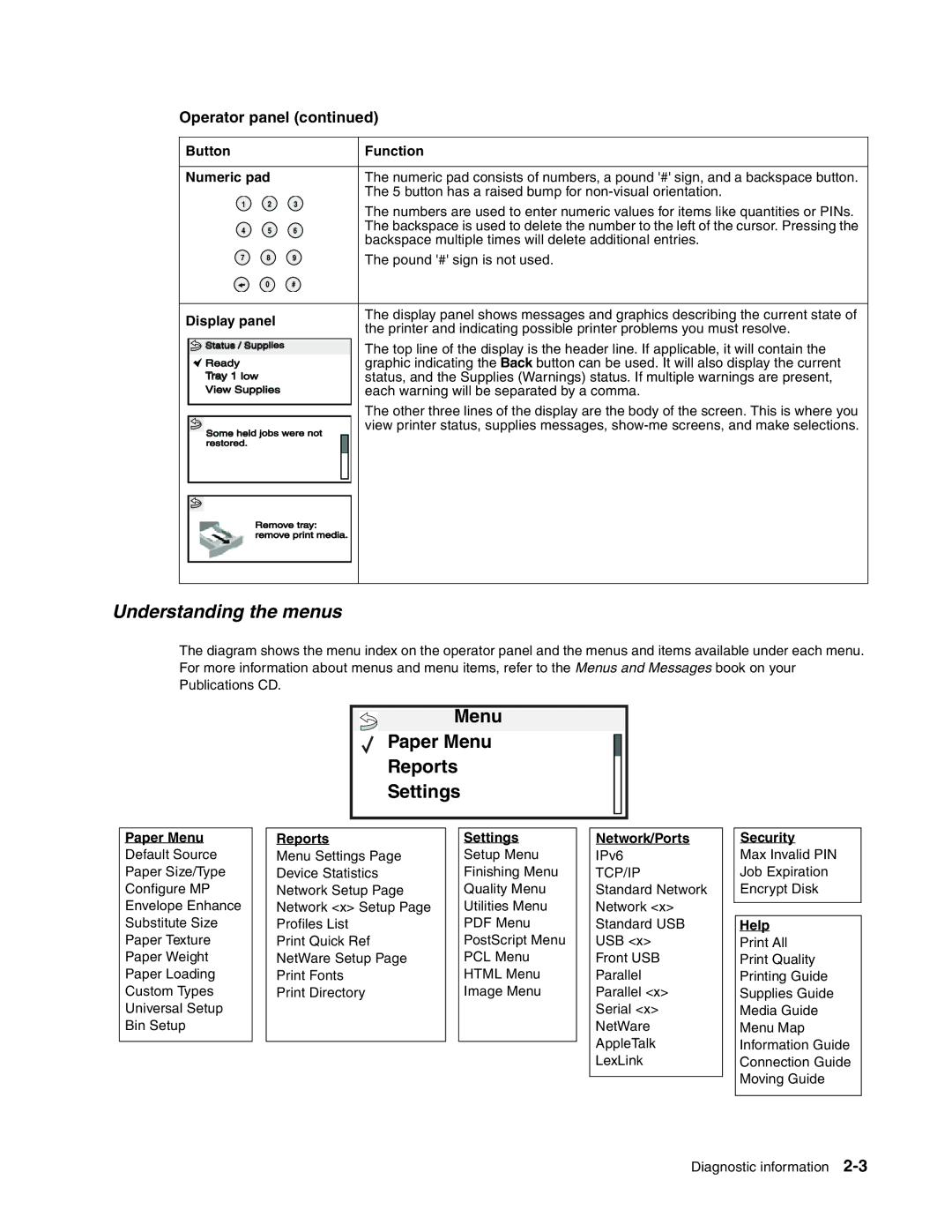Studio 500P
12G9609
United States Government Rights
Table of contents
Symptom tables
Messages and error codes
Service checks
Accessing service menus Diagnostics mode
Diagnostic aids
Additional useful menu locations
Configuration menu Config Menu
Removal procedures
Handling ESD-sensitive parts -1 Adjustment procedures
Connections
Connector locations and connections
Assembly 39 Kiosk-vertical and horizontal paper adapters
Page
Laser notices
Laser
Avis relatif à l’utilisation de laser
Avvertenze sui prodotti laser
Avisos sobre el láser
Declaração sobre Laser
Lasermeddelelse
Laserinformatie
Laser-melding
Laser-notis
Japanese Laser Notice
Korean Laser Notice
Consignes de sécurité
Safety information
Sicherheitshinweise
Pautas de Seguridad
Informações de Segurança
Informació de Seguretat
Definitions
Preface
Eneral information
Onfigured model
Print speed and performance print speed
Specifications
Resolution
Data streams
Memory configuration
Dimensions
Description Height Width Depth Weight Printer Studio 500P
Opti ons Duplex 500 page option 15.6 23.4 11 lb
High voltage model
Power requirements
Electrical specifications
Low voltage model
Acoustics
Environment
Media s pecifications
Xecutive Folio1 Tatement1 Universal2 ¾ E nvelope Nvelope
Page
Grain long 20 to 36 lb bond
Paper
Paper characteristics
Weight
Selecting print media
Labels
Card stock
Storing print media
Tools required
Avoiding jams
Print area
Acronyms
User status and attendance messages
Diagnostic information Start
Symptom tables
Service errors 9xx.xx’s
Navigation buttons
Understanding the printer operator panel
Menu
Stop
Understanding the menus
128MB 449MH
Power-On Self Test Post sequence
Symptom tables
Base printer symptoms
High-capacity feeder 2000-sheet symptoms
Go to Input trays service check on
Paper tray symptoms
Duplex option symptoms
Envelope feeder symptoms
Diagnostic information
Service error codes
Messages and error codes
Go to 920.xx-Cold fuser
Desired temperature Noisy thermistor signal
During steady state Fuser not receiving AC power
Service error codes
Chickens for slope Noisy thermistor signal
Service error codes
Go to 922.xx-Cold fuser
922 Hot roll reached final Low wattage or incorrect lamp
922 Hot roll did not reach Low wattage or incorrect lamp
922 Hot roll took too long to Low wattage or incorrect lamp
922 Hot roll timed out Low wattage or incorrect lamp
To reach desired Excessive load on the fuser
Go to 924.xx-Hot fuser
Go to 923.xx-Hot fuser
Go to 925.xx-Hot fuser
Go to Main fan on
Go to Cartridge fan service
Go to Toner sensor service
Go to Printhead service
Go to Main drive service
Inner shield removal on
Go toMain drive service
See Low voltage power
Board. See System board
Through 950.60 Eprom
Go to 950.00 through
Eprom mismatch failure on
2-77. or go to
Upper front cover removal
On page 4-11 or Upper front
Cover removal on
See Interconnect card
Assembly removal on
Following system board, duplex
User status displays
Error Sub Display text Description/action Code
User attendance messages
Error Sub Primary message Description/action Code
May be a poor connection or a hardware failure
StapleSmart finisher service check on
Go to StapleSmart finisher service check on
Check on page 2-113 or Input trays service check on
Following occurs
Or reconnect it
Button assembly service check on
Actions may be taken
Reset Standard USB Port
Jobs may not be restored
Go to Scheduled maintenance on
Formatted Scheduled Maintenance
User status message Explanation
User line 2 link messages
Check device connection messages
User message Explanation
Sensor Test input tray on
Error Sub Description Possible causes Action Code Codes
Input sensor service
Go to Input sensor service
Go to Fuser exit sensor
Drive service check on
Go to Cover closed switch
Cable service check on
Removal on
See Fuser assembly
Sensor service check on
To Fuser exit sensor
Not be functioning correctly
Functioning properly. Go to
499,999 Diagnostic information
Preserve data
Assembly removal on
Assembly removal on
Turn media over to reduce
Between 0 and 99,999 202 Is covering exit
Assembly removal on
Between 100,000 199,999 202 Is covering exit
Assembly removal on
Bounced. Fuser
Assembly removal on
Assembly removal on
Assembly removal on
Count between 400,000 499,999 202 Is covering the exit
Assembly removal on
Assembly removal on
Assembly removal on
Count is not available 202 Is covering the exit
Jam displays on
Operator panel on
Jam displayed on
Duplex Feed 2 on
Pass. See Duplex Feed
Continue selected
Error Sub Description Possible causes Action Code Codes
Tray autocompensator pick
Roll assembly removal on
Service checks
Bin mailbox service check
Problems with excessive static electricity buildup
Bin x is Full-message that bin x is full does not display
Xx Paper Jam-Check Bin 1 displays
Ready-Binx Full displays and paper feeds into bin
Xx Service Error displays
Xx Error code service check
Xx Fan service check
Cartridge fan service check
Main fan
Panel board. See Operator panel board removal on
Through 950.29 Eprom mismatch failure
Model Board bar code Corresponds to P/N…
Through 950.60 Eprom mismatch failure
See System board and inner shield removal on
Charge roll service check
Pin number Cover open Cover closed
Cover closed switch/cable service check
Dead machine service check
Switch status
Voltage on CN2-1 on the LVPS. The voltage should measure
Duplex option service check
Duplex paper jams
23x.xx jam code Jam location
Xx Jam displayed on operator panel
Xx Jam displays on the operator panel
Error codes on
Envelope feeder service check
Xx Service Error, envelopes fail to feed from the hopper
Xx Paper Jam displays, envelope stops in feeder paper path
Connector locations at Low voltage power supply on
Fuser service checks
Xx-Cold fuser service check
Redrive assembly removal on
LVPS. See Low voltage power supply removal on
Lvps assembly. See Low voltage power supply removal on
System board assembly. See System board and inner shield
Fuser assembly. See Fuser assembly removal on
Connector locations at Low voltage power supply removal on
Cover assembly.Fuser narrow media sensor removal on
Xx-Cold fuser check
Xx-Hot fuser service check
Cover assembly see Fuser narrow media sensor removal on
Board. See System board and inner shield removal on
Fuser assembly removal on page 4-26. If incorrect, replace
Fuser exit sensor service check
Fuser exit and fuser narrow media sensor status chart
Sensor removal on
Fuser narrow media sensor service check
Fuser exit and fuser narrow media sensor status check
Fuser narrow media sensor removal on
Assembly. See Fuser assembly removal on
Fuser solenoid service check
High-capacity feeder input tray service check
Capacity feeder option control board
Paper out sensor flag
Elevator moves in one direction only
Pin Color Paper size
Paper size switch not selecting paper size that is selected
Excessive noise or vibration
High-capacity output stacker service check
High-capacity output stacker option
Optional 250-sheet and 500-sheet trays
Input sensor service check
Input trays service check
Xx Paper Jam Check Bin x, Post incomplete
Printer does not recognize Tray x is installed
Tray x Empty displays when tray x has paper in the tray
Paper from Tray x does not reach the pass thru sensor
Interconnect card service check
Xx Paper Jam user
Main drive service check
Operator panel service check
One or more operator panel buttons fail
No buttons work
Operator panel display
Flash Memory Options
Options service check
Error Code 976.xx Network Card x x=Network card 1, 2, or
Error Code 977.xx Network Card
Standard Bin message
Output bin sensor standard tray service check
Output expander service check
Xx Paper Jam-Check Bin x, Post incomplete
Service Bin
Paper feed service check
Failures occur mainly near the bottom of the stack of paper
Double feeding paper
Paper fails to feed from the multipurpose tray
Paper size sensing service check
Paper activate springs and ITC switches
Printer does not recognize the paper size selected
Run the Parallel Wrap tests on
Parallel port service check
Print quality service check
Print quality-all black
Print quality-random marks
Print quality-blank
Print quality-background
Print quality-blurred or fuzzy print
Print quality-banding
Print quality-residual image
Print quality-black bands on outer edges
Print quality-toner on backside of printed
Print quality-light print
Printhead service check
Signature button assembly service check
Service error code Explanation
Diagnostic information
Page
Diagnostic information
System board service check
Toner sensor service check
Quality-background on
Transfer roll service check
See Configuration menu Config Menu on
Diagnostic aids
Accessing service menus
See Diagnostics mode on page 3-2 for more
Diagnostics mode
Entering Diagnostics mode
Available tests
See Configuration ID on
See Disk Test/Clean on
See Defaults on
See Engine Setting 1 through 4 on
Exiting Diagnostics mode
Variable Description Value Direction of change
Quick Test
Input source tests
Print quality pages Prt Quality Pgs
Select Single or Continuous
Panel Test
Button Test
Dram Test
Parallel Wrap tests
Cache Test
Quick Test duplex
Serial Wrap tests
Sensor Test duplex
Top Margin duplex
Duplex Motor AA BB CC DD EE FF
Motor Test duplex
Duplex Feed
Sensor Test input tray
Feed Tests input tray
Feed Tests output bins
Feed To All Bins
Order sheets Output bins Are fed
Sensor Test Output Expander
Sensor Test standard output bin
Sensor Test high capacity output stacker
Sensor Tests 5-bin mailbox
Diverter Test
Diagnostic aids
Quick Disk Test
Base Sensor Test
Flash Test
Disk Test/Clean
Perm Page Count permanent page count
Defaults
Engine Setting 1 through Model Name
Count
Configuration ID
Parallel strobe adjustment Par x Strobe Adj
Edge to Edge
Fuser Page Count
EP Defaults
Fuser Temperature Fuser Temp
Gap Adjust
Print Log
Display Log
Clear Log
Exit Diagnostics
Available menus
Configuration menu Config Menu
Entering Configuration Menu
Maintenance page count Maint Cnt Value
Print quality pages Prt Quality Pgs
Maintenance page counter reset Reset Maint Cnt
Paper source Size sensing
Download Emuls Demo Mode
Panel Menus
Ppds Emulation
Env Prompts
Factory Defaults
Energy Conserve
Paper Prompts
Additional useful menu locations
Printing menu settings
Menu settings
Autocompensator operation
Theory
Autoconnect cabling and connectors
Duplex Option
Option microcode
Paper Jam 200/201
Paper Jam Check MP Feeder
Paper Jam Check Env Feeder
23x and 24x jams
201 Paper Jam Remove Cartridge
Page
Paper Jam Open Rear Door
23x Paper Jam Open Duplex Rear Door
Diagnostic aids
Repair information Handling ESD-sensitive parts
Printhead assembly adjustment
Adjustment procedures
Fuser solenoid adjustment
Gap adjustment
Paper alignment assembly adjustment
Step a
Step B
Removal procedures
Fuser wiper cover assembly removal
Covers removals
Paper support removal
Redrive cap cover removal
Left door removal
Redrive door
Remove the redrive cap. SeeRedrive cap cover removal on
Right cover removal
Page
Page
Upper front cover removal
Installation notes
Upper front cover latch removal
Upper front cover outer bezel removal
Multipurpose feeder/lower front cover assembly removal
Right cover handle holder removal
Left cover handle holder removal
Left and right frame extensions
Pass thru plate
Remove the redrive assembly. See Redrive assembly removal on
Laser cover removal
Page
Bevel gear removal
Installation
Cartridge duct removal
Developer drive assembly removal
ESD cover removal
Developer drive coupler kit removal
Fuser assembly removal
Installation notes
Fuser exit sensor removal
Remove the fuser. See Fuser assembly removal on
Installation
Fuser exit sensor flag and spring removal
Spring replacement
Page
Fuser lamp removal
Remove the fuser assembly. See Fuser assembly removal on
40X0123
Description Fuser Lamp 115
40X0122
Fuser Lamp 220
Fuser narrow media sensor removal
Replacement
Fuser narrow media flag and spring removal
Page
Fuser to Lvps AC cable removal
Installation
Page
Fuser top cover removal
Page
Fuser transfer plate removal
Gear release link removal
High voltage power supply removal
Page
Inner paper deflector assembly removal
Input sensor removal
Integrated tray autocompensator assembly removal
Page
Integrated tray autocompensator pick roll assembly removal
Installation
Interconnect card assembly removal
Low voltage power supply removal
Page
Main fan removal
Main drive assembly removal
Page
Page
MPF arm assembly removal
MPF lower paper deflector
Installation note
MPF pick tire removal
MPF solenoid assembly removal
Page
Page
Installation note
Operator panel board removal
Operator panel buttons removal
Outer shield removal
Remove the left door. See Left door removal on
Paper alignment assembly removal
Page
Paper bin full sensor flag removal
Paper size sensing board removal
Power takeoff shaft and spring removal
Remove the laser cover. See Laser cover removal on
Printhead removal
Redrive assembly removal
Signature button contact assembly removal
System board and inner shield removal
Toner sensor removal
Transfer roll assembly removal
BAB
Upper front cover hinge assembly removal
Upper paper deflector assembly removal
4061-xx0
USB board assembly removal
System board
Connector locations and connections Connections
System board see System board on
Connector Pin no Signal
Narmedia
Bldchall
PSIZE2
Autoconnect
Connector Pin no Signal static
Fuser Board
Fuser Board not a FRU Connectors
High-capacity output stacker board
High-capacity Pin
Stacker board
Interconnect card
High voltage power supply
Connector
CN no Signal
Connector CN pin Signal
Low voltage power supply
Output expander control board
Page
Connector locations and connections
Page
Scheduled maintenance
Preventive maintenance
Safety inspection guide
Lubrication specifications
Page
Model name Configuration Machine type
Parts catalog How to use this parts catalog
Assembly 1 Covers
Assembly 1 Covers
Assembly 2 Frame
Assembly 2 Frame
Assembly 3 Frame
Assembly 3 Frame
Assembly 4 Frame
Assembly 4 Frame
Assembly 5 Printhead
Assembly 5 Printhead
Assembly 6 Paper feed-autocompensator
Assembly 6 Paper feed-autocompensator
Assembly 7 Paper feed-multipurpose feeder
Assembly 7 Paper feed-multipurpose feeder
Assembly 8 Paper feed-alignment
Assembly 8 Paper feed-alignment
7-19 has been removed from This document intentionally
Assembly 10 Integrated 500-sheet paper tray
10-1
Assembly 11 Drives-Main drive and developer drive
11-1
Assembly 12 Hot roll fuser
12-1
Assembly 13 Transfer/charging
13-1
Assembly 14 Electronics-power supplies
14-1
Page
Assembly 15 Electronics-card assemblies
Assembly 16 Electronics-shields
16-1
Assembly 17 Cabling diagrams
Assembly 18 Cabling diagrams
Assembly 19 Cabling diagrams
19-1
Assembly 20 Cabling diagrams
20-1
Assembly 21 Cabling diagrams
Frame assembly with solenoid and cable
42S ervice Manual
Assembly 24 Optional 500-sheet paper drawer
Assembly 25 Optional 500-sheet paper tray
20G0888 Duplex assembly-500-sheet
Assembly 26 Duplex option
Assembly 27 Envelope feeder
48S ervice Manual
Assembly 35 High-capacity feeder
Assembly 35 High capacity feeder
Assembly 36 High-capacity feeder
36-1
Assembly 37 High-capacity feeder
Assembly 38 High-capacity feeder
64S ervice Manual
Numerics
Index
Hardware Tests
Fuser narrow media sensor flag and spring
Buttons 2-106,4-67,7-3 description
Page
Page
Page
Page
Part number index
Printhead assembly includes all cables
Redrive door assembly 250 sheet 000/010
Laser cable assembly
Laser printhead cable assembly
Part number index
Page
Part number index
Page
Part number index
Page
500P 4061 Wiring diagram