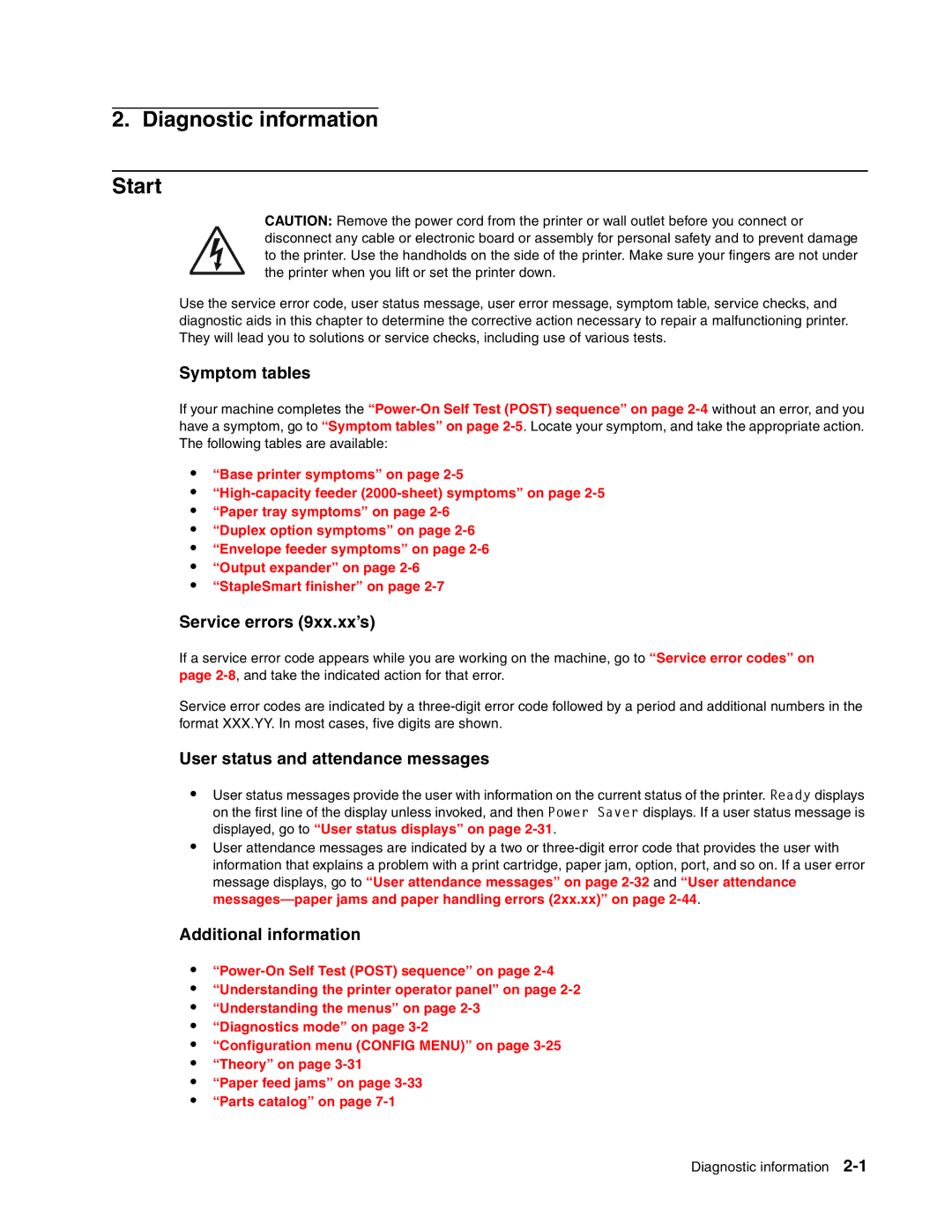2. Diagnostic information
Start
CAUTION: Remove the power cord from the printer or wall outlet before you connect or disconnect any cable or electronic board or assembly for personal safety and to prevent damage to the printer. Use the handholds on the side of the printer. Make sure your fingers are not under the printer when you lift or set the printer down.
Use the service error code, user status message, user error message, symptom table, service checks, and diagnostic aids in this chapter to determine the corrective action necessary to repair a malfunctioning printer. They will lead you to solutions or service checks, including use of various tests.
Symptom tables
If your machine completes the
•“Base printer symptoms” on page
•
•“Paper tray symptoms” on page
•“Duplex option symptoms” on page
•“Envelope feeder symptoms” on page
•“Output expander” on page
•“StapleSmart finisher” on page
Service errors (9xx.xx’s)
If a service error code appears while you are working on the machine, go to “Service error codes” on page
Service error codes are indicated by a
User status and attendance messages
•User status messages provide the user with information on the current status of the printer. Ready displays on the first line of the display unless invoked, and then Power Saver displays. If a user status message is displayed, go to “User status displays” on page
•User attendance messages are indicated by a two or
Additional information
•
•“Understanding the printer operator panel” on page
•“Understanding the menus” on page
•“Diagnostics mode” on page
•“Configuration menu (CONFIG MENU)” on page
•“Theory” on page
•“Paper feed jams” on page
•“Parts catalog” on page
Diagnostic information