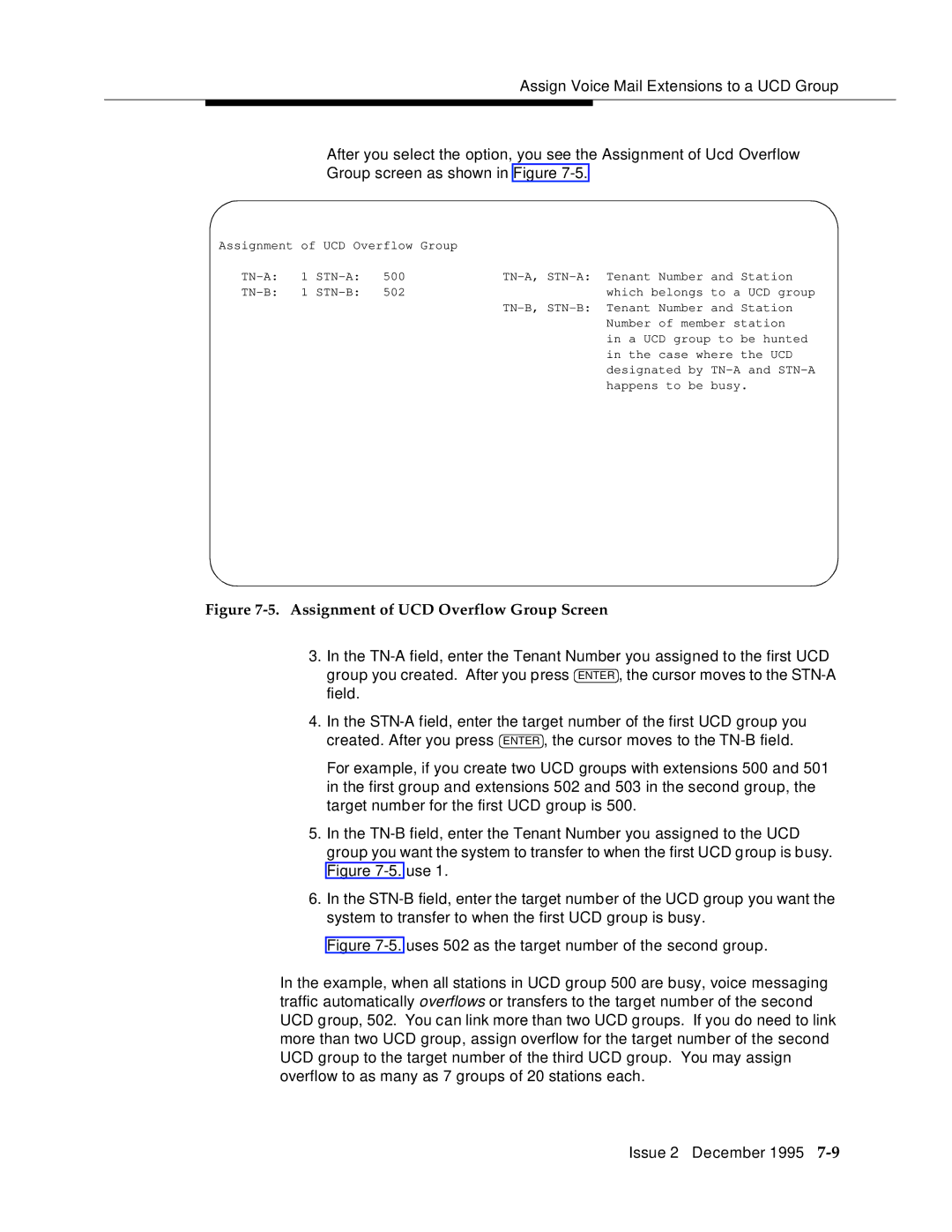Assign Voice Mail Extensions to a UCD Group
After you select the option, you see the Assignment of Ucd Overflow Group screen as shown in Figure 7-5.
Assignment | of UCD Overflow Group | | | | | |
TN-A: | 1 | STN-A: | 500 | TN-A, STN-A: | Tenant | Number | and | Station |
TN-B: | 1 | STN-B: | 502 | | which belongs | to a UCD group |
| | | | TN-B, STN-B: | Tenant | Number | and | Station |
| | | | | Number | of member station |
| | | | | in a UCD group to | be hunted |
| | | | | in the | case where | the UCD |
| | | | | designated by | TN-A and STN-A |
| | | | | happens to be | busy. |
| | | | | | | | |
Figure 7-5. Assignment of UCD Overflow Group Screen
3.In the TN-A field, enter the Tenant Number you assigned to the first UCD group you created. After you press ENTER , the cursor moves to the STN-A field.
4.In the STN-A field, enter the target number of the first UCD group you created. After you press ENTER , the cursor moves to the TN-B field.
For example, if you create two UCD groups with extensions 500 and 501 in the first group and extensions 502 and 503 in the second group, the target number for the first UCD group is 500.
5.In the TN-B field, enter the Tenant Number you assigned to the UCD group you want the system to transfer to when the first UCD group is busy. Figure 7-5.use 1.
6.In the STN-B field, enter the target number of the UCD group you want the system to transfer to when the first UCD group is busy.
Figure 7-5.uses 502 as the target number of the second group.
In the example, when all stations in UCD group 500 are busy, voice messaging traffic automatically overflows or transfers to the target number of the second UCD group, 502. You can link more than two UCD groups. If you do need to link more than two UCD group, assign overflow for the target number of the second UCD group to the target number of the third UCD group. You may assign overflow to as many as 7 groups of 20 stations each.
Issue 2 December 1995 7-9