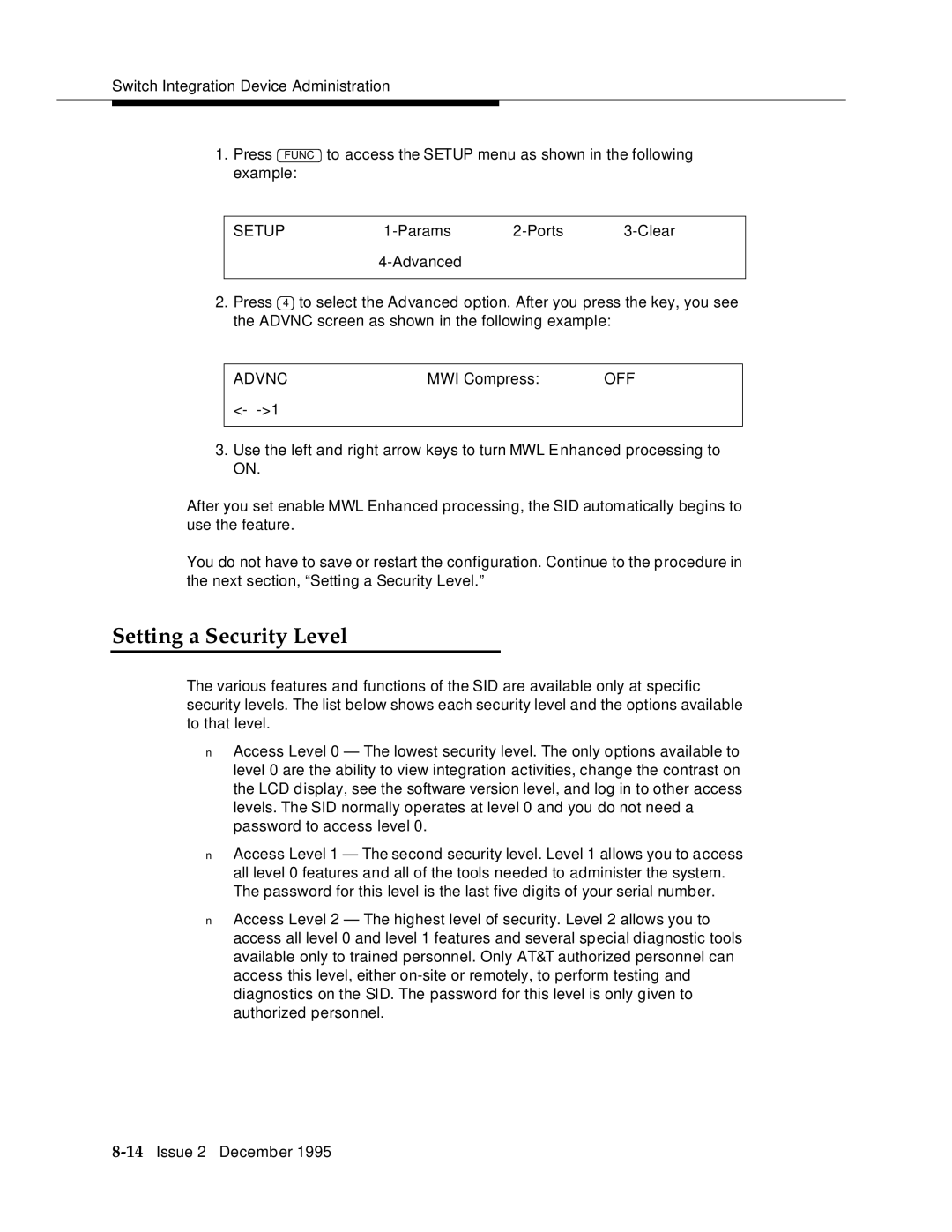Switch Integration Device Administration
1. Press FUNC | to access the SETUP menu as shown in the following | |||
| example: |
|
|
|
|
|
|
|
|
| SETUP | |||
|
|
|
| |
|
|
|
|
|
2.Press 4 to select the Advanced option. After you press the key, you see the ADVNC screen as shown in the following example:
ADVNC | MWI Compress: | OFF |
<-
3.Use the left and right arrow keys to turn MWL Enhanced processing to ON.
After you set enable MWL Enhanced processing, the SID automatically begins to use the feature.
You do not have to save or restart the configuration. Continue to the procedure in the next section, “Setting a Security Level.”
Setting a Security Level
The various features and functions of the SID are available only at specific security levels. The list below shows each security level and the options available to that level.
■Access Level 0 — The l owest security level. The only options available to level 0 are the ability to view integration activities, change the contrast on the LCD display, see the software version level, and log in to other access levels. The SID normally operates at level 0 and you do not need a password to access level 0.
■Access Level 1 — The second security level. Level 1 allows you to access all level 0 features and all of the tools needed to administer the system. The password for this level is the last five digits of your serial number.
■Access Level 2 — The highest l evel of security. Level 2 allows you to access all level 0 and level 1 features and several special diagnostic tools available only to trained personnel. Only AT&T authorized personnel can access this level, either