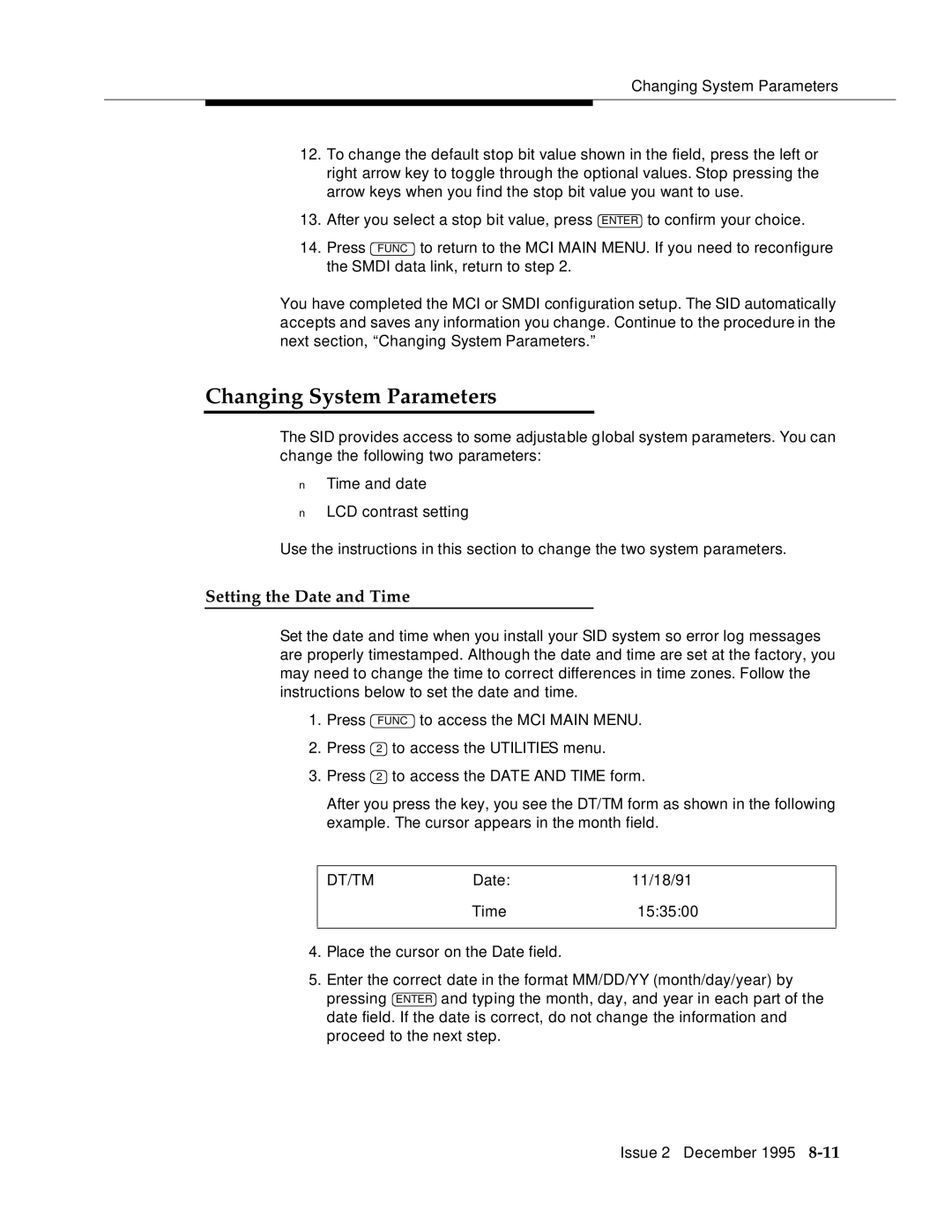Changing System Parameters
12.To change the default stop bit value shown in the field, press the left or right arrow key to toggle through the optional values. Stop pressing the arrow keys when you find the stop bit value you want to use.
13.After you select a stop bit value, press ENTER to confirm your choice.
14.Press FUNC to return to the MCI MAIN MENU. If you need to reconfigure the SMDI data link, return to step 2.
You have completed the MCI or SMDI configuration setup. The SID automatically accepts and saves any information you change. Continue to the procedure in the next section, “Changing System Parameters.”
Changing System Parameters
The SID provides access to some adjustable global system parameters. You can change the following two parameters:
■Time and date
■LCD contrast setting
Use the instructions in this section to change the two system parameters.
Setting the Date and Time
Set the date and time when you install your SID system so error log messages are properly timestamped. Although the date and time are set at the factory, you may need to change the time to correct differences in time zones. Follow the instructions below to set the date and time.
1.Press FUNC to access the MCI MAIN MENU.
2.Press 2 to access the UTILITIES menu.
3.Press 2 to access the DATE AND TIME form.
After you press the key, you see the DT/TM form as shown in the following example. The cursor appears in the month field.
DT/TM | Date: | 11/18/91 |
| Time | 15:35:00 |
|
|
|
4.Place the cursor on the Date field.
5.Enter the correct date in the format MM/DD/YY (month/day/year) by pressing ENTER and typing the month, day, and year in each part of the date field. If the date is correct, do not change the information and proceed to the next step.
Issue 2 December 1995