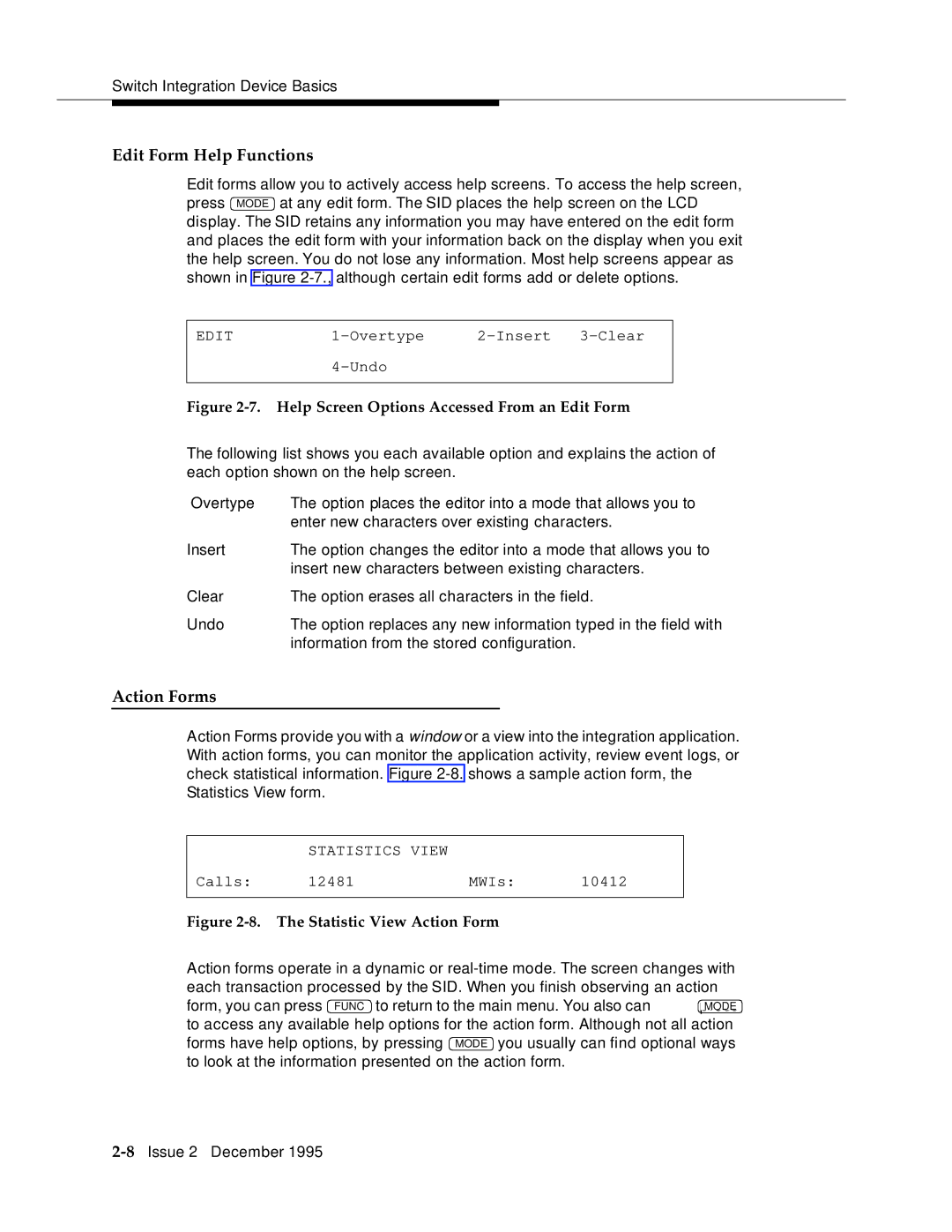Switch Integration Device Basics
Edit Form Help Functions
Edit forms allow you to actively access help screens. To access the help screen, press MODE at any edit form. The SID places the help screen on the LCD display. The SID retains any information you may have entered on the edit form and places the edit form with your information back on the display when you exit the help screen. You do not lose any information. Most help screens appear as shown in Figure
EDIT | ||
|
| |
|
| |
Figure | Help Screen Options Accessed From an Edit Form | |
The following list shows you each available option and explains the action of each option shown on the help screen.
Overtype | The option places the editor into a mode that allows you to |
| enter new characters over existing characters. |
Insert | The option changes the editor into a mode that allows you to |
| insert new characters between existing characters. |
Clear | The option erases all characters in the field. |
Undo | The option replaces any new information typed in the field with |
| information from the stored configuration. |
Action Forms
Action Forms provide you with a window or a view into the integration application. With action forms, you can monitor the application activity, review event logs, or check statistical information. Figure
| STATISTICS VIEW |
|
|
Calls: | 12481 | MWIs: | 10412 |
|
|
| |
Figure | The Statistic View Action Form |
| |
Action forms operate in a dynamic or
form, you can press FUNC to return to the main menu. You also can MODE to access any available help options for the action form. Although not all action forms have help options, by pressing MODE you usually can find optional ways to look at the information presented on the action form.