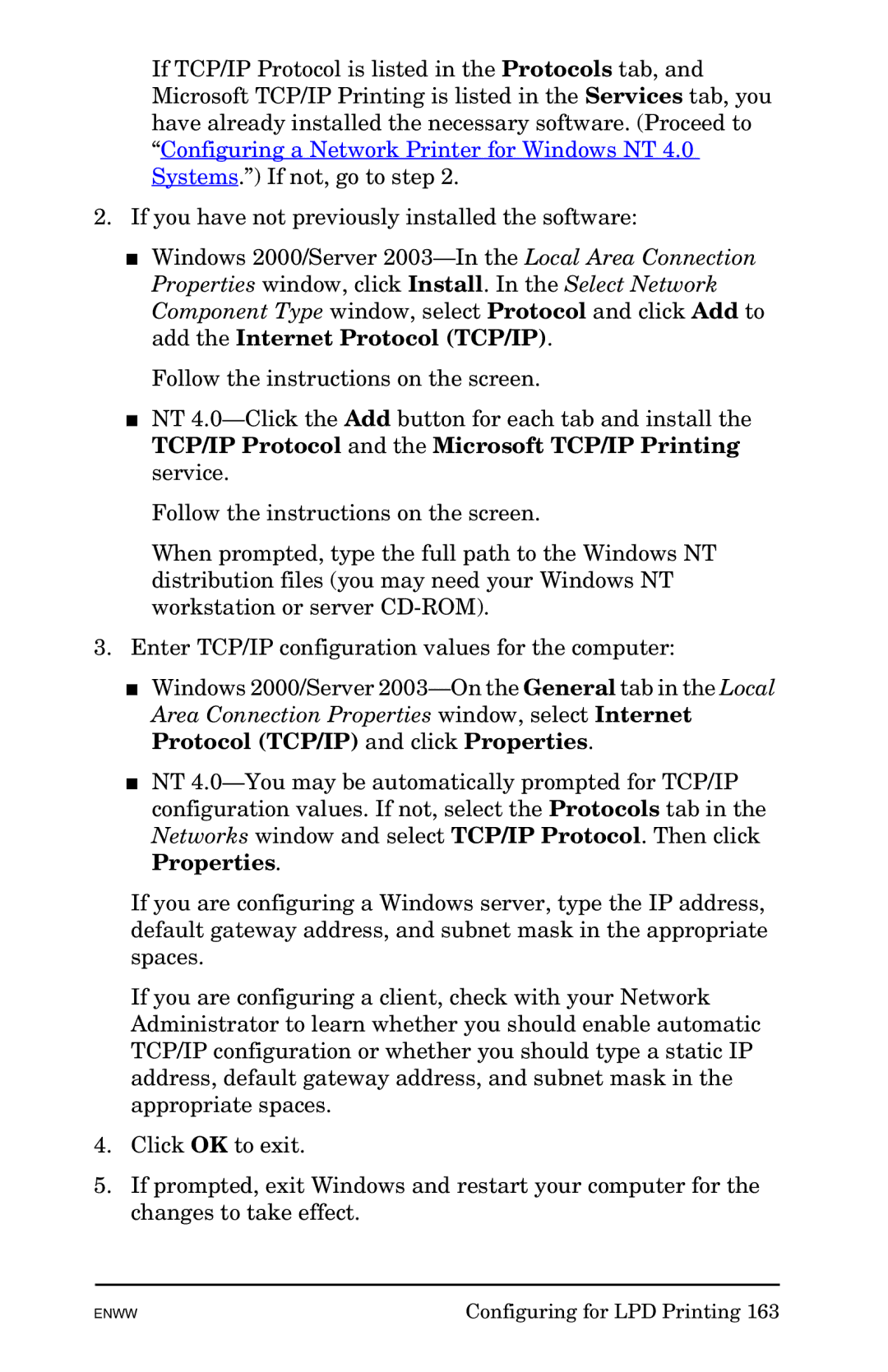If TCP/IP Protocol is listed in the Protocols tab, and Microsoft TCP/IP Printing is listed in the Services tab, you have already installed the necessary software. (Proceed to “Configuring a Network Printer for Windows NT 4.0 Systems.”) If not, go to step 2.
2.If you have not previously installed the software:
■Windows 2000/Server
Follow the instructions on the screen.
■NT
Follow the instructions on the screen.
When prompted, type the full path to the Windows NT distribution files (you may need your Windows NT workstation or server
3.Enter TCP/IP configuration values for the computer:
■Windows 2000/Server
■NT
If you are configuring a Windows server, type the IP address, default gateway address, and subnet mask in the appropriate spaces.
If you are configuring a client, check with your Network Administrator to learn whether you should enable automatic TCP/IP configuration or whether you should type a static IP address, default gateway address, and subnet mask in the appropriate spaces.
4.Click OK to exit.
5.If prompted, exit Windows and restart your computer for the changes to take effect.
ENWW | Configuring for LPD Printing 163 |