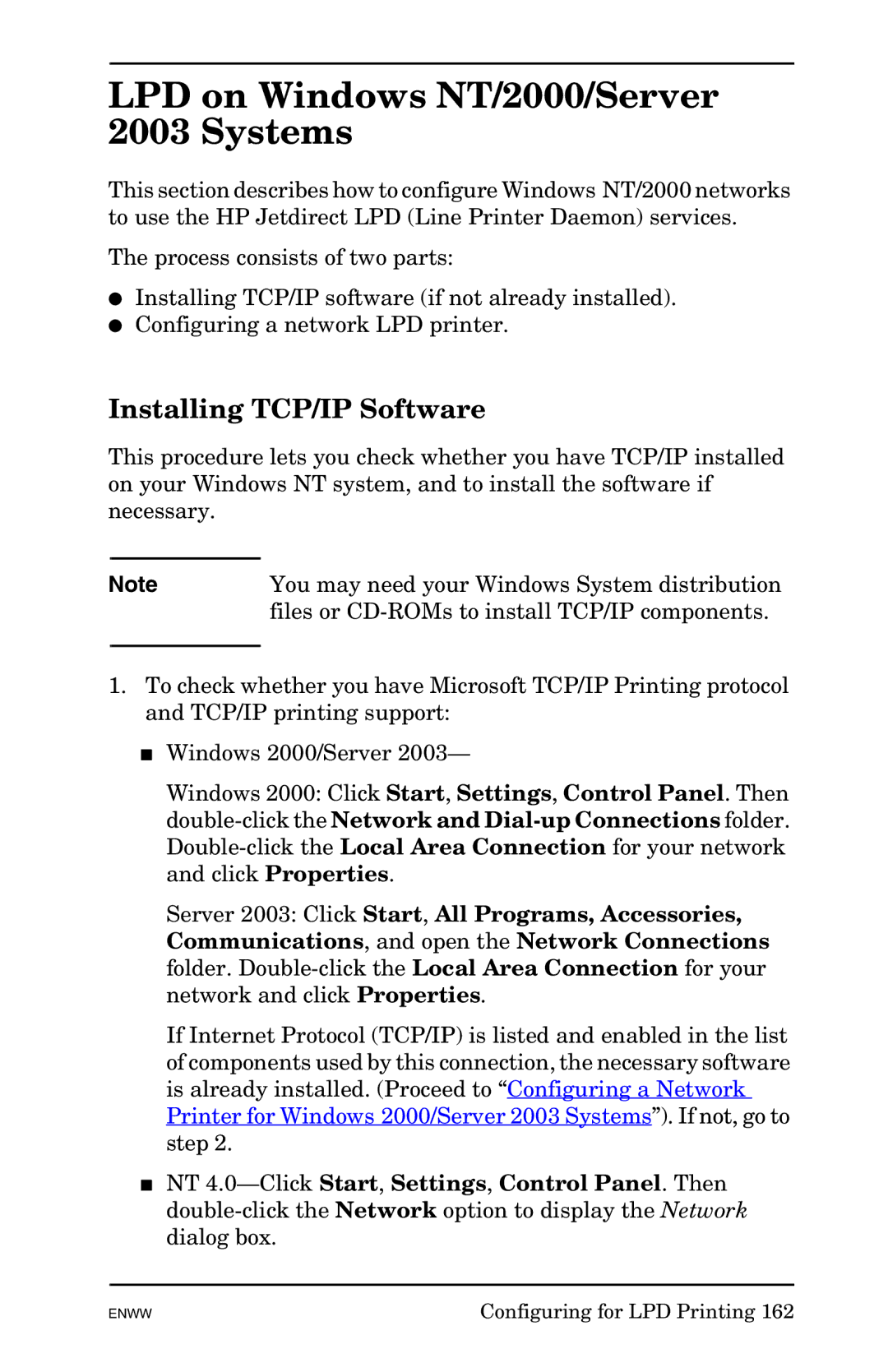LPD on Windows NT/2000/Server 2003 Systems
This section describes how to configure Windows NT/2000 networks to use the HP Jetdirect LPD (Line Printer Daemon) services.
The process consists of two parts:
●Installing TCP/IP software (if not already installed).
●Configuring a network LPD printer.
Installing TCP/IP Software
This procedure lets you check whether you have TCP/IP installed on your Windows NT system, and to install the software if necessary.
Note | You may need your Windows System distribution |
| files or |
|
|
1.To check whether you have Microsoft TCP/IP Printing protocol and TCP/IP printing support:
■Windows 2000/Server 2003—
Windows 2000: Click Start, Settings, Control Panel. Then
Server 2003: Click Start, All Programs, Accessories, Communications, and open the Network Connections folder.
If Internet Protocol (TCP/IP) is listed and enabled in the list of components used by this connection, the necessary software is already installed. (Proceed to “Configuring a Network Printer for Windows 2000/Server 2003 Systems”). If not, go to step 2.
■NT
ENWW | Configuring for LPD Printing 162 |