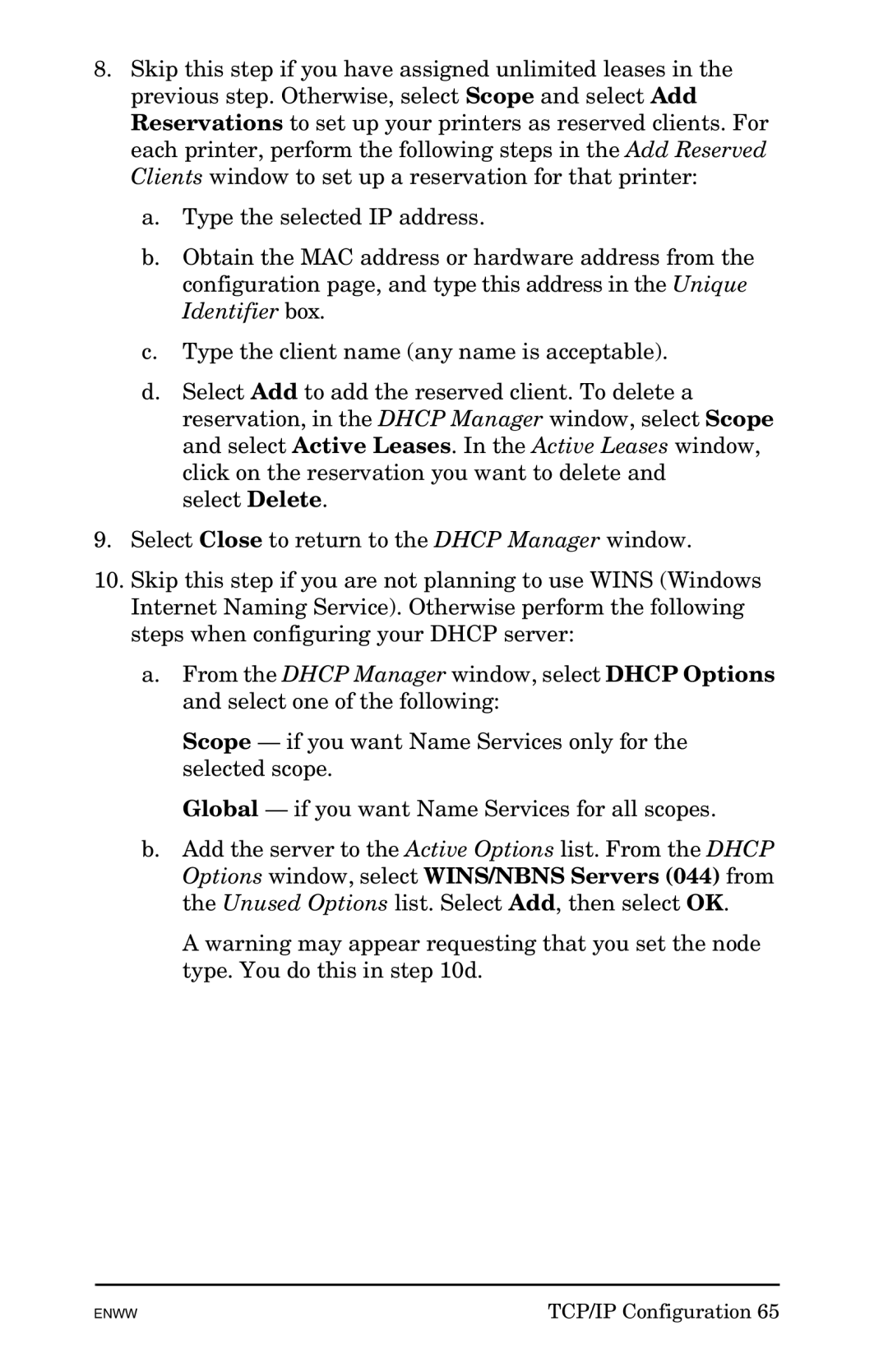8.Skip this step if you have assigned unlimited leases in the previous step. Otherwise, select Scope and select Add Reservations to set up your printers as reserved clients. For each printer, perform the following steps in the Add Reserved Clients window to set up a reservation for that printer:
a.Type the selected IP address.
b.Obtain the MAC address or hardware address from the configuration page, and type this address in the Unique Identifier box.
c.Type the client name (any name is acceptable).
d.Select Add to add the reserved client. To delete a reservation, in the DHCP Manager window, select Scope and select Active Leases. In the Active Leases window, click on the reservation you want to delete and
select Delete.
9.Select Close to return to the DHCP Manager window.
10.Skip this step if you are not planning to use WINS (Windows Internet Naming Service). Otherwise perform the following steps when configuring your DHCP server:
a.From the DHCP Manager window, select DHCP Options and select one of the following:
Scope — if you want Name Services only for the selected scope.
Global — if you want Name Services for all scopes.
b.Add the server to the Active Options list. From the DHCP Options window, select WINS/NBNS Servers (044) from the Unused Options list. Select Add, then select OK.
A warning may appear requesting that you set the node type. You do this in step 10d.
ENWW | TCP/IP Configuration 65 |