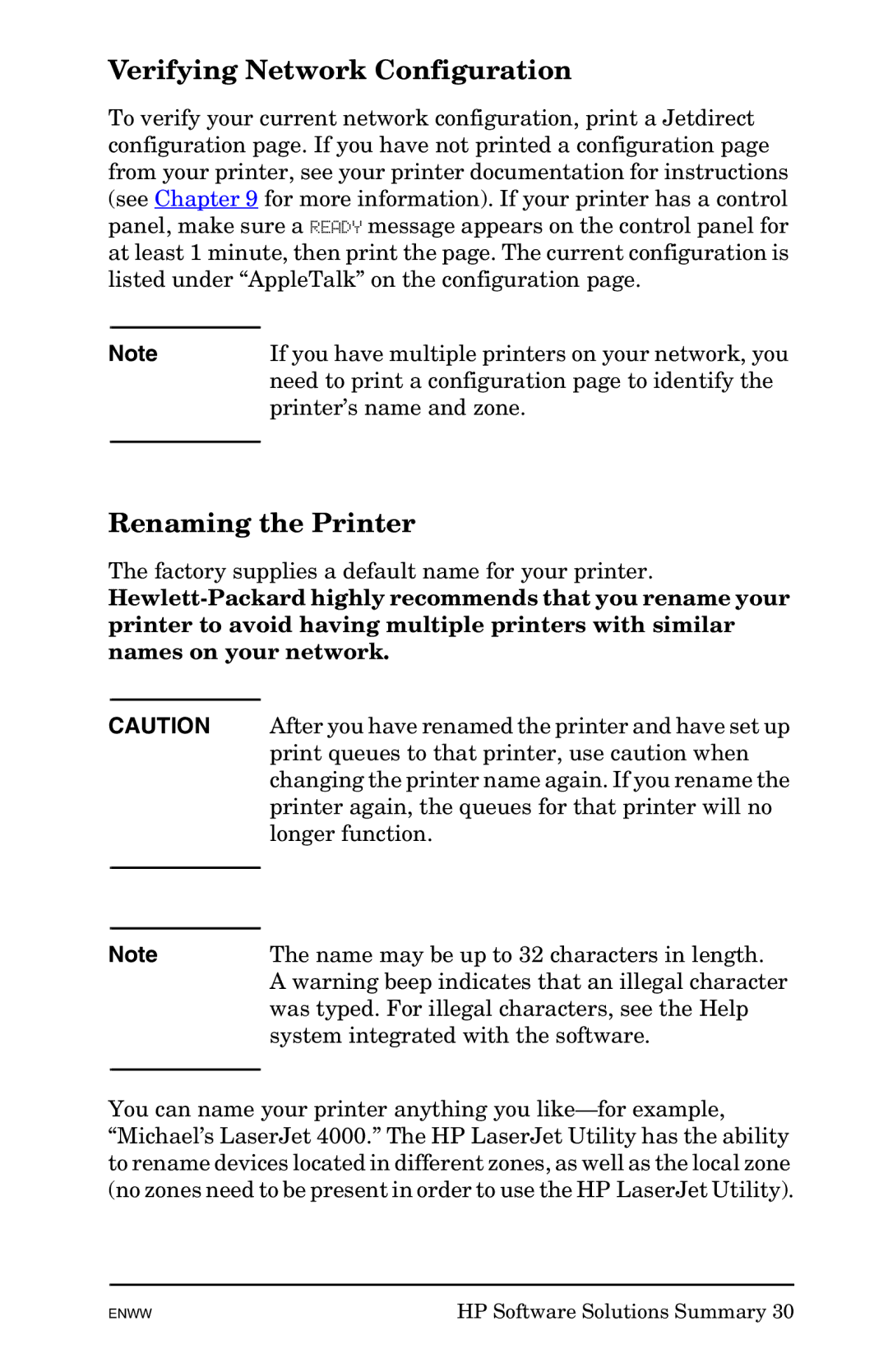Verifying Network Configuration
To verify your current network configuration, print a Jetdirect configuration page. If you have not printed a configuration page from your printer, see your printer documentation for instructions (see Chapter 9 for more information). If your printer has a control panel, make sure a READY message appears on the control panel for at least 1 minute, then print the page. The current configuration is listed under “AppleTalk” on the configuration page.
Note | If you have multiple printers on your network, you |
| need to print a configuration page to identify the |
| printer’s name and zone. |
|
|
Renaming the Printer
The factory supplies a default name for your printer.
CAUTION
After you have renamed the printer and have set up print queues to that printer, use caution when changing the printer name again. If you rename the printer again, the queues for that printer will no longer function.
Note
The name may be up to 32 characters in length. A warning beep indicates that an illegal character was typed. For illegal characters, see the Help system integrated with the software.
You can name your printer anything you
ENWW | HP Software Solutions Summary 30 |