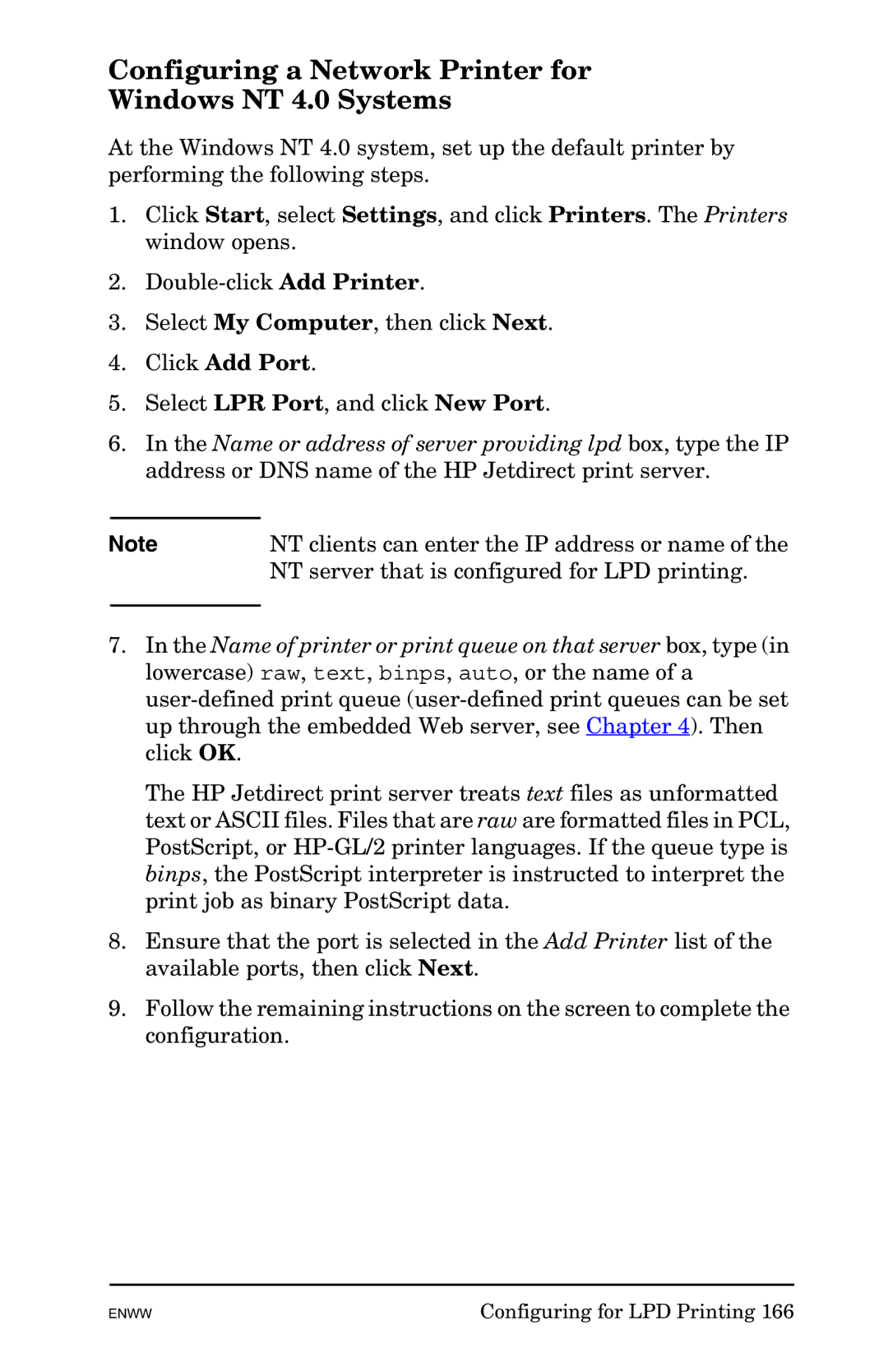Configuring a Network Printer for
Windows NT 4.0 Systems
At the Windows NT 4.0 system, set up the default printer by performing the following steps.
1.Click Start, select Settings, and click Printers. The Printers window opens.
2.
3.Select My Computer, then click Next.
4.Click Add Port.
5.Select LPR Port, and click New Port.
6.In the Name or address of server providing lpd box, type the IP address or DNS name of the HP Jetdirect print server.
Note | NT clients can enter the IP address or name of the |
| NT server that is configured for LPD printing. |
|
|
7.In the Name of printer or print queue on that server box, type (in lowercase) raw, text, binps, auto, or the name of a
The HP Jetdirect print server treats text files as unformatted text or ASCII files. Files that are raw are formatted files in PCL, PostScript, or
8.Ensure that the port is selected in the Add Printer list of the available ports, then click Next.
9.Follow the remaining instructions on the screen to complete the configuration.
ENWW | Configuring for LPD Printing 166 |