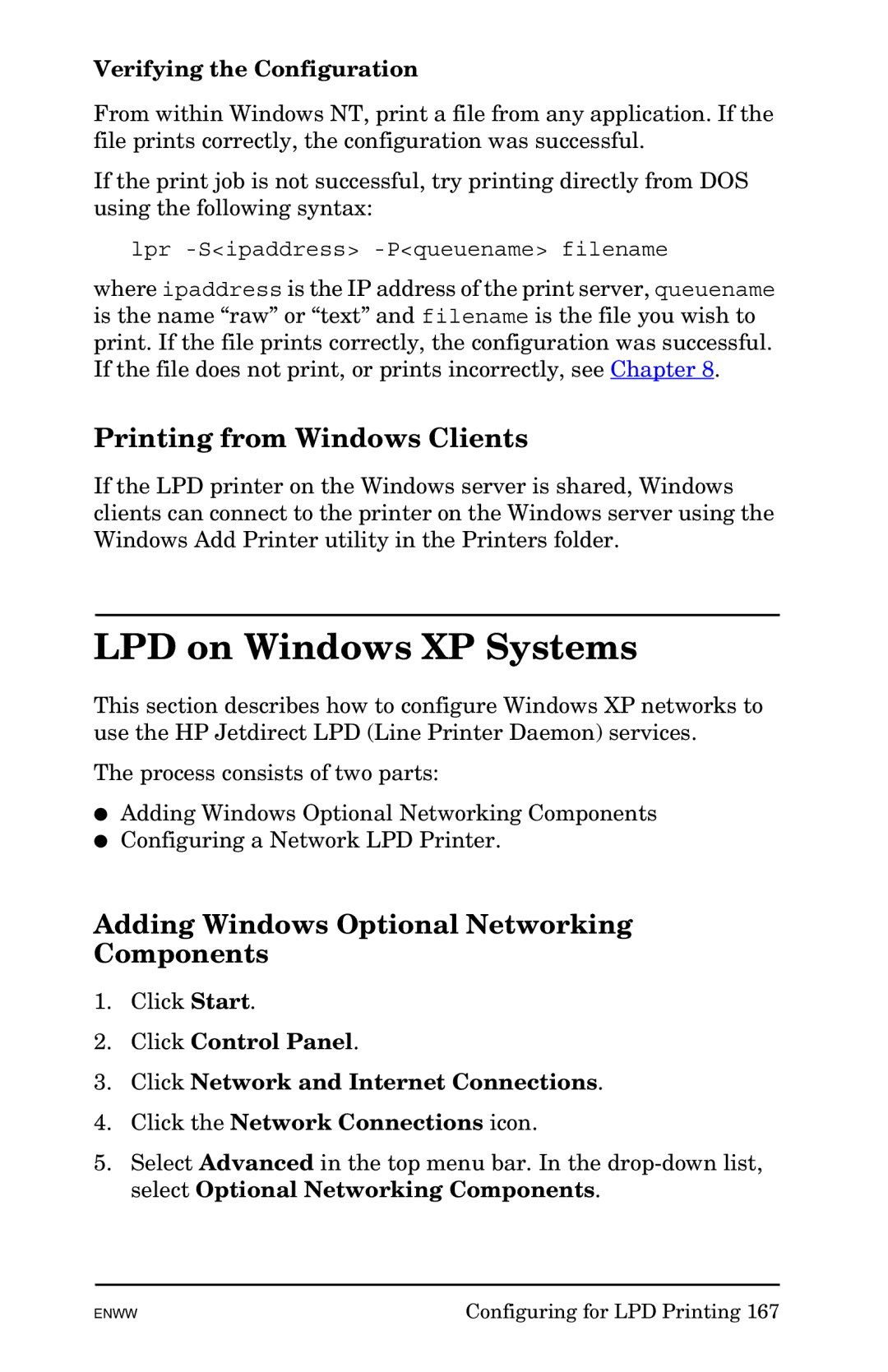Verifying the Configuration
From within Windows NT, print a file from any application. If the file prints correctly, the configuration was successful.
If the print job is not successful, try printing directly from DOS using the following syntax:
lpr
where ipaddress is the IP address of the print server, queuename is the name “raw” or “text” and filename is the file you wish to print. If the file prints correctly, the configuration was successful. If the file does not print, or prints incorrectly, see Chapter 8.
Printing from Windows Clients
If the LPD printer on the Windows server is shared, Windows clients can connect to the printer on the Windows server using the Windows Add Printer utility in the Printers folder.
LPD on Windows XP Systems
This section describes how to configure Windows XP networks to use the HP Jetdirect LPD (Line Printer Daemon) services.
The process consists of two parts:
●Adding Windows Optional Networking Components
●Configuring a Network LPD Printer.
Adding Windows Optional Networking Components
1.Click Start.
2.Click Control Panel.
3.Click Network and Internet Connections.
4.Click the Network Connections icon.
5.Select Advanced in the top menu bar. In the
ENWW | Configuring for LPD Printing 167 |