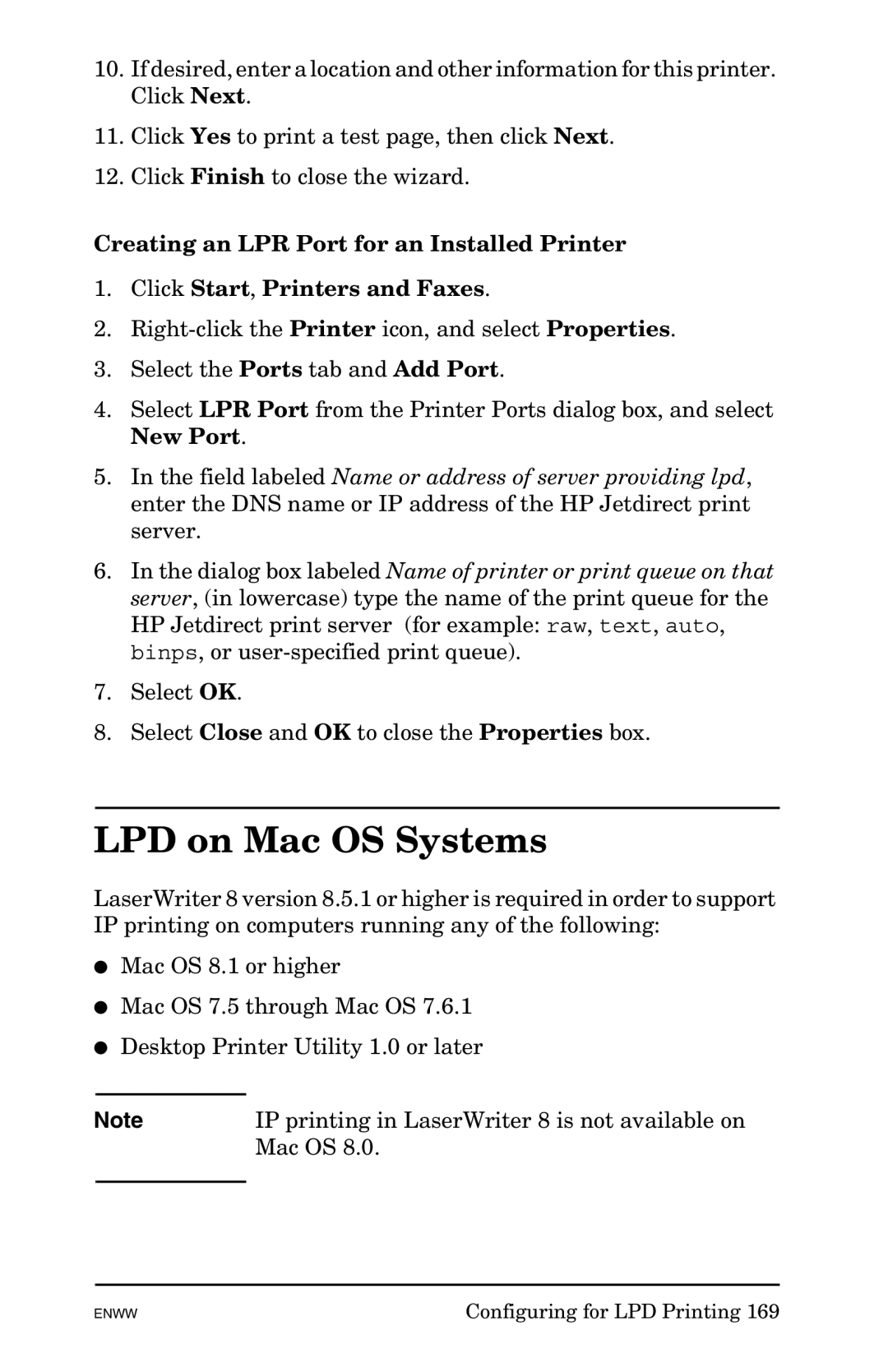10.If desired, enter a location and other information for this printer. Click Next.
11.Click Yes to print a test page, then click Next.
12.Click Finish to close the wizard.
Creating an LPR Port for an Installed Printer
1.Click Start, Printers and Faxes.
2.
3.Select the Ports tab and Add Port.
4.Select LPR Port from the Printer Ports dialog box, and select New Port.
5.In the field labeled Name or address of server providing lpd, enter the DNS name or IP address of the HP Jetdirect print server.
6.In the dialog box labeled Name of printer or print queue on that server, (in lowercase) type the name of the print queue for the HP Jetdirect print server (for example: raw, text, auto, binps, or
7.Select OK.
8.Select Close and OK to close the Properties box.
LPD on Mac OS Systems
LaserWriter 8 version 8.5.1 or higher is required in order to support IP printing on computers running any of the following:
●Mac OS 8.1 or higher
●Mac OS 7.5 through Mac OS 7.6.1
●Desktop Printer Utility 1.0 or later
Note | IP printing in LaserWriter 8 is not available on |
| Mac OS 8.0. |
|
|
ENWW | Configuring for LPD Printing 169 |