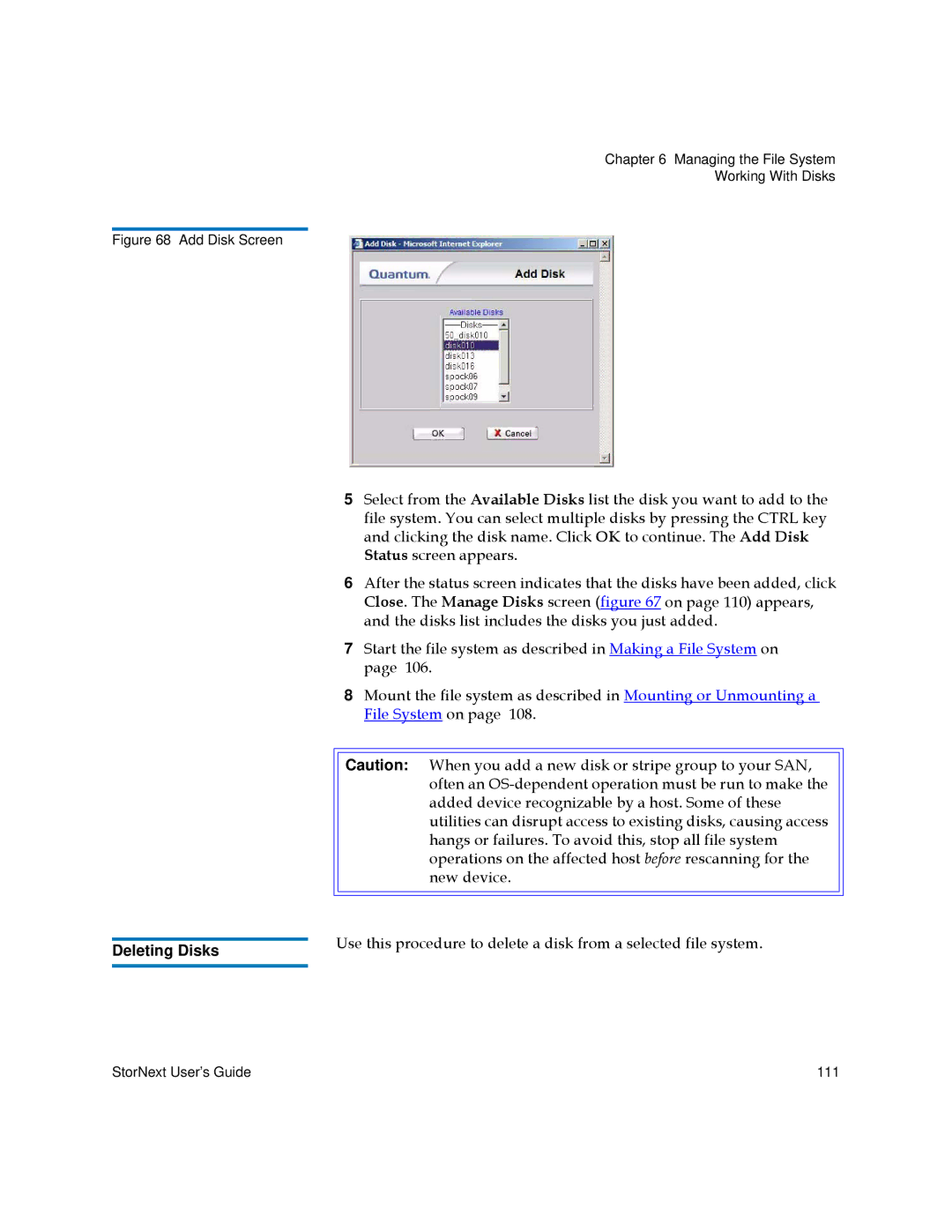Chapter 6 Managing the File System
Working With Disks
Figure 68 Add Disk Screen
5Select from the Available Disks list the disk you want to add to the file system. You can select multiple disks by pressing the CTRL key and clicking the disk name. Click OK to continue. The Add Disk Status screen appears.
6After the status screen indicates that the disks have been added, click Close. The Manage Disks screen (figure 67 on page 110) appears, and the disks list includes the disks you just added.
7Start the file system as described in Making a File System on page 106.
8Mount the file system as described in Mounting or Unmounting a File System on page 108.
Caution: When you add a new disk or stripe group to your SAN, often an
| Use this procedure to delete a disk from a selected file system. | |
Deleting Disks | ||
| ||
|
|
StorNext User’s Guide | 111 |