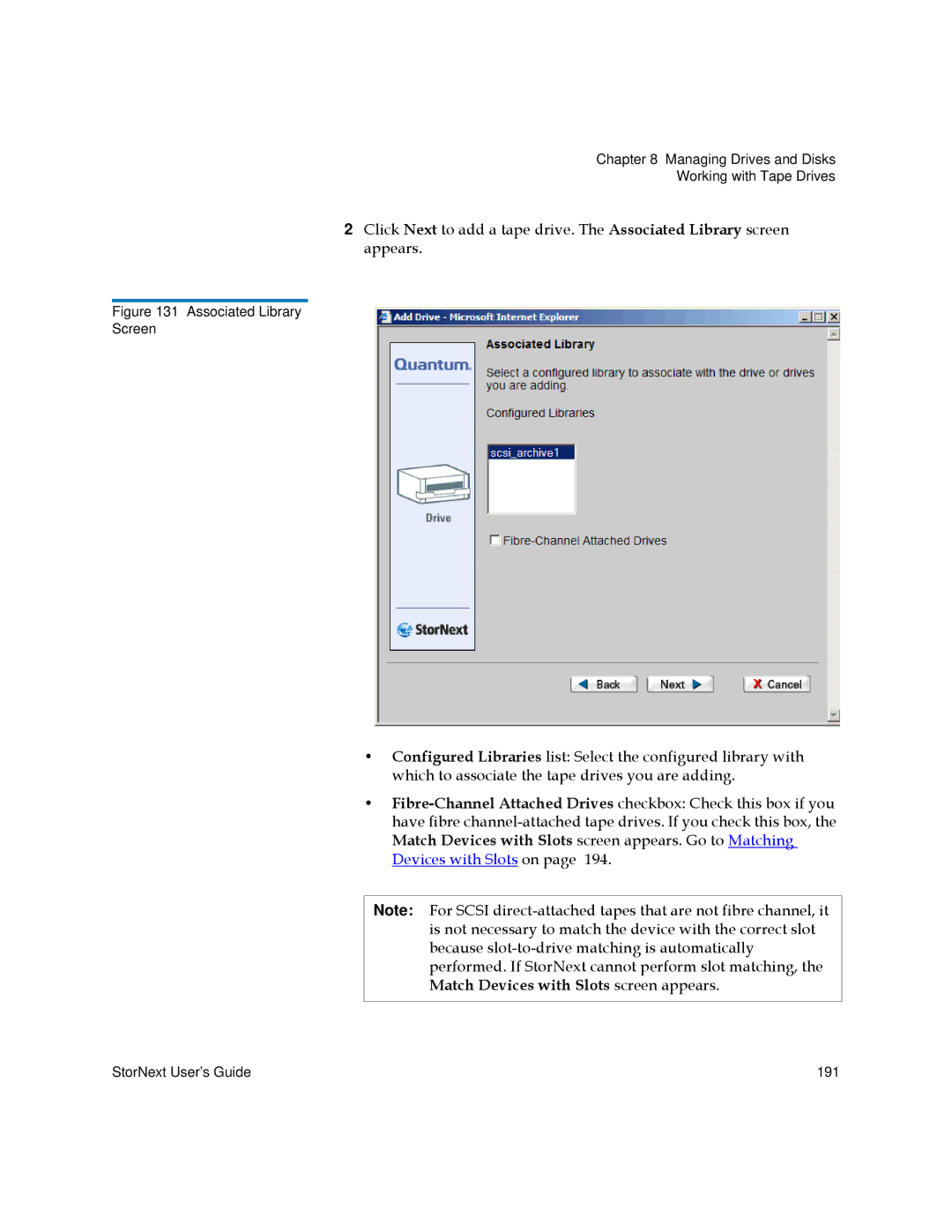Chapter 8 Managing Drives and Disks
Working with Tape Drives
2Click Next to add a tape drive. The Associated Library screen appears.
Figure 131 Associated Library
Screen
•Configured Libraries list: Select the configured library with which to associate the tape drives you are adding.
•
Note: For SCSI
StorNext User’s Guide | 191 |