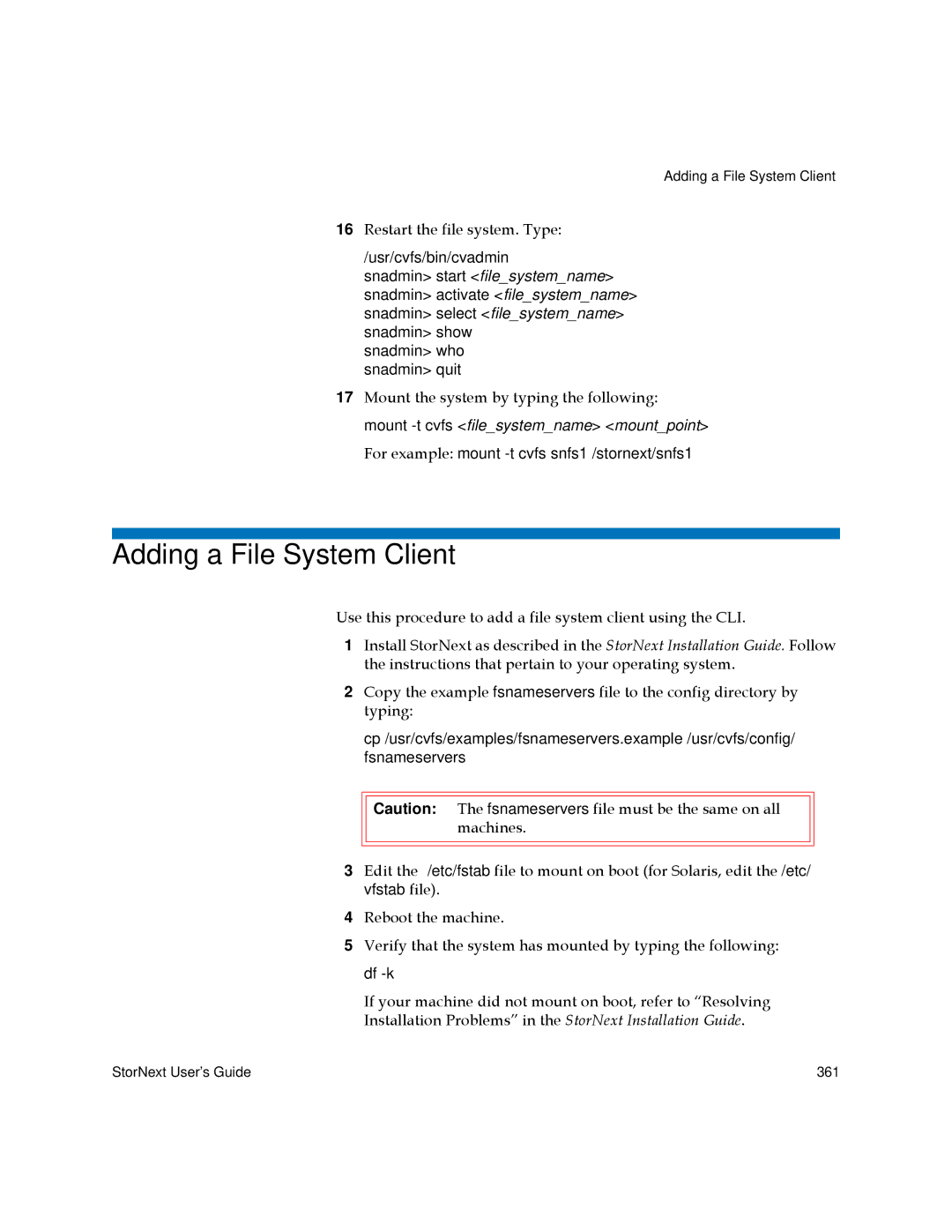Adding a File System Client
16Restart the file system. Type:
/usr/cvfs/bin/cvadmin
snadmin> start <file_system_name> snadmin> activate <file_system_name> snadmin> select <file_system_name> snadmin> show
snadmin> who snadmin> quit
17Mount the system by typing the following: mount
For example: mount
Adding a File System Client
Use this procedure to add a file system client using the CLI.
1Install StorNext as described in the StorNext Installation Guide. Follow the instructions that pertain to your operating system.
2Copy the example fsnameservers file to the config directory by typing:
cp /usr/cvfs/examples/fsnameservers.example /usr/cvfs/config/ fsnameservers
Caution: The fsnameservers file must be the same on all machines.
3Edit the /etc/fstab file to mount on boot (for Solaris, edit the /etc/ vfstab file).
4Reboot the machine.
5Verify that the system has mounted by typing the following: df
If your machine did not mount on boot, refer to “Resolving Installation Problems” in the StorNext Installation Guide.
StorNext User’s Guide | 361 |