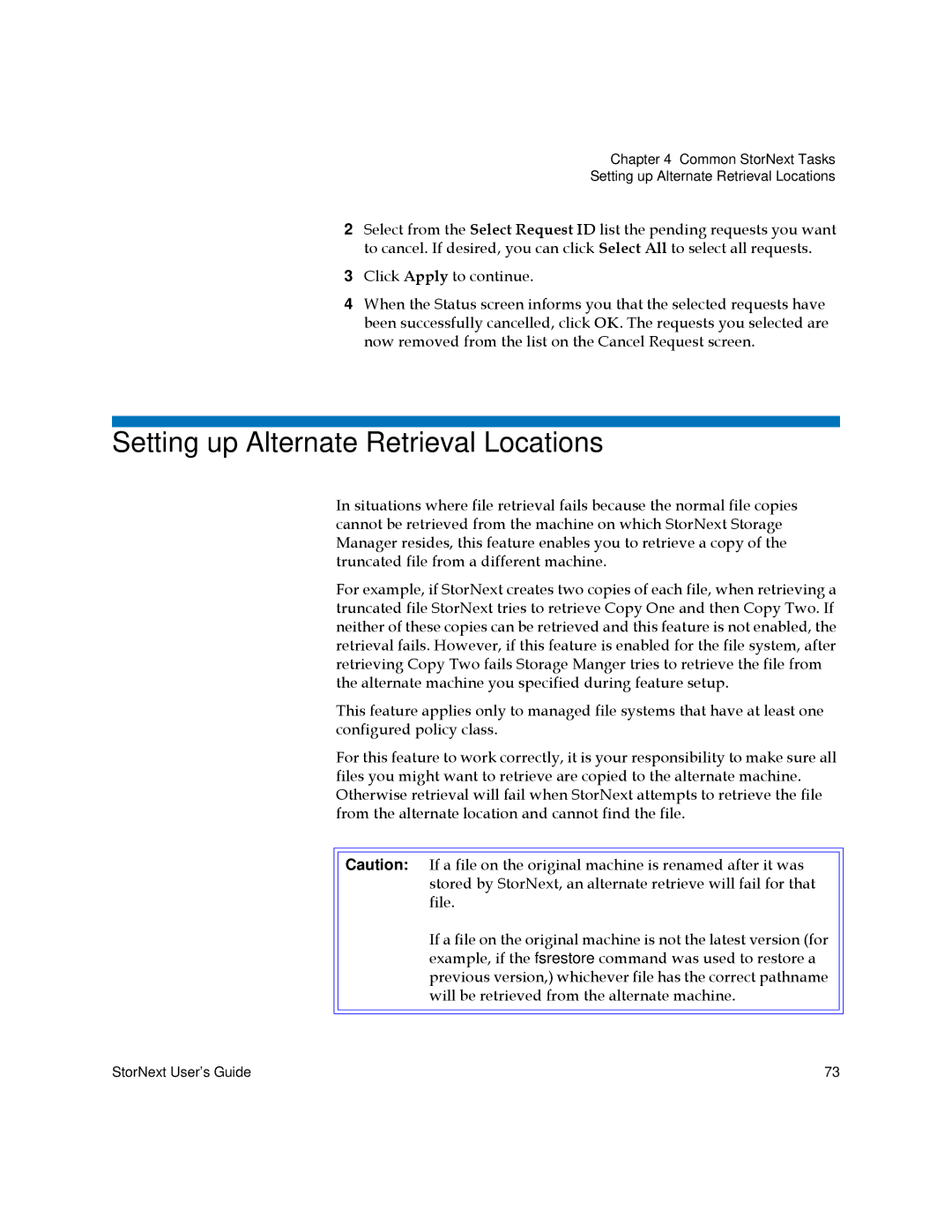Chapter 4 Common StorNext Tasks
Setting up Alternate Retrieval Locations
2Select from the Select Request ID list the pending requests you want to cancel. If desired, you can click Select All to select all requests.
3Click Apply to continue.
4When the Status screen informs you that the selected requests have been successfully cancelled, click OK. The requests you selected are now removed from the list on the Cancel Request screen.
Setting up Alternate Retrieval Locations
In situations where file retrieval fails because the normal file copies cannot be retrieved from the machine on which StorNext Storage Manager resides, this feature enables you to retrieve a copy of the truncated file from a different machine.
For example, if StorNext creates two copies of each file, when retrieving a truncated file StorNext tries to retrieve Copy One and then Copy Two. If neither of these copies can be retrieved and this feature is not enabled, the retrieval fails. However, if this feature is enabled for the file system, after retrieving Copy Two fails Storage Manger tries to retrieve the file from the alternate machine you specified during feature setup.
This feature applies only to managed file systems that have at least one configured policy class.
For this feature to work correctly, it is your responsibility to make sure all files you might want to retrieve are copied to the alternate machine. Otherwise retrieval will fail when StorNext attempts to retrieve the file from the alternate location and cannot find the file.
Caution: If a file on the original machine is renamed after it was stored by StorNext, an alternate retrieve will fail for that file.
If a file on the original machine is not the latest version (for example, if the fsrestore command was used to restore a previous version,) whichever file has the correct pathname will be retrieved from the alternate machine.
StorNext User’s Guide | 73 |