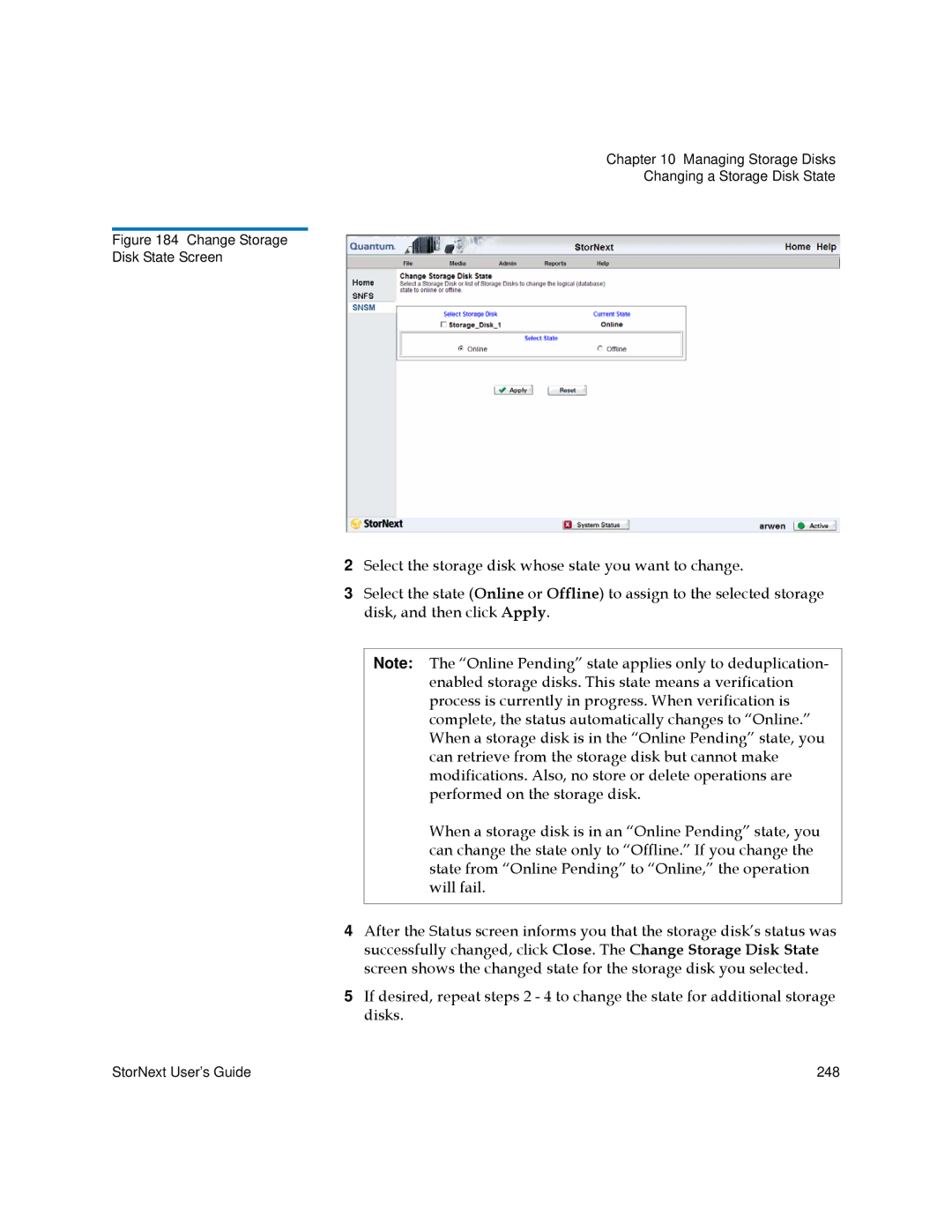Chapter 10 Managing Storage Disks
Changing a Storage Disk State
Figure 184 Change Storage
Disk State Screen
2Select the storage disk whose state you want to change.
3Select the state (Online or Offline) to assign to the selected storage disk, and then click Apply.
Note: The “Online Pending” state applies only to deduplication- enabled storage disks. This state means a verification process is currently in progress. When verification is complete, the status automatically changes to “Online.” When a storage disk is in the “Online Pending” state, you can retrieve from the storage disk but cannot make modifications. Also, no store or delete operations are performed on the storage disk.
When a storage disk is in an “Online Pending” state, you can change the state only to “Offline.” If you change the state from “Online Pending” to “Online,” the operation will fail.
4After the Status screen informs you that the storage disk’s status was successfully changed, click Close. The Change Storage Disk State screen shows the changed state for the storage disk you selected.
5If desired, repeat steps 2 - 4 to change the state for additional storage disks.
StorNext User’s Guide | 248 |