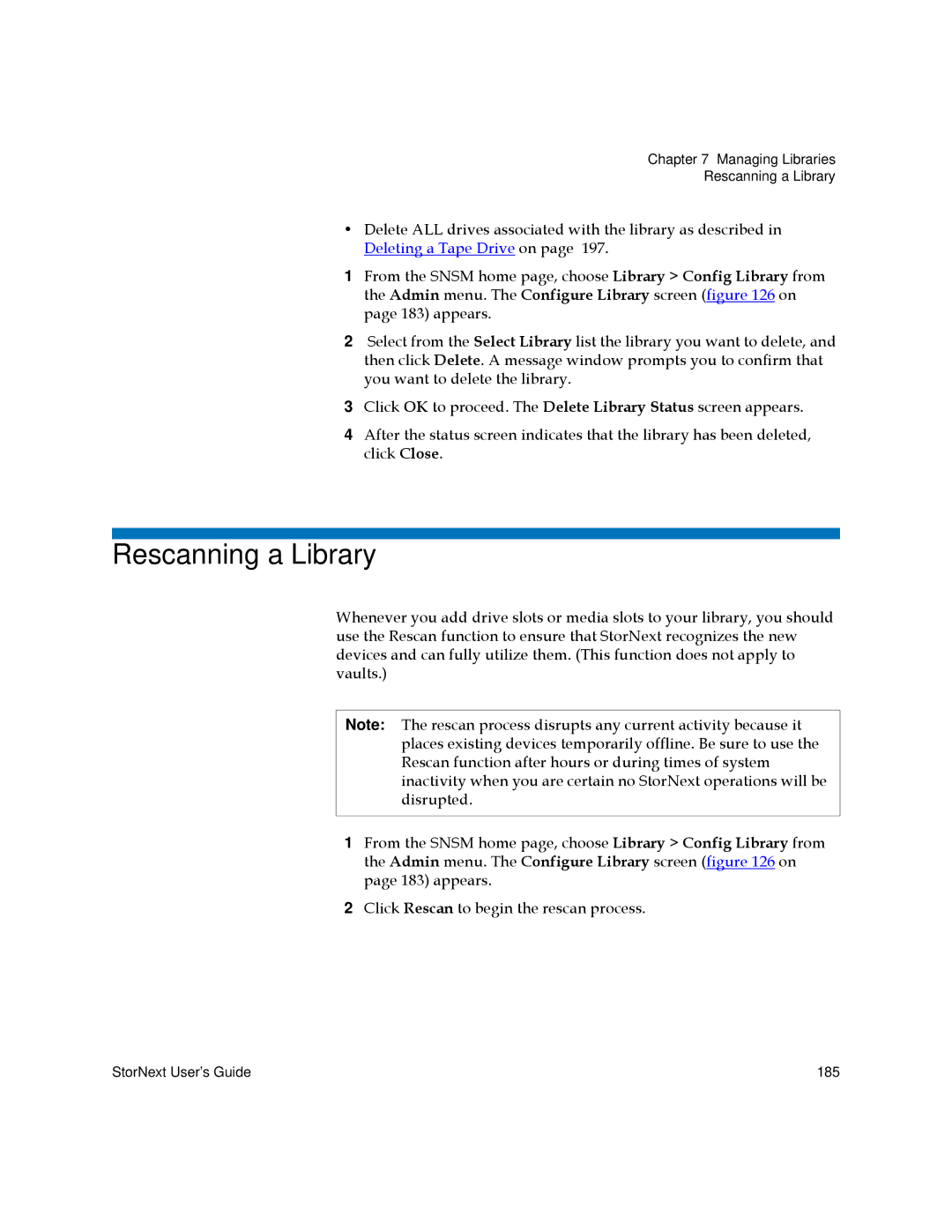Chapter 7 Managing Libraries
Rescanning a Library
•Delete ALL drives associated with the library as described in Deleting a Tape Drive on page 197.
1From the SNSM home page, choose Library > Config Library from the Admin menu. The Configure Library screen (figure 126 on page 183) appears.
2Select from the Select Library list the library you want to delete, and then click Delete. A message window prompts you to confirm that you want to delete the library.
3Click OK to proceed. The Delete Library Status screen appears.
4After the status screen indicates that the library has been deleted, click Close.
Rescanning a Library
Whenever you add drive slots or media slots to your library, you should use the Rescan function to ensure that StorNext recognizes the new devices and can fully utilize them. (This function does not apply to vaults.)
Note: The rescan process disrupts any current activity because it places existing devices temporarily offline. Be sure to use the Rescan function after hours or during times of system inactivity when you are certain no StorNext operations will be disrupted.
1From the SNSM home page, choose Library > Config Library from the Admin menu. The Configure Library screen (figure 126 on page 183) appears.
2Click Rescan to begin the rescan process.
StorNext User’s Guide | 185 |