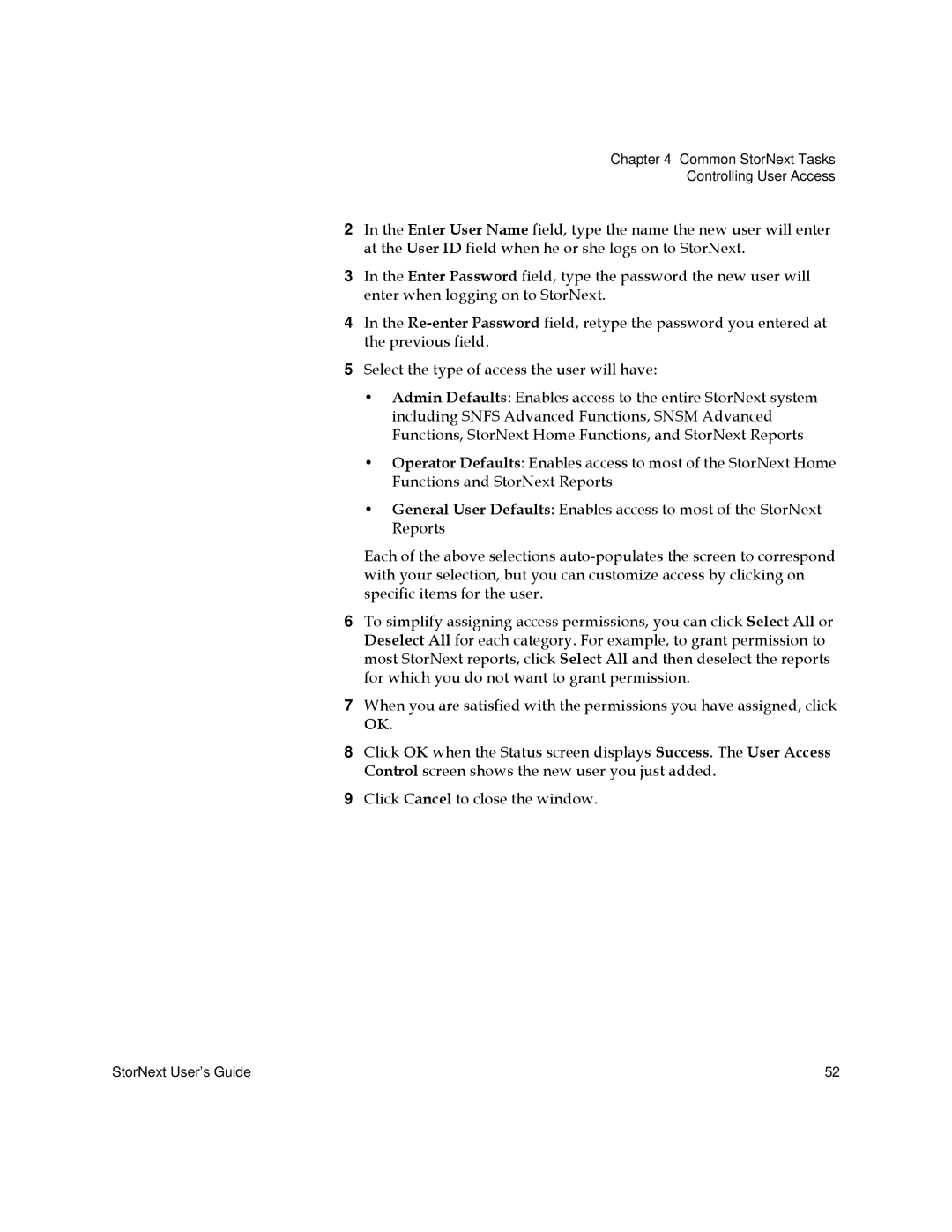Chapter 4 Common StorNext Tasks
Controlling User Access
2In the Enter User Name field, type the name the new user will enter at the User ID field when he or she logs on to StorNext.
3In the Enter Password field, type the password the new user will enter when logging on to StorNext.
4In the
5Select the type of access the user will have:
•Admin Defaults: Enables access to the entire StorNext system including SNFS Advanced Functions, SNSM Advanced Functions, StorNext Home Functions, and StorNext Reports
•Operator Defaults: Enables access to most of the StorNext Home Functions and StorNext Reports
•General User Defaults: Enables access to most of the StorNext Reports
Each of the above selections
6To simplify assigning access permissions, you can click Select All or Deselect All for each category. For example, to grant permission to most StorNext reports, click Select All and then deselect the reports for which you do not want to grant permission.
7When you are satisfied with the permissions you have assigned, click OK.
8Click OK when the Status screen displays Success. The User Access Control screen shows the new user you just added.
9Click Cancel to close the window.
StorNext User’s Guide | 52 |