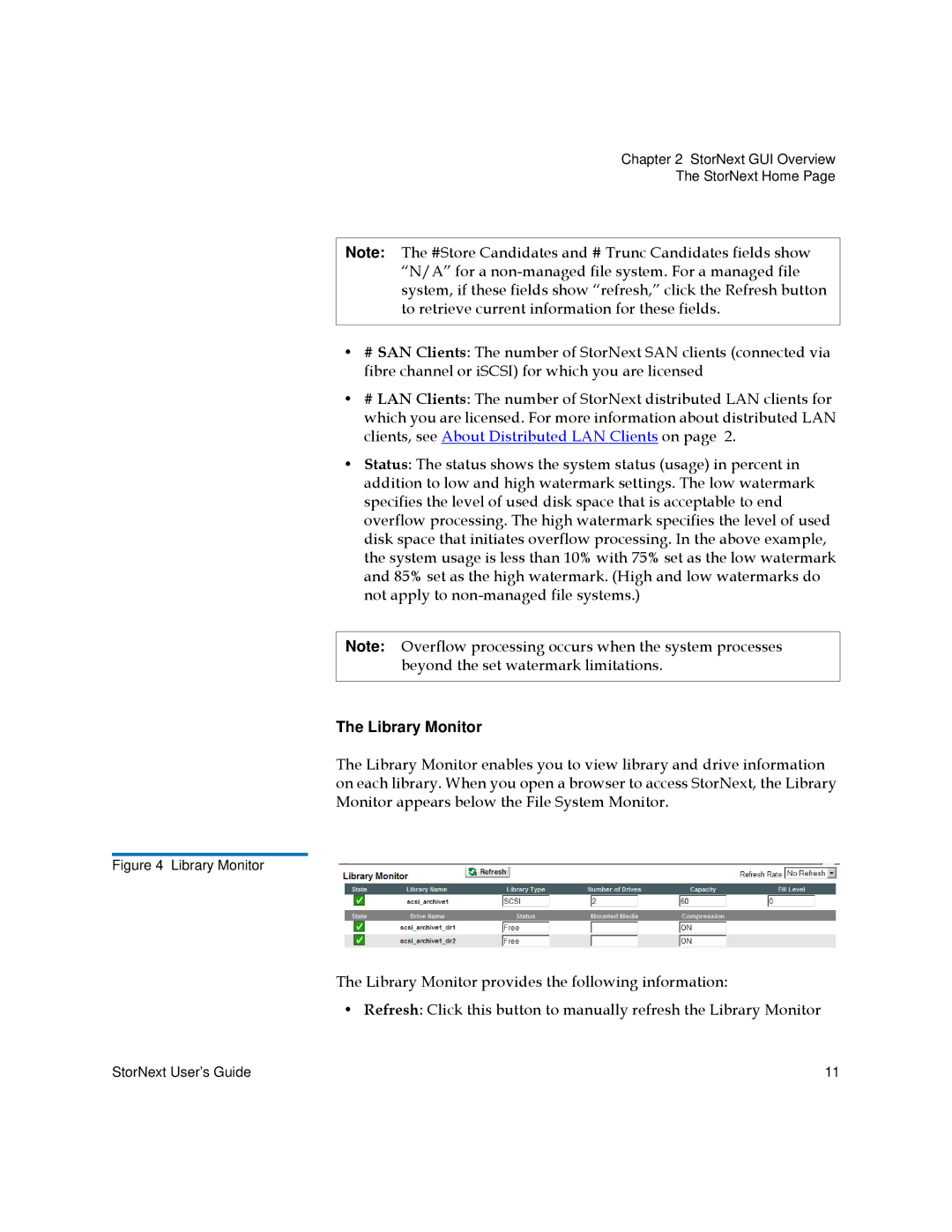Chapter 2 StorNext GUI Overview
The StorNext Home Page
Note: The #Store Candidates and # Trunc Candidates fields show “N/A” for a
•# SAN Clients: The number of StorNext SAN clients (connected via fibre channel or iSCSI) for which you are licensed
•# LAN Clients: The number of StorNext distributed LAN clients for which you are licensed. For more information about distributed LAN clients, see About Distributed LAN Clients on page 2.
•Status: The status shows the system status (usage) in percent in addition to low and high watermark settings. The low watermark specifies the level of used disk space that is acceptable to end overflow processing. The high watermark specifies the level of used disk space that initiates overflow processing. In the above example, the system usage is less than 10% with 75% set as the low watermark and 85% set as the high watermark. (High and low watermarks do not apply to
Note: Overflow processing occurs when the system processes beyond the set watermark limitations.
The Library Monitor
The Library Monitor enables you to view library and drive information on each library. When you open a browser to access StorNext, the Library Monitor appears below the File System Monitor.
Figure 4 Library Monitor
The Library Monitor provides the following information:
• Refresh: Click this button to manually refresh the Library Monitor
StorNext User’s Guide | 11 |