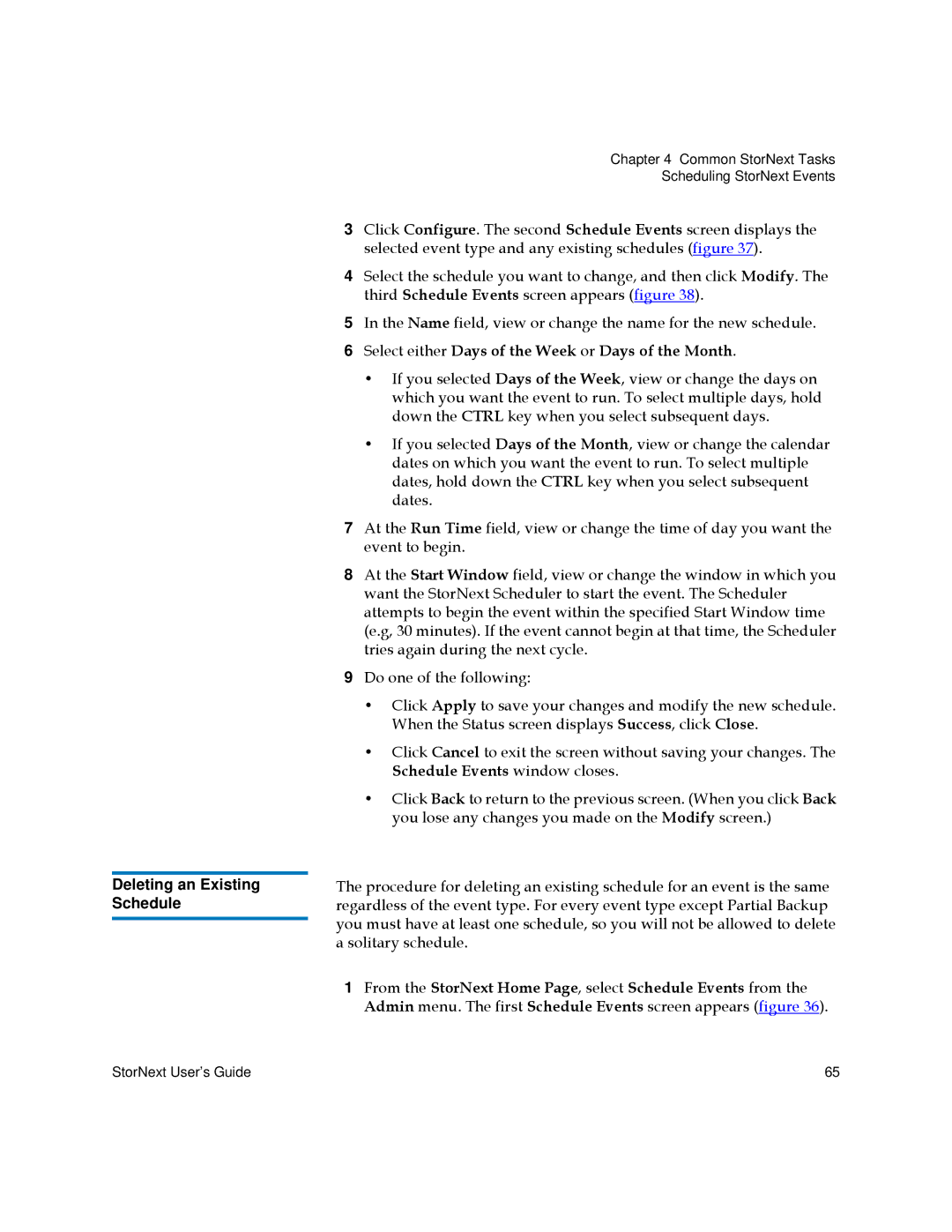Deleting an Existing Schedule
Chapter 4 Common StorNext Tasks
Scheduling StorNext Events
3Click Configure. The second Schedule Events screen displays the selected event type and any existing schedules (figure 37).
4Select the schedule you want to change, and then click Modify. The third Schedule Events screen appears (figure 38).
5In the Name field, view or change the name for the new schedule.
6Select either Days of the Week or Days of the Month.
•If you selected Days of the Week, view or change the days on which you want the event to run. To select multiple days, hold down the CTRL key when you select subsequent days.
•If you selected Days of the Month, view or change the calendar dates on which you want the event to run. To select multiple dates, hold down the CTRL key when you select subsequent dates.
7At the Run Time field, view or change the time of day you want the event to begin.
8At the Start Window field, view or change the window in which you want the StorNext Scheduler to start the event. The Scheduler attempts to begin the event within the specified Start Window time (e.g, 30 minutes). If the event cannot begin at that time, the Scheduler tries again during the next cycle.
9Do one of the following:
•Click Apply to save your changes and modify the new schedule. When the Status screen displays Success, click Close.
•Click Cancel to exit the screen without saving your changes. The Schedule Events window closes.
•Click Back to return to the previous screen. (When you click Back you lose any changes you made on the Modify screen.)
The procedure for deleting an existing schedule for an event is the same regardless of the event type. For every event type except Partial Backup you must have at least one schedule, so you will not be allowed to delete a solitary schedule.
1From the StorNext Home Page, select Schedule Events from the Admin menu. The first Schedule Events screen appears (figure 36).
StorNext User’s Guide | 65 |