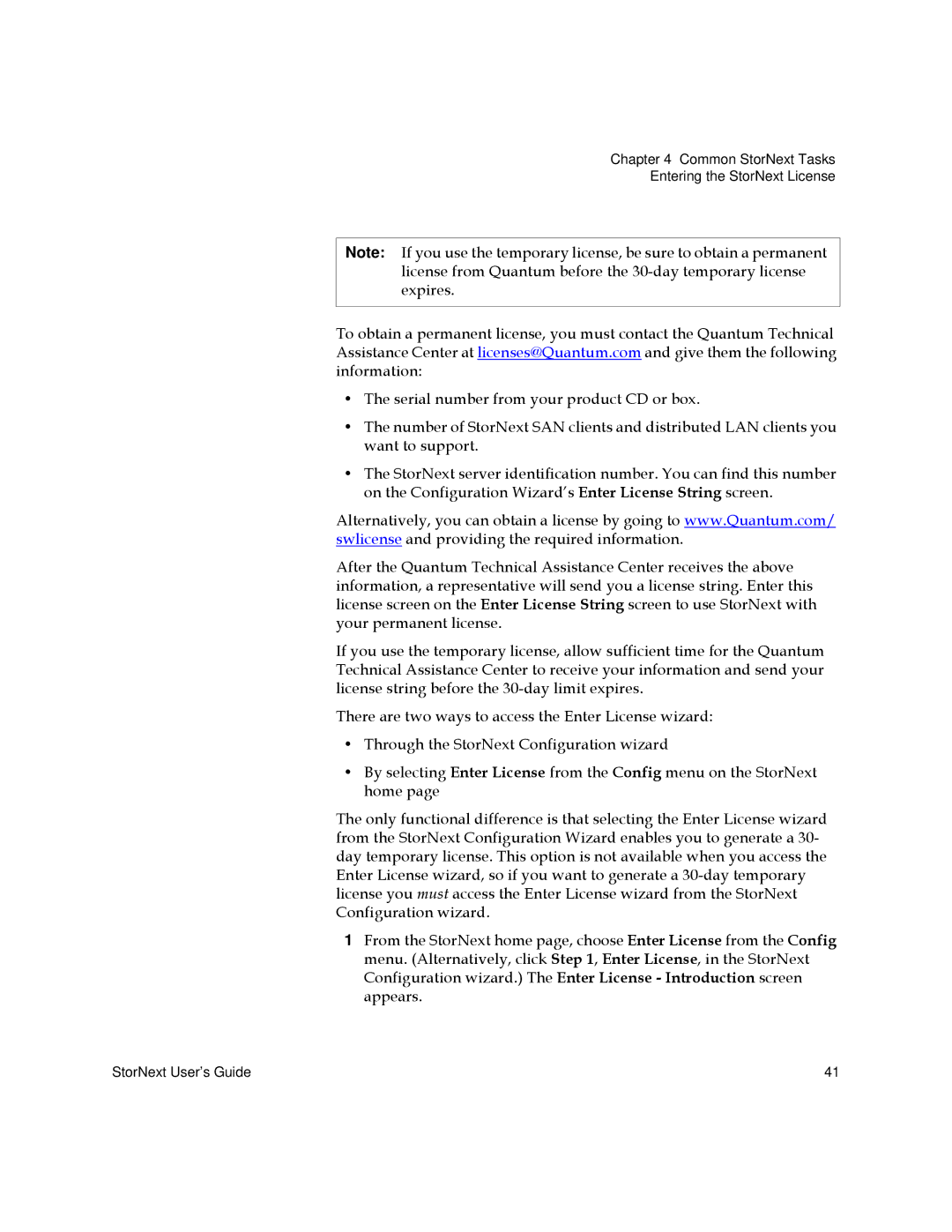Chapter 4 Common StorNext Tasks
Entering the StorNext License
Note: If you use the temporary license, be sure to obtain a permanent license from Quantum before the
To obtain a permanent license, you must contact the Quantum Technical Assistance Center at licenses@Quantum.com and give them the following information:
•The serial number from your product CD or box.
•The number of StorNext SAN clients and distributed LAN clients you want to support.
•The StorNext server identification number. You can find this number on the Configuration Wizard’s Enter License String screen.
Alternatively, you can obtain a license by going to www.Quantum.com/ swlicense and providing the required information.
After the Quantum Technical Assistance Center receives the above information, a representative will send you a license string. Enter this license screen on the Enter License String screen to use StorNext with your permanent license.
If you use the temporary license, allow sufficient time for the Quantum Technical Assistance Center to receive your information and send your license string before the
There are two ways to access the Enter License wizard:
•Through the StorNext Configuration wizard
•By selecting Enter License from the Config menu on the StorNext home page
The only functional difference is that selecting the Enter License wizard from the StorNext Configuration Wizard enables you to generate a 30- day temporary license. This option is not available when you access the Enter License wizard, so if you want to generate a
1From the StorNext home page, choose Enter License from the Config menu. (Alternatively, click Step 1, Enter License, in the StorNext Configuration wizard.) The Enter License - Introduction screen appears.
StorNext User’s Guide | 41 |