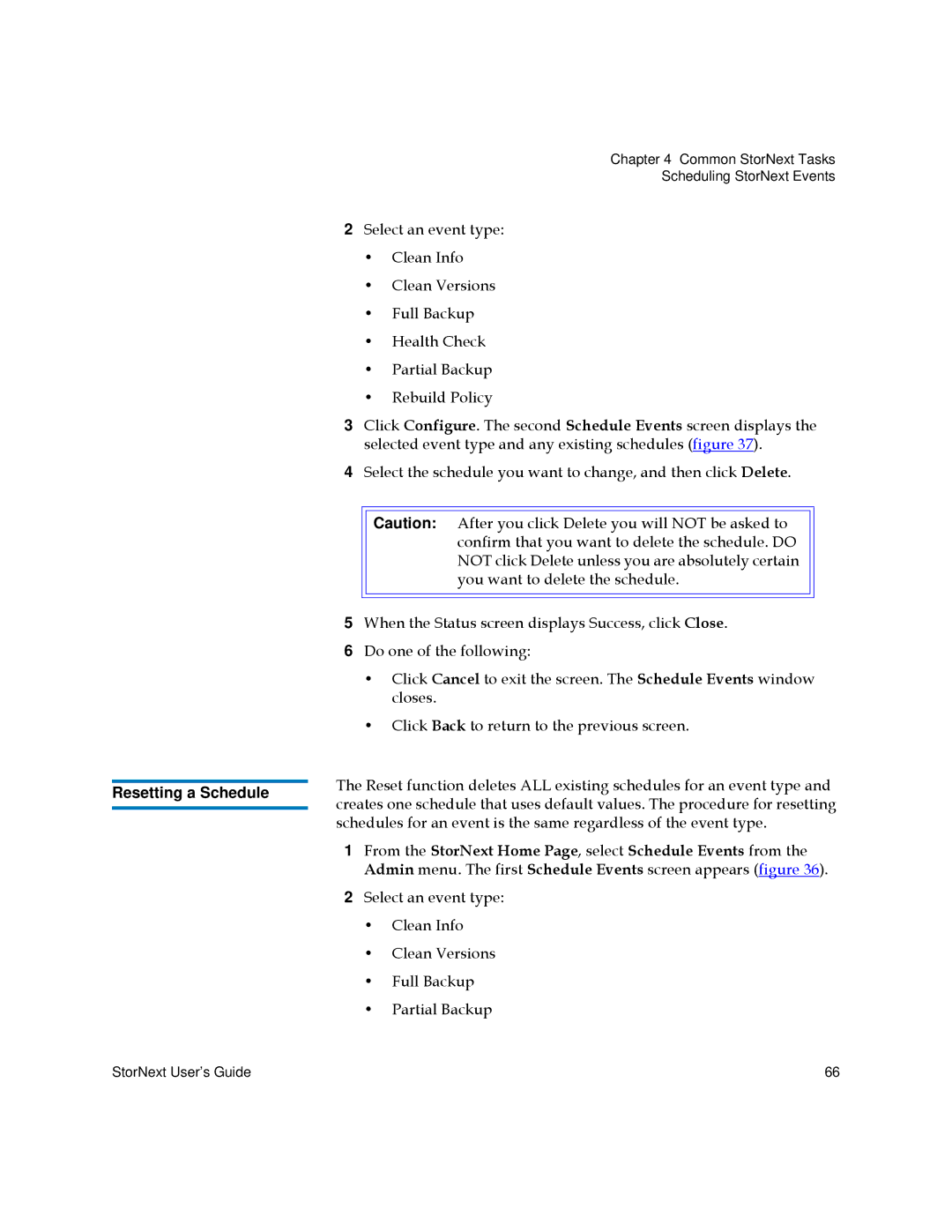Chapter 4 Common StorNext Tasks
Scheduling StorNext Events
| 2 | Select an event type: | |||||
|
| • | Clean Info | ||||
|
| • | Clean Versions | ||||
|
| • | Full Backup | ||||
|
| • | Health Check | ||||
|
| • | Partial Backup | ||||
|
| • | Rebuild Policy | ||||
| 3 | Click Configure. The second Schedule Events screen displays the | |||||
|
| selected event type and any existing schedules (figure 37). | |||||
| 4 | Select the schedule you want to change, and then click Delete. | |||||
|
|
|
|
|
|
| |
|
|
|
| Caution: After you click Delete you will NOT be asked to |
|
| |
|
|
|
| confirm that you want to delete the schedule. DO |
|
| |
|
|
|
| NOT click Delete unless you are absolutely certain |
|
| |
|
|
|
| you want to delete the schedule. |
|
| |
|
|
|
|
|
| ||
|
|
|
|
|
|
| |
| 5 | When the Status screen displays Success, click Close. | |||||
| 6 | Do one of the following: | |||||
|
| • Click Cancel to exit the screen. The Schedule Events window | |||||
|
|
|
| closes. | |||
|
| • Click Back to return to the previous screen. | |||||
| The Reset function deletes ALL existing schedules for an event type and | ||||||
Resetting a Schedule | |||||||
creates one schedule that uses default values. The procedure for resetting | |||||||
| |||||||
| schedules for an event is the same regardless of the event type. | ||||||
| 1 | From the StorNext Home Page, select Schedule Events from the | |||||
|
| Admin menu. The first Schedule Events screen appears (figure 36). | |||||
| 2 | Select an event type: | |||||
|
| • | Clean Info | ||||
|
| • | Clean Versions | ||||
|
| • | Full Backup | ||||
|
| • | Partial Backup | ||||
StorNext User’s Guide | 66 |